How to add a Nominee to your account online – Axis Direct Web Portal?
Please note: It is mandatory to update nomination on your account before 31st December, 2023 to avoid deactivation of your trading account, hence, we urge you to update the nomination on your account at the earliest. This process is only for single account holders, If you have multiple holders on the account, please submit the following documents at the nearest Axis Bank branch:
1. The Multiple Nomination Form (Click Here to download)
Step 1: Click Here to login to your account, You would get the following pop up to update nomination is not updated in your account, if already updated and you wish to change the details select ‘My Account’ from the ‘Take Me To’ dropdown and click on the ‘Add Nomination’ tab
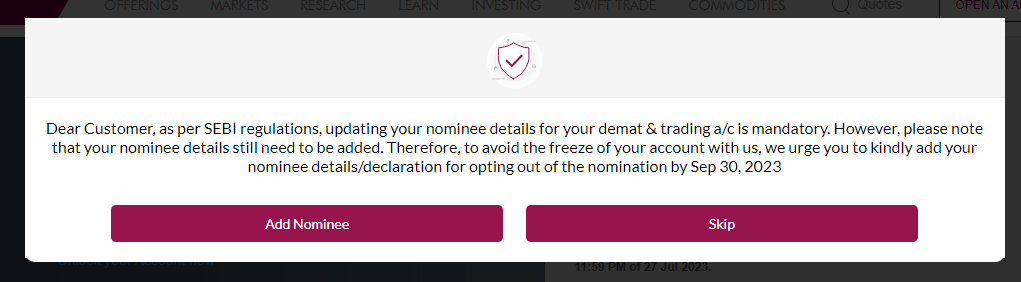
If already updated and you wish to change the details select ‘My Account’ from the ‘Take Me To’ dropdown and click on the ‘Add Nomination’ tab
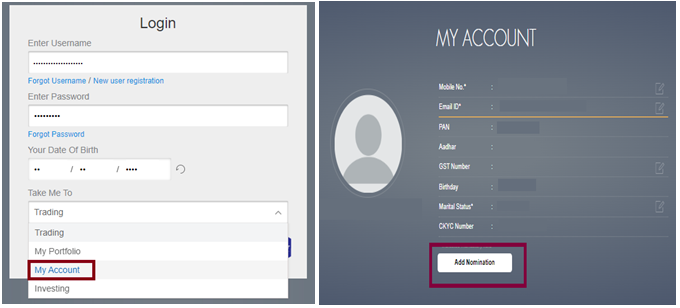
Step 2: If you are nominating someone on your account for the first time, the system will ask you to either Opt Out or update nomination choose your desired option and click on ‘Proceed’
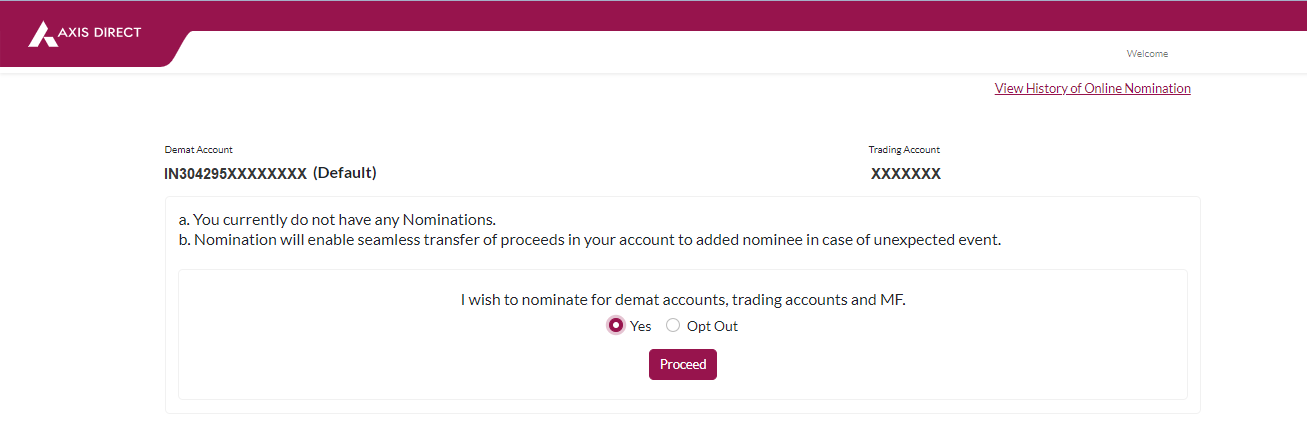
Step 3: Fill in the details of Nomination in the online form, in case the nominee stays on the registered address on the account, you can pre fill the details by click on ‘Same as account holder’ if you wish to add more than 1 nominee you can click on the ‘Add Nomination’ and fill in the details, once you have updated the details click on the ‘Confirm Changes’ tab
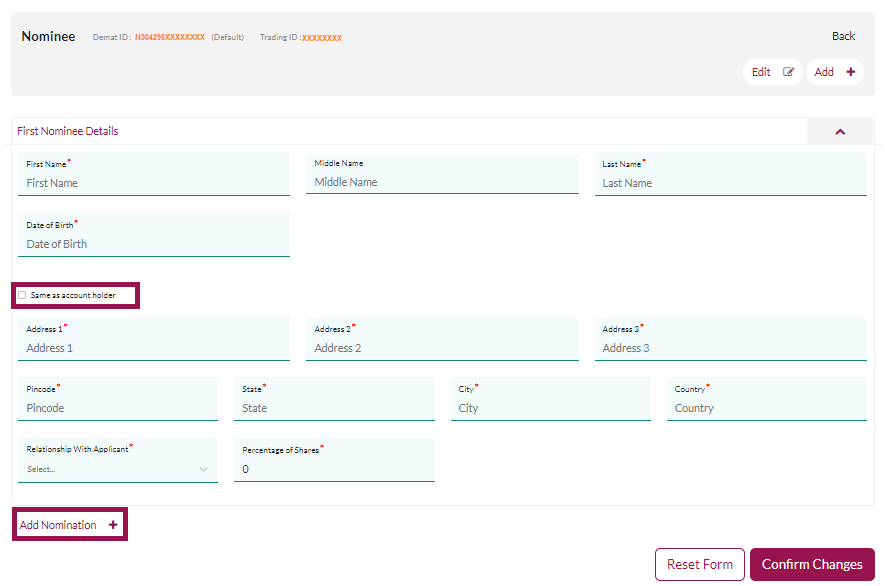
Step 4: A pre- filled form as shown in the image below will pop up, please check the details, once confirmed scroll right at the bottom of the form to find ‘I wish to nominate Demat & Trading/MFD account [As per details given below]’disclaimer as shown in the image below; accept the disclaimer if you agree and then click on ‘Proceed’

Step 5: A success message would show up and the following pop confirms that your nomination request has been taken.
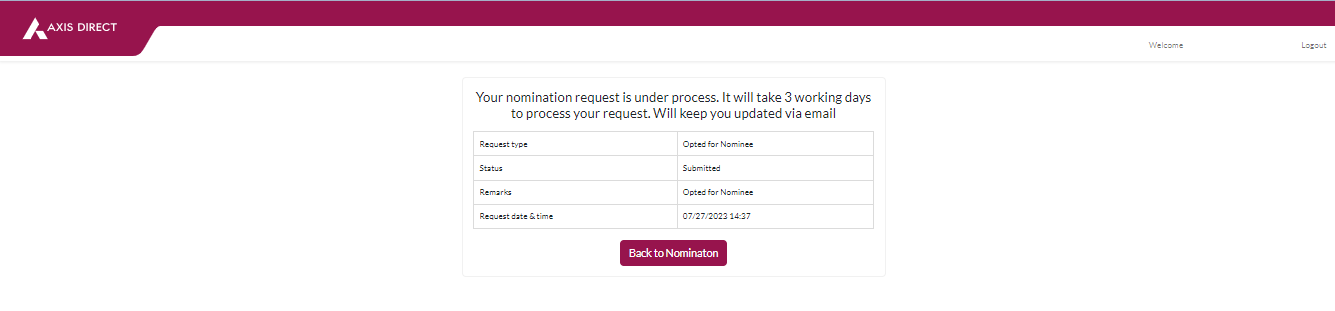
Check Status:
Login to your account and select ‘My Account’ from the ‘Take Me To’ dropdown and then click on the ‘Add Nomination’ tab, once you do that red ‘View History of Online Nomination’ link as shown in the image below
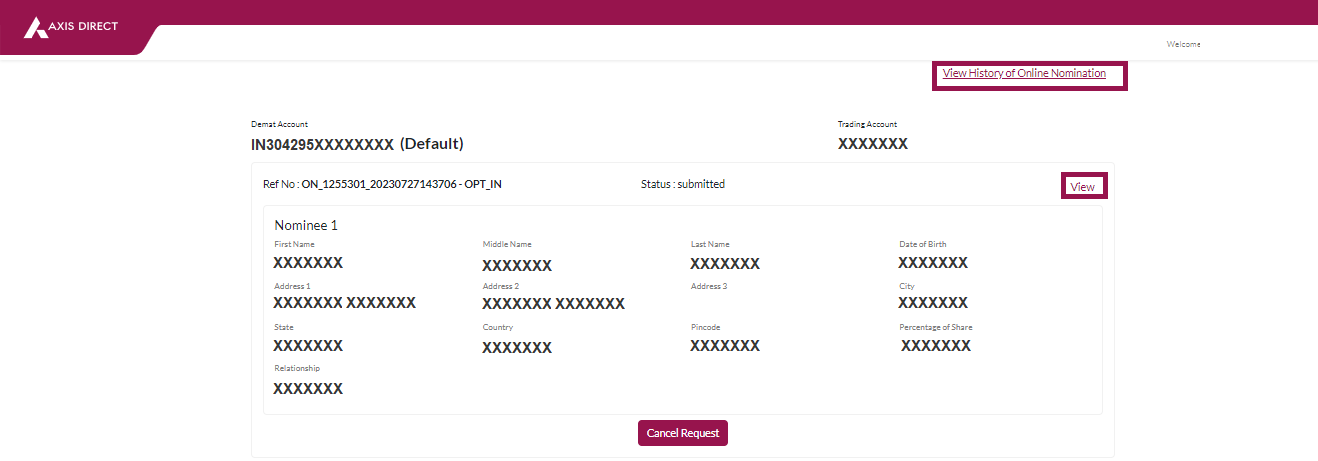
The Following page would show up, if the status says ‘Submitted’ that means your request is under process, if it says ‘Rejected’ it is rejected and the reason will be shared with you on your registered E-mail ID, if the status says ‘Downloaded’ it is processed, if you click on the ‘Nominee Details’ link you would be able to view the nominee details in a pop up as shown below:
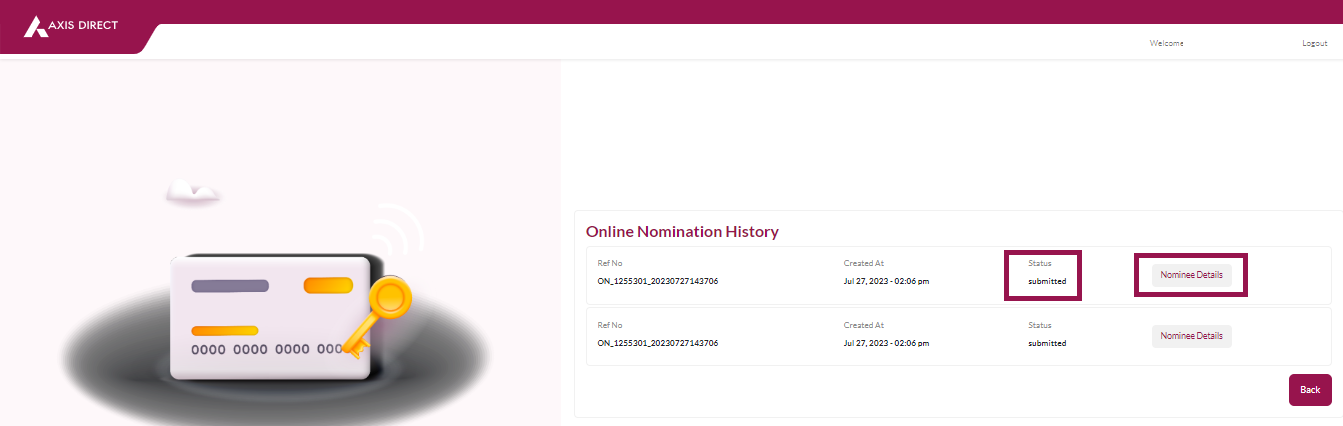
Nominee Details pop up
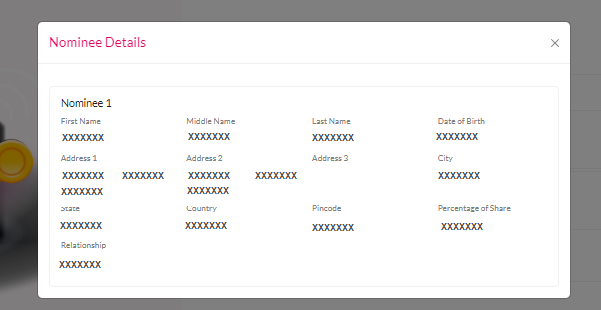
Click Here to download a document on this process
END
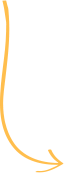

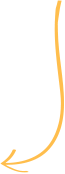


 India
India NRI
NRI



