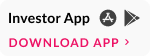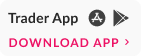How to view & download the Holding, Transaction & DP Bill Statements – Web Portal?
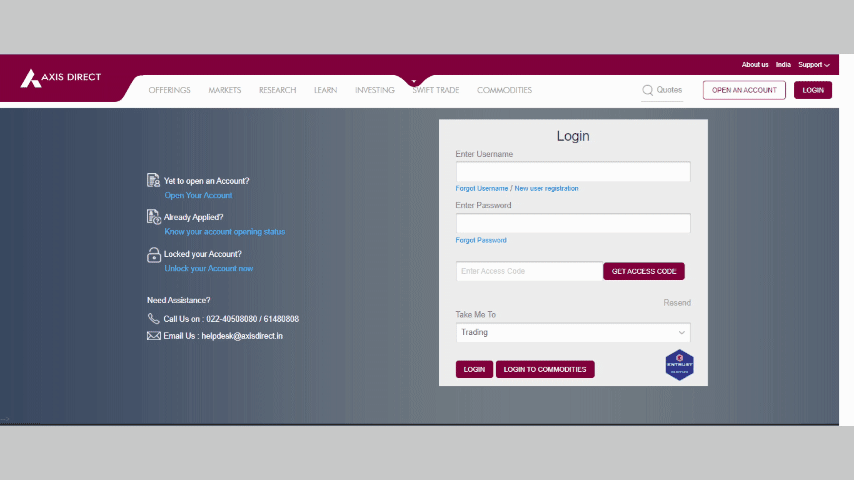
Step 1: Login to your account on simplehai.axisdirect.in
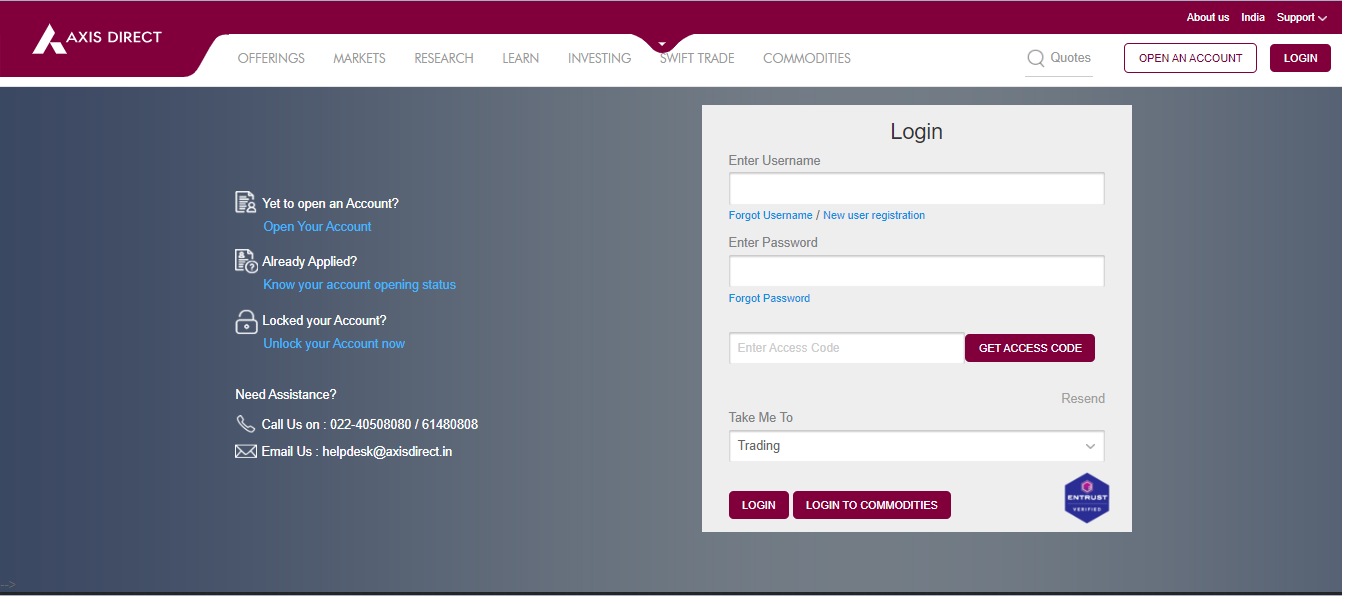
Step 2: Select ‘REPORTS & SERVICES’ from the left menu bar.
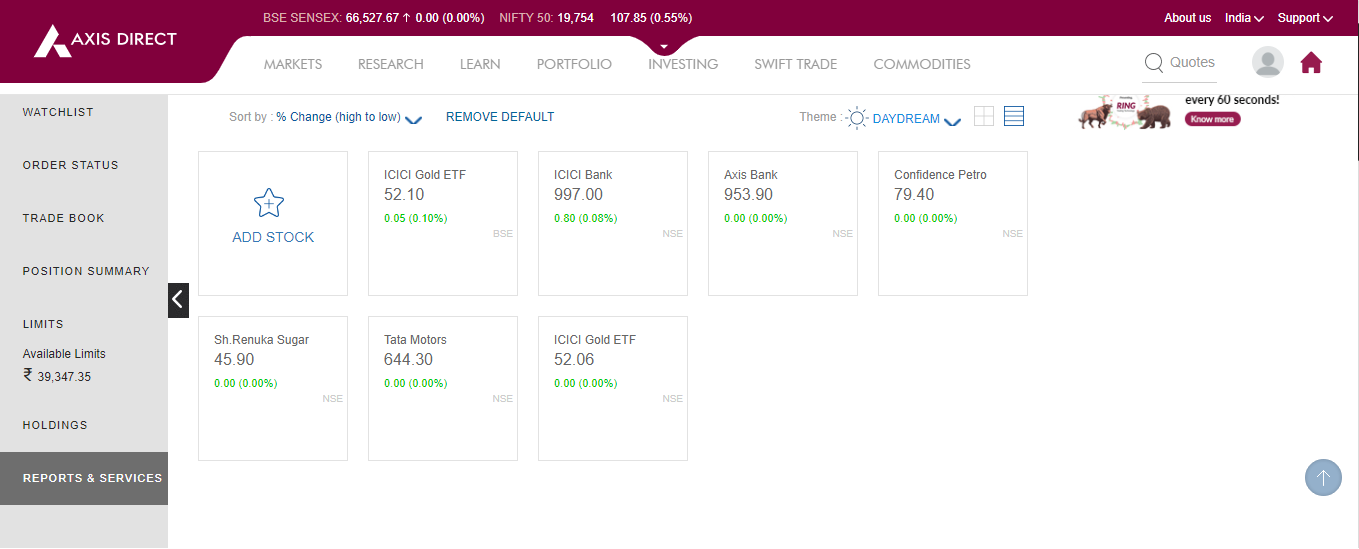
Step 3: Select ‘DEMAT REPORTS & SERVICES’ to proceed
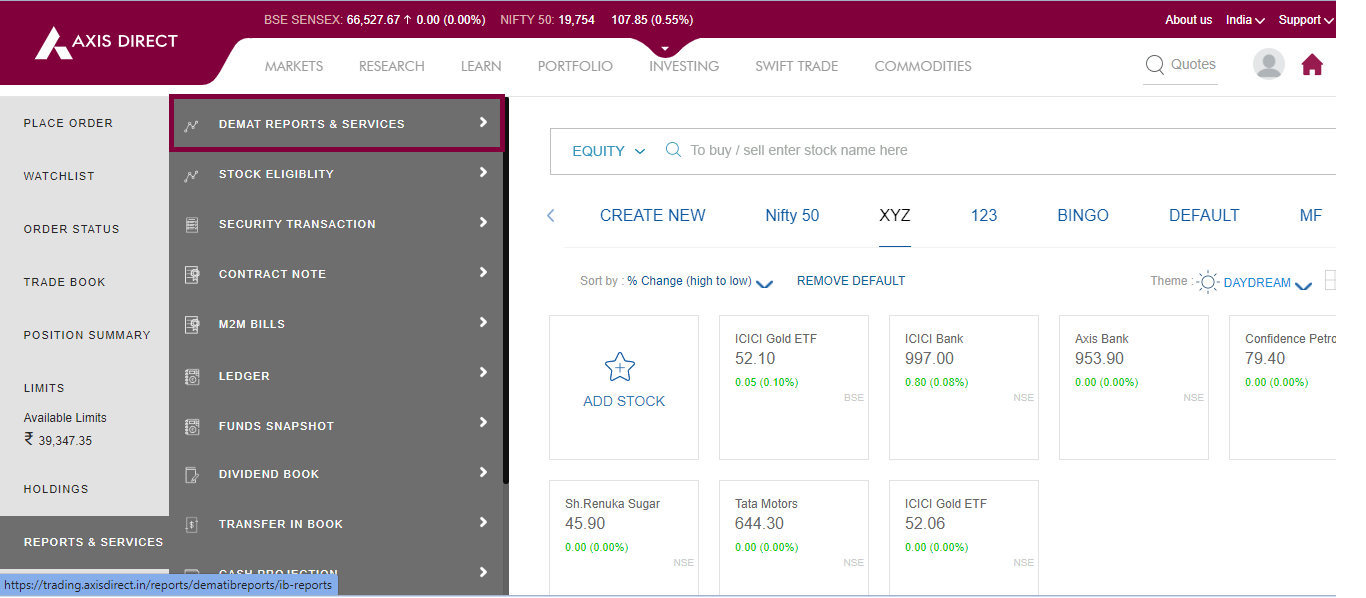
Step 4: A new window would open up, just scroll down on this page to find the various options to download the statement, you can download the report in PDF, Excel or mail it to your registered E-mail ID, by default the date of the report is as on today, if you wish to get it for another date, you need to get in touch with RM or the customer service team on Contact US
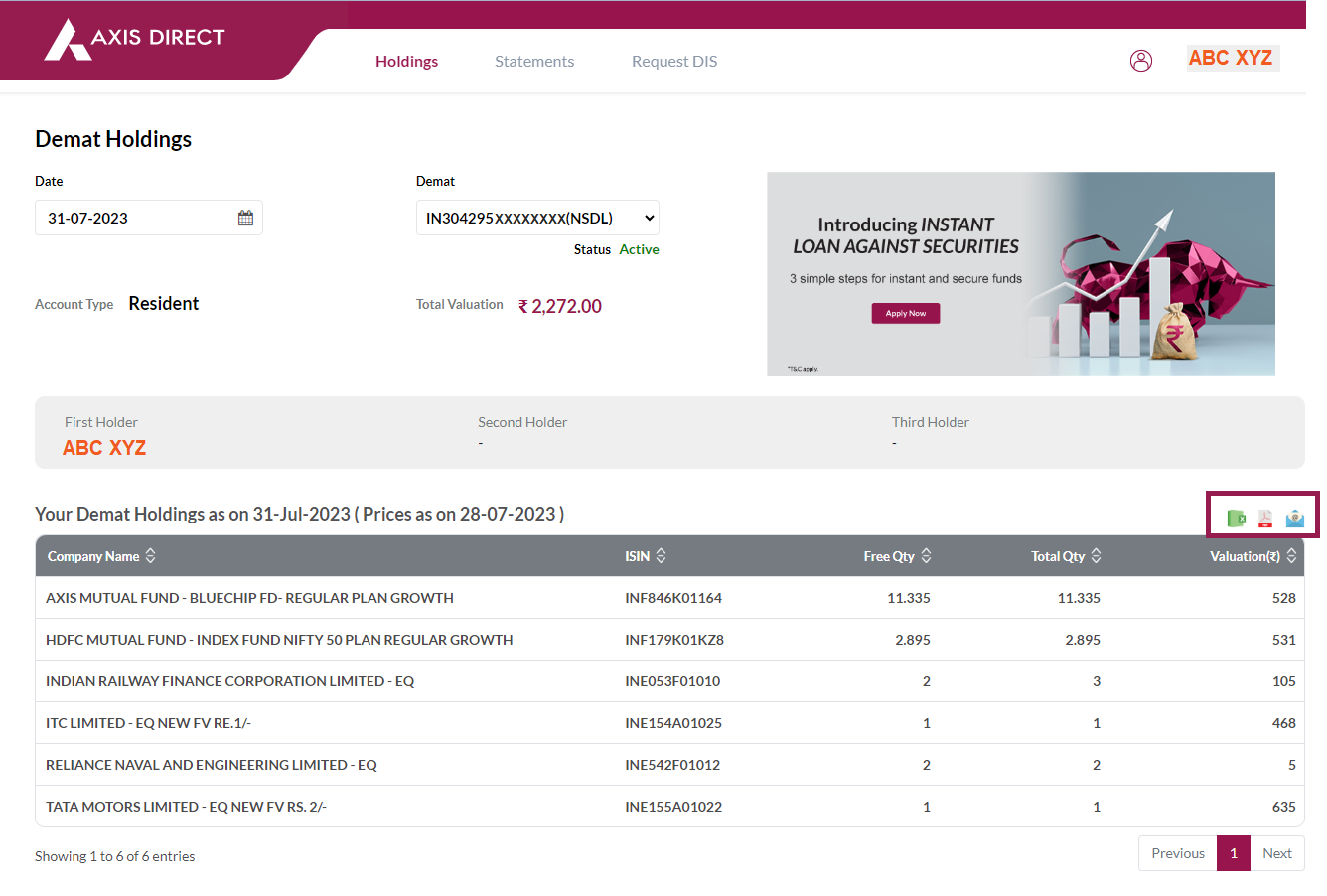
Transaction Statement
On the same page click on ‘Statements’ and then select ‘Transaction Statement’
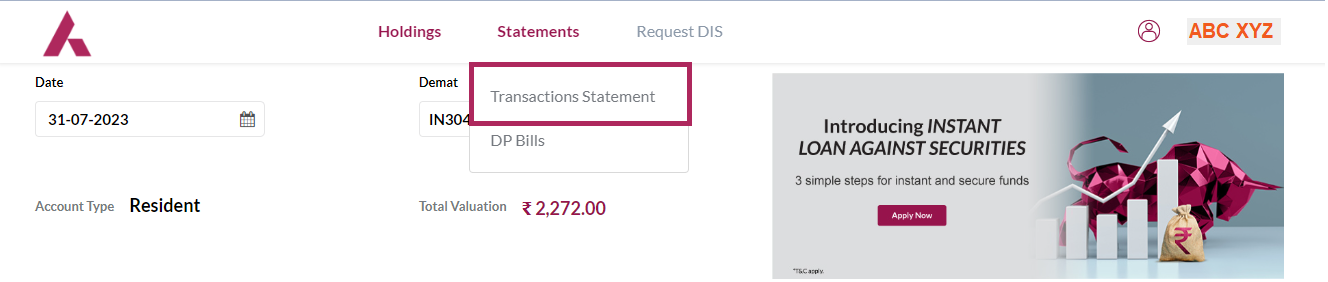
You can choose to download the statement as per the desired date range or for a specific Financial Year, choose your desired option and then click on the ‘Get Statement’ tab.
Your Demat Transaction statement will be visible on this screen and the download options will be available on the right, you can download the report in PDF, Excel or mail it to your registered E-mail ID
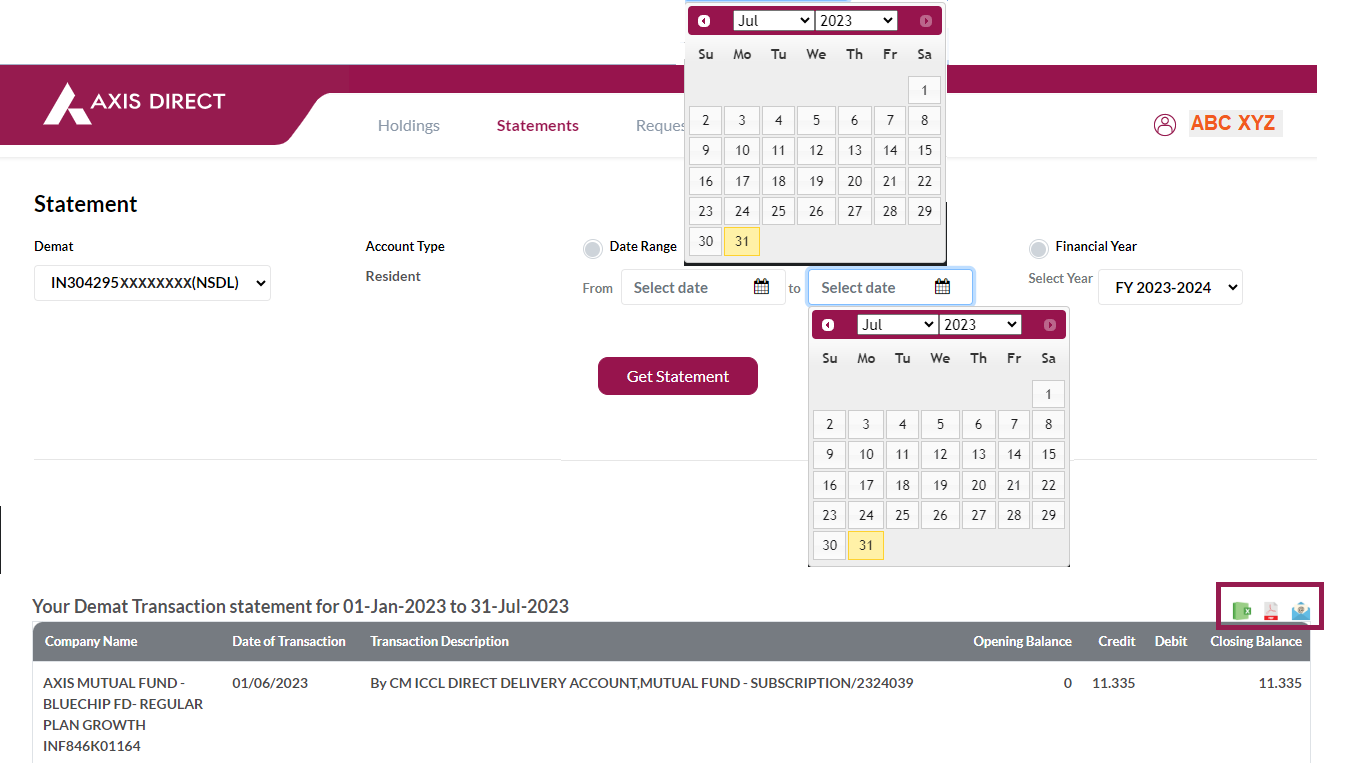
DP Bills
Select ‘DP Bills’ from the ‘Statements’ dropdown
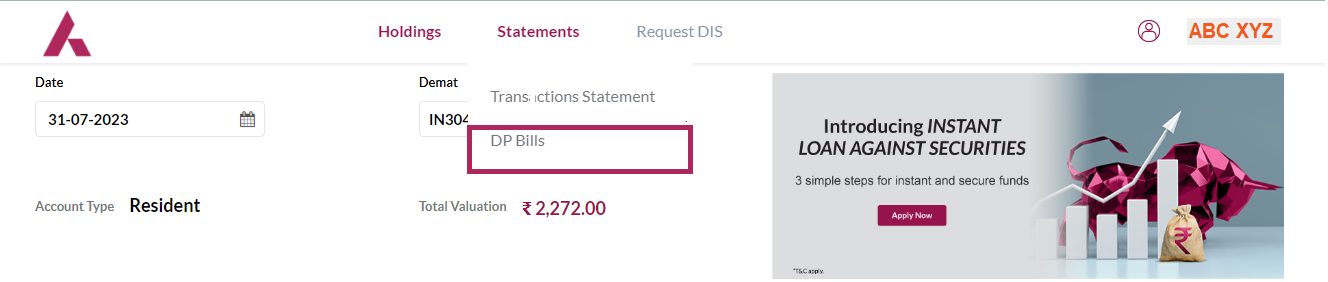
Click on the red link before the desired bill you wish to view under the ‘Bill No.’ column to view or download the bill
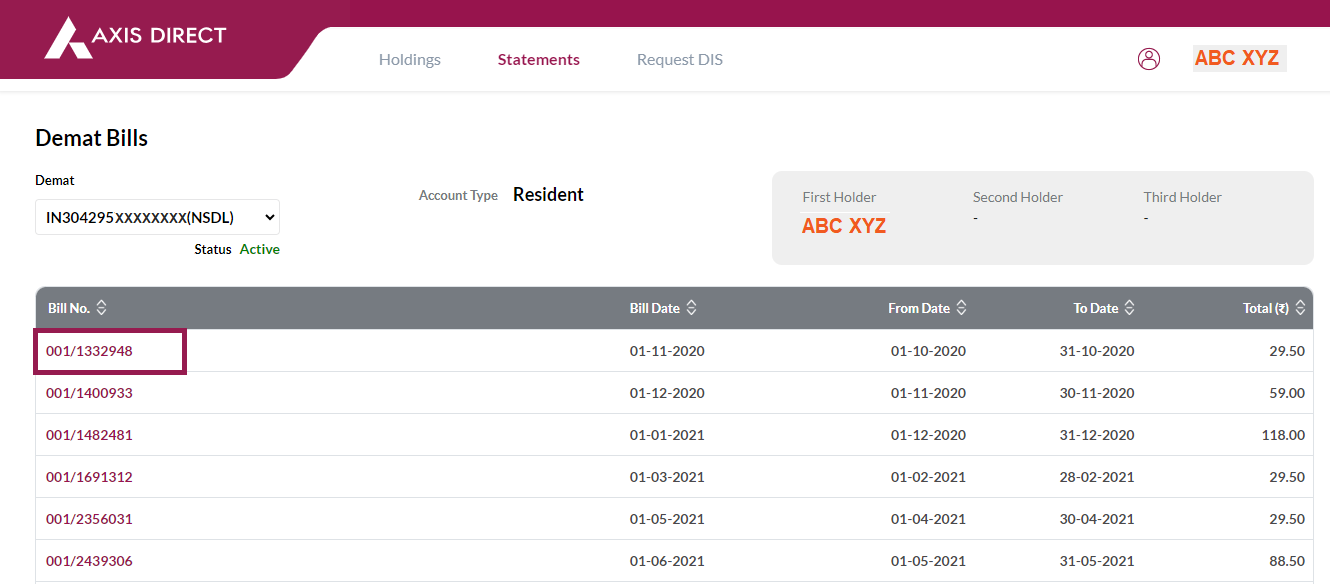
Click here to download a document on the above process.
END
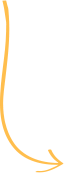

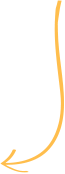


 India
India NRI
NRI