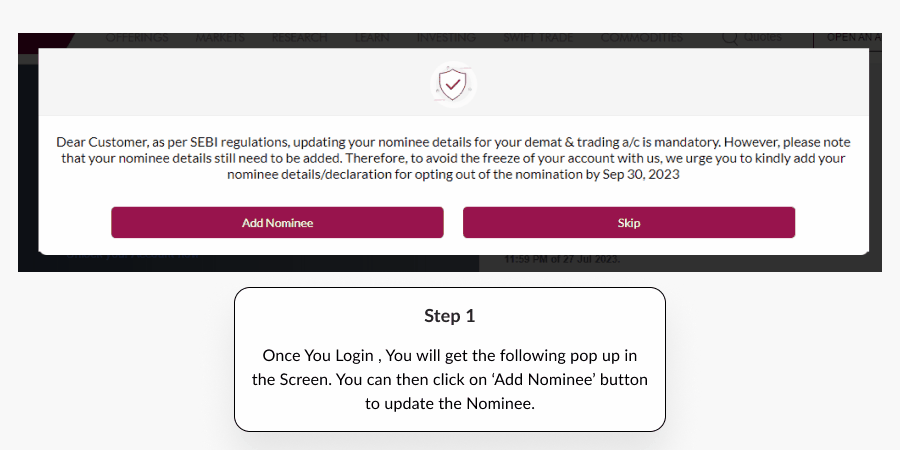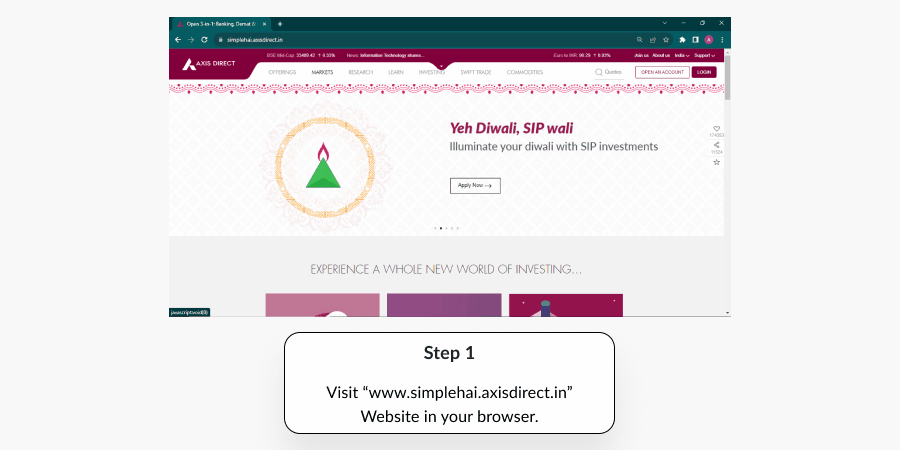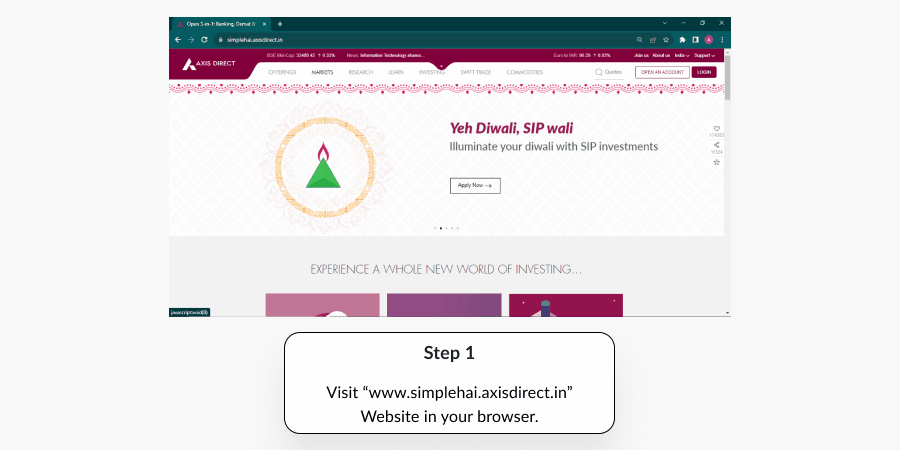Where does the problem appear?
Clear Selection-
How do I transfer funds through NEFT/RTGS in my trading & demat account and FAQs on them?
Q. What is the HDFC 'eCMS' facility? Who can avail this facility?
Answer: You can easily transfer cash via RTGS/NEFT using HDFC eCMS (Electronic Cash Management System) to rapidly increase your trading potential. This will help our 2in1 & non POA customers to get trading limit almost on a real time basis.
Q. Can 3-in-1 clients also benefit from this feature?
Answer: Absolutely, this feature is designed for both 2-in-1 and 3-in-1 clients. It offers a convenient alternative solution if the usual hold-mark process encounters any issues.
Q. What are the NEFT details for the account transfer?
Answer:HDFC Bank Ltd AXIS SECURITIES LTD 00600340042024 FORT, MUMBAI Mumbai FORT CURRENT HDFC0000060
Q. Can I transfer funds from any bank account (Non Mapped) to activate teh instant trading limits?
Answer: No, funds must be transferred from the linked primary bank account to the specified HDFC Bank account to activate instant trading limits.
Q. What happens if I transfer funds from a non-linked bank account?
Answer: Unknown funds will be returned to your bank account/s after EOD reconciliation.
Q. Can I use other bank accounts besides primary ones for fund transfers?
Answer: To ensure prompt activation of instant trading limits, we recommend you to use your linked primary bank account for fund transfers to the specified HDFC Bank account. Please note if the funds are transferred from a different account, which our system does not recognize, our team will initiate a refund.
Q. Can I obtain the trading limit in commodity and Equity segments?
Answer: Currently, this feature is available to get the limits for Equity, Futures and Options (Currency & Derivatives) only. We are in process to activate the feature for commodities trades.
Q. How long does it take for trading limits to be granted after the transfer?
Answer: Through eCMS pay, you get the limits close to real-time. Trading limits will be granted once the typical debit from the your account occurs, and the RBI settles the transfer into the beneficiary account. This timing is determined by the bulk settlement cycle of RBI for NEFT transactions. For RTGS, the settlement is instant, immediately activating the trading limits once the funds are credited to our bank account.
Q. Where will the limit be updated in FO? or Where can I view the limits/funds?
Answer: The trading limit will be updated in the ledger balance column in the front office for all the transactions done until 5PM. However, for post-EOD transactions tentative 5 p.m. onwards, it will be first updated in the ledger balance column and the same will be reflected in the bank hold column on the following day in the limit page.
Q. Why is it taking longer to add the limits through NEFT?
Answer: Trading limits will be granted once the typical debit from the client's account occurs and the RBI settles the transfer into the beneficiary account. So whenever you transfer funds through NEFT the amount is first credited in the Beneficiary’s account after it is debited from your account, once we get a confirmation we then add the limits to your account, this process in rare scenarios may a take a longer time than usual.
Q. Is IMPS transfer allowed for instant trading limits?
Answer: While IMPS transfers from certain banks are currently working, we recommend using NEFT or RTGS for transferring funds to activate instant trading limits. We are keeping an eye on IMPS functionality and will update you accordingly.
Q. What happens if I have multiple accounts linked with my bank account?
Answer: If one bank account is linked in multiple accounts, the limit will not be given through this process.
Q. Is there any cut off timing for the fund transfer?
Answer: No, there is no time limit for fund transfers or a certain cut off timing, you may transfer funds at any time, however, the transactions received after EOD, tentatively 5:00 p.m., will be evaluated the next day in the back office.
Q. Will the updated trading limits be visible during End of Day (EOD) and Start of Day (SOD) processes?
Answer: The updated trading limits will not be visible during EOD and SOD processes. However, please note that the limits are being updated in the background. You can still access and utilize the updated limits once the EOD and SOD processes are completed, tentatively 5:00 p.m. to 8 p.m.
END -
How to raise a complaint with Axis Direct?
Document How to raise a complaint with Axis Direct?
1) You may contact us on 022-4050 8080/022 6148 0808, NRI – 022 6148 0809 for cyber attack queries - 022 6148 0808 OR You can send us an E-mail on This email address is being protected from spambots. You need JavaScript enabled to view it., This email address is being protected from spambots. You need JavaScript enabled to view it., This email address is being protected from spambots. You need JavaScript enabled to view it. or This email address is being protected from spambots. You need JavaScript enabled to view it. in addition to this on any of the contact numbers & E-mails mentioned in the escalation matrix listed on the Contact Us page at simplehai.axisidrect.in. Or You can physically visit a branch Or Contact us through social media such as Twitter, Facebook, LinkedIn, Instagram etc. to raise a complaint with us
2) We will analyze your query based on your query type and bifurcate it into Query, Request or Complaint
3) If it is a query we will provide you the resolution on the first interaction and close the query
4) If it is a Request or a complaint we will raise a complaint on your behalf and assign it to the designated team and will share a complaint reference number with you
5) You can then track your complaint on our portal or check the final resolution once the complaint is closed on our portal simplehai@axisdirect.in under the support>>FAQ section>> Track My Requests, you will also receive an E-mail and an SMS from us informing you about the closure
Complaints Flow
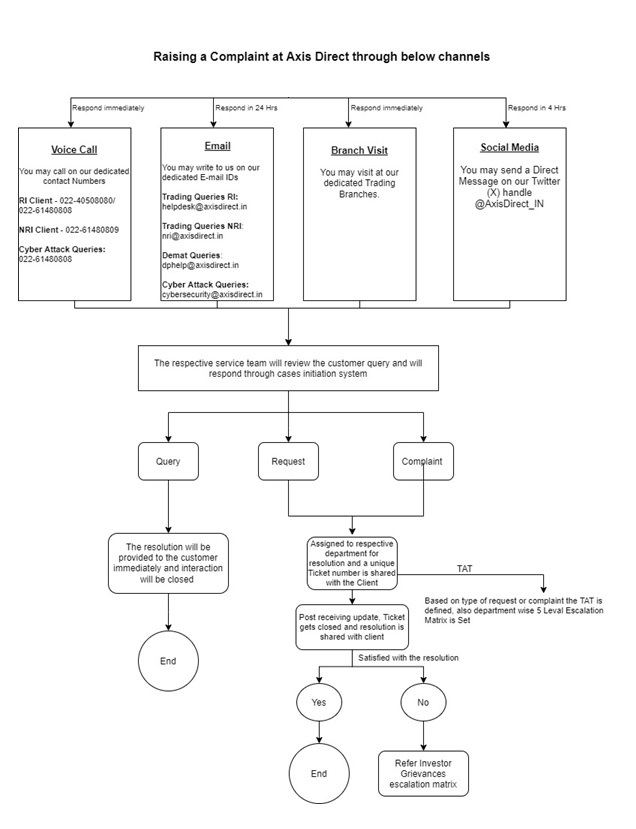
Track Your Request
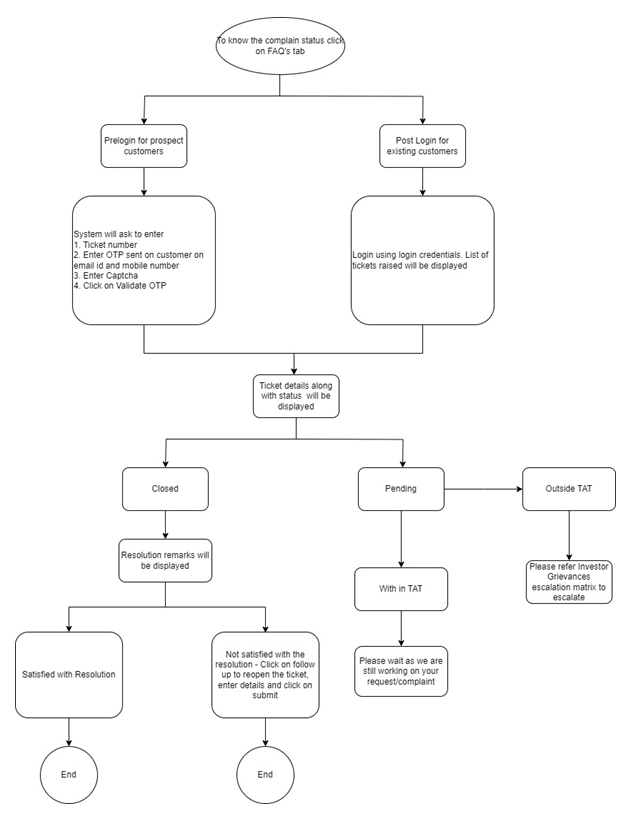
END -
How to add a Nominee to your account?
-
How to view and download the Holding, the Transaction and DP Bill Statements - Web Portal
How to view & download the Holding, Transaction & DP Bill Statements – Web Portal?
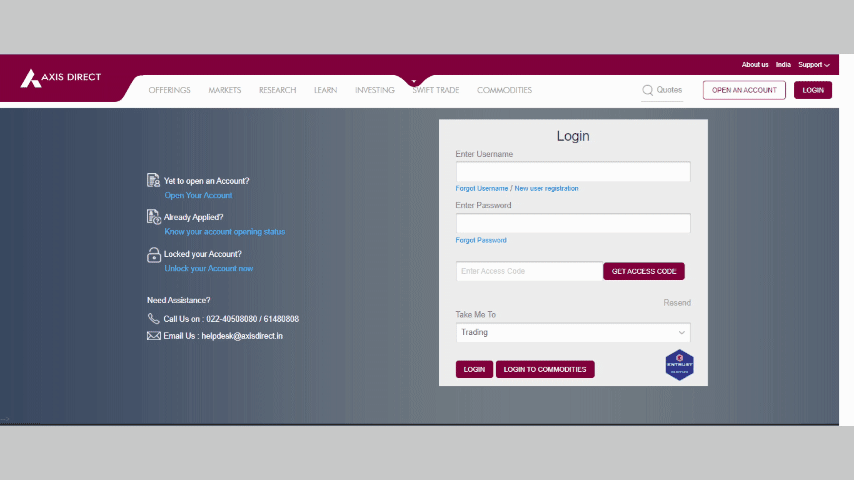
Step 1: Login to your account on simplehai.axisdirect.in
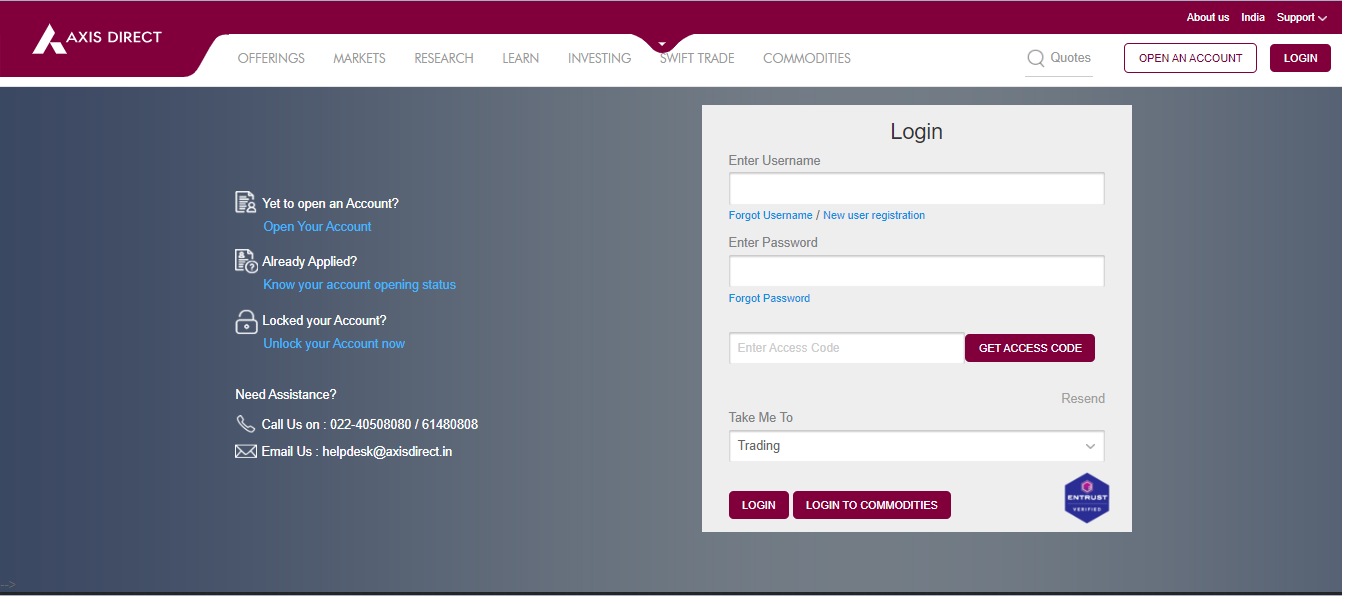
Step 2: Select ‘REPORTS & SERVICES’ from the left menu bar.
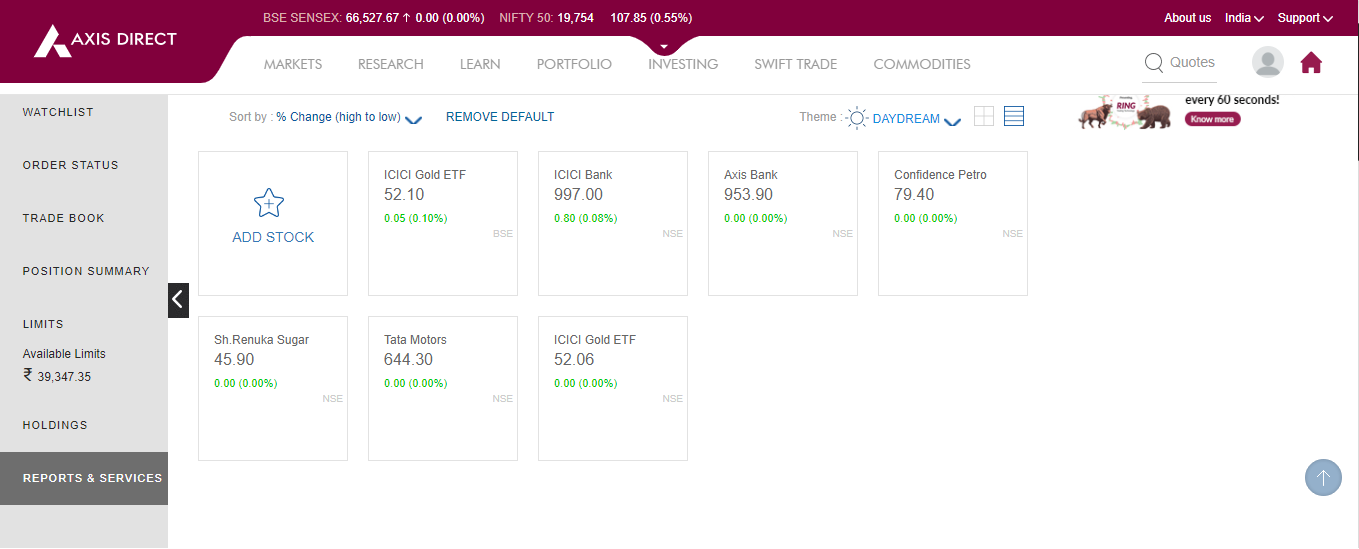
Step 3: Select ‘DEMAT REPORTS & SERVICES’ to proceed
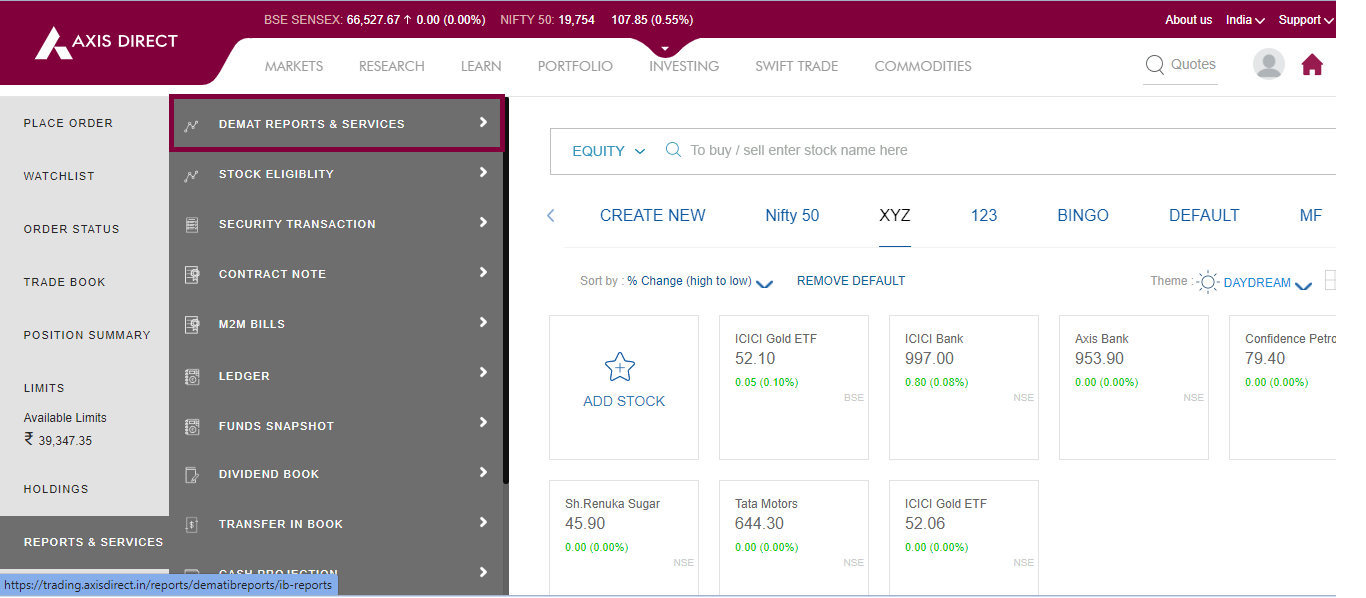
Step 4: A new window would open up, just scroll down on this page to find the various options to download the statement, you can download the report in PDF, Excel or mail it to your registered E-mail ID, by default the date of the report is as on today, if you wish to get it for another date, you need to get in touch with RM or the customer service team on Contact US
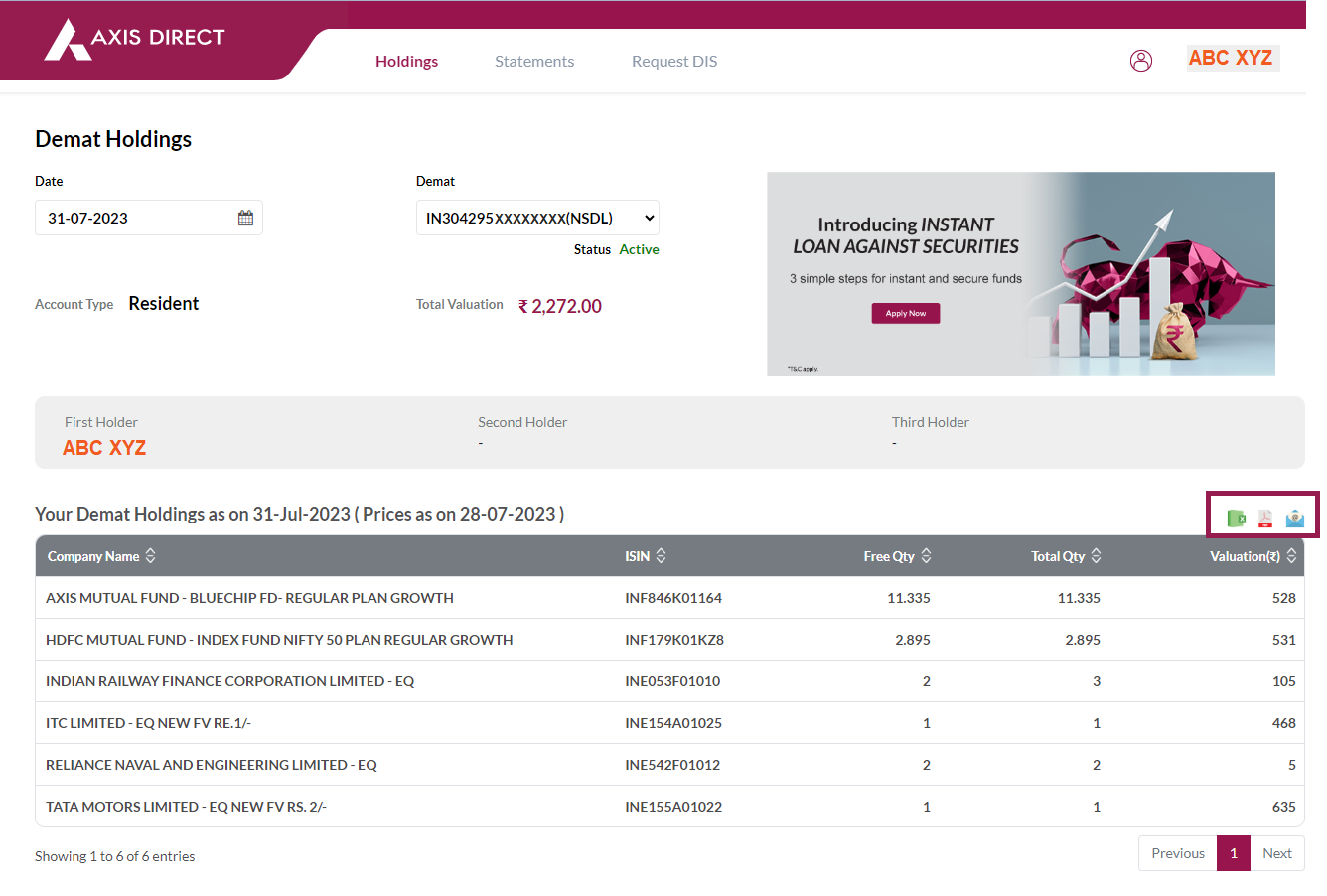
Transaction Statement
On the same page click on ‘Statements’ and then select ‘Transaction Statement’
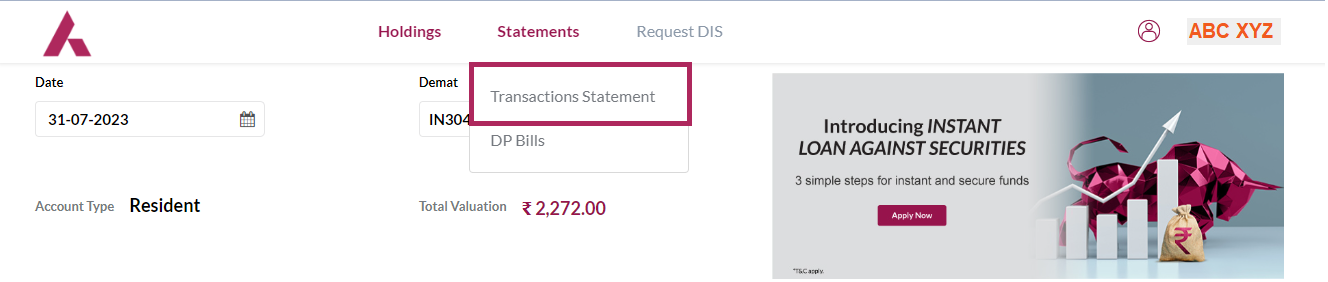
You can choose to download the statement as per the desired date range or for a specific Financial Year, choose your desired option and then click on the ‘Get Statement’ tab.
Your Demat Transaction statement will be visible on this screen and the download options will be available on the right, you can download the report in PDF, Excel or mail it to your registered E-mail ID
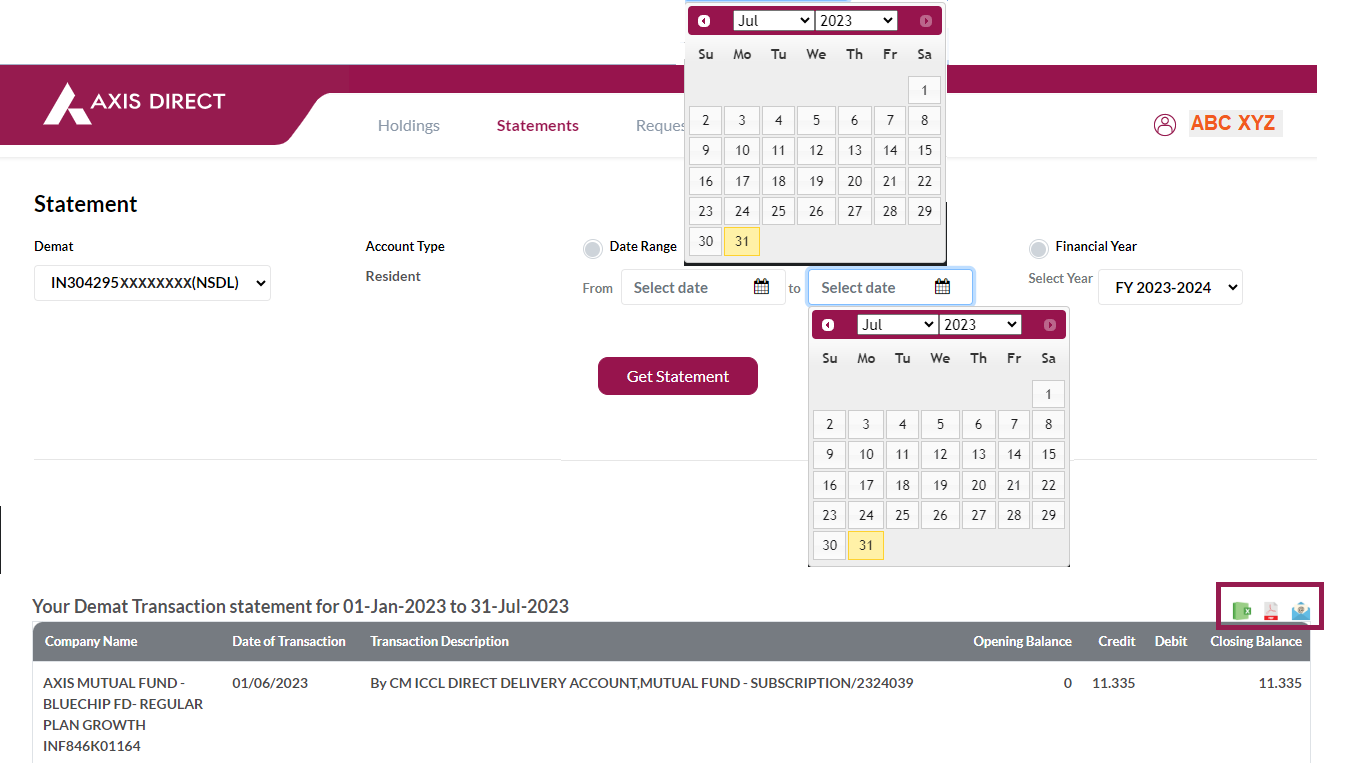
DP Bills
Select ‘DP Bills’ from the ‘Statements’ dropdown
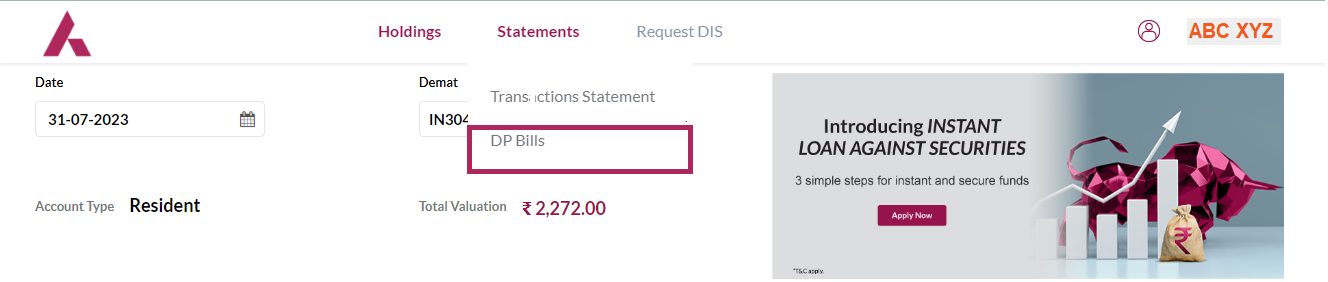
Click on the red link before the desired bill you wish to view under the ‘Bill No.’ column to view or download the bill
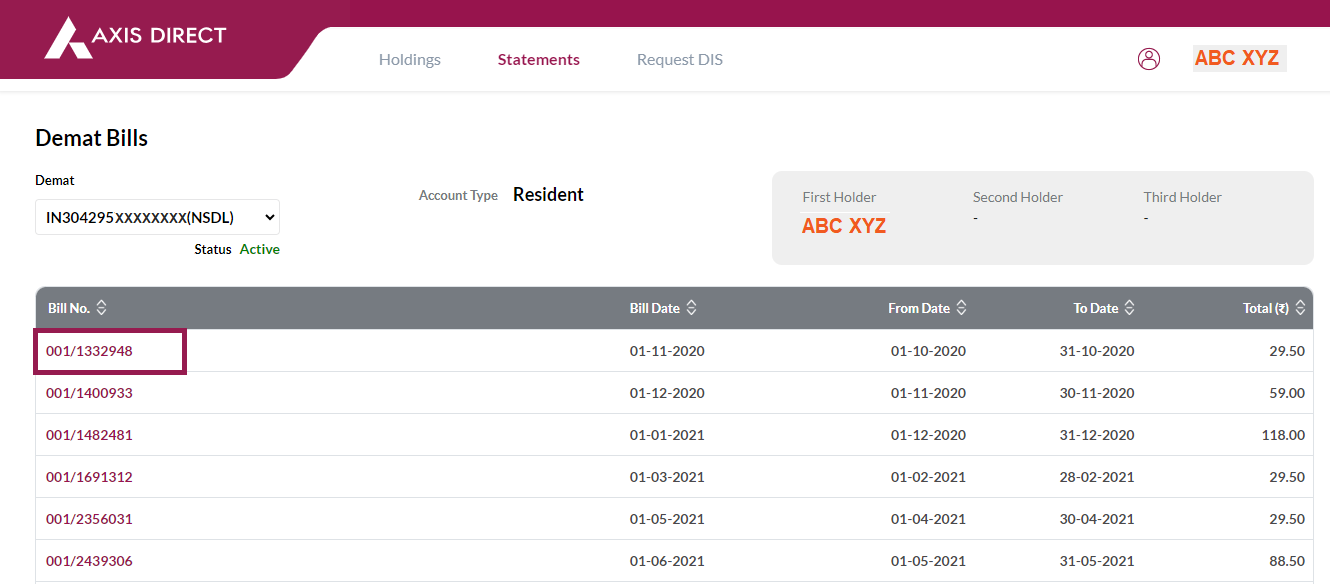
Click here to download a document on the above process.
END -
Validation of KYC records by KRAs, to avoid deactivation of your Trading Account
As per the SEBI circular NSDL/POLICY/2023/0055 dated April 30, 2023, every customer has to validate their KYC through OTP validations once their KYC registration is completed.
Hence we request you to check your KYC status on the CVL KYC by following the steps mentioned below:
1) Click on KYC Status
2) Click on ‘KYC Inquiry’
3) Enter your PAN and click on the check box before ‘I am Human’ captcha & hit ‘Submit’
If your KYC status shows ‘KYC on hold’ or ‘Not Registered’ or if there are changes needed in KYC details you need to submit the following documents at the nearest Axis Bank branch and obtain an IPV and OSV stamp on the KYC copies to complete the KYC registration and then follow the process given below for validation post the registration is completed:
1) KYC KRA Form & Checklist - Non Resident Individuals (Please Click Here to download the form.)
2) Self attested PAN card Copy
3) Self attested (Aadhaar number masked) Aadhaar card copy
Once you complete the above process or in case your KYC shows registered, to activate the account at the UCC (Exchange) level, you would have to complete an OTP validation on your mobile number and E-mail ID on the links given below, (Please select appropriate link on the KYC registration agency mentioned in the first column of the CVL KRA Inquiry website):
CVL:Click here for CVL KRA validation.
NDML:Click here for NDML KRA validation.
Dotex:Click here for Dotex KRA validation.
Karvy: Click here for Karvy KRA validation.
CAMS:Click here for Karvy KRA validation.
END -
How to view and download Reports related to your Equity Trades?
The Reports section in Swift Trade gives you an access to all the historical reports in regards to your trades in several products offered by Axis Direct, in this process document we will learn how to download and read the different types of reports and how they can be helpful to keep you abreast with your trades on a daily basis.
All of these reports can be obtained only for the past year.
Where can I find the Reports section?
Login to your account and click on ‘SWIFT TRADE’, click on ‘Reports’ and find your desired reports under the ‘EQUITY REPORTS’ column.
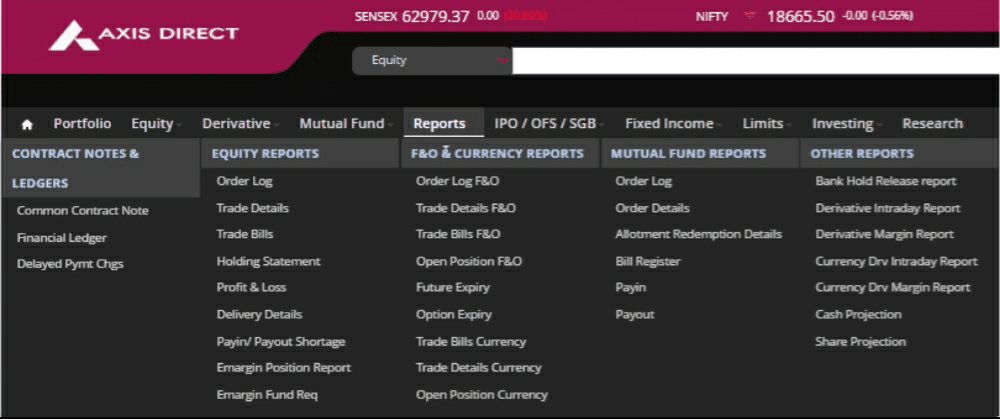
1) Order Log: The Order Log/Order Book is a summarized report which covers all the Equity orders placed by you in a desired date range.
How to download?To access the report click on the click on ‘Order Logs’ in ‘Reports’ under the ‘EQUITY REPORTS’ column and select the desired date range to view or download the report by clicking on the desired tabs after date selection.
Significance:This report helps you track/check the trail of your previous orders.
2) Trade Details: The Trade Details/Trade Book is a summarized trade report for all the executed orders in your Axis Direct account.
How to download?To access the report click on the click on ‘Trade Details’ in ‘Reports’ under the ‘EQUITY REPORTS’ column and select the desired date range to view or download the report by clicking on the desired tabs after date selection.
Significance:This report is useful in many ways when trying to calculate the Brokerage and Taxes, the PNL etc, a general report to be referred to in order to keep yourself abreast with the executed trades in your account.
3) Trade Bills: Trade bills are consolidated bills generated for all the equity trades you do during a trading session.
Significance:Trade bills have details of the brokerage & taxes charged for your trades in a day just as a contract note would have, if you want to check these details in a summarized way, you can refer to this report.
4) Delivery Details: Delivery details shows the list of Stocks for all the settled or settlement due/outstanding transactions done by you in a desired date range selected.
How to download?Select ‘Delivery Details’ under the ‘EQUITY REPORTS’ column in ‘Reports’, then select the drop downs.
Significance:This report can be referred when you have discrepancies in the quantity of shares post settlement, generally during auctions.
5) Pay in/ Payout Shortage Report
How to download?Select ‘Payin/Payout’ under the ‘EQUITY REPORTS’ column in ‘Reports’
Significance:The quantity/ies which are not settled are been displayed here. Shortfall of quantity while placing any order will be displayed.
6) E-margin Position Report: The Order Log/Order Book is a summarized report which covers all the Equity orders placed by you in a desired date range.
How to download?Select ‘E-margin Position Report’ under the ‘EQUITY REPORTS’ column in ‘Reports’.
Significance:This is one of the most important reports for E-margin traders. it gives a detailed view of the journey of an E-margin stock from the day it was bought to the day it was sold for a desired date range.
7) E-margin Fund Requirement
How to download?Select ‘E-margin Fund Requirement’ under the ‘EQUITY REPORTS’ column in ‘Reports’.
Significance:The E-margin Fund Requirement is an important report because it helps you understand the consolidated margin required on daily basis for your open E-margin positions, you must refer this when there is a deduction or a credit in your account due to an Increase or decrease in the Margin requirements of your open positions and MTM for all the open position.
Click Here to go through a detailed document on how to read the Equity Reports. -
How to Redeem Mutual Funds on Swift Trade & RING Mobile app?
-
There was an amount of Rs. 885/663.75 deducted from my account; I would like to know why?
For every active Demat account with Axis Securities Ltd. there is a fee of Rs. 750 + 18% GST charged/562.50 + 18% GST charged on the account on an annual basis, these are termed as the Annual Maintenance Charges (AMC).
Ledger Narration for the fee: “Being Demat charges for (Month) (Demat Account Number)”
Axis Bank savings account customers: The AMC for the first year is free for all the customers who link an Axis Bank savings account with their AxisDirect trading account, the AMC for such customers will be charged as explained in the example below:
Scenario 1:
Account Opening Date: 1st September, 2022
NO AMC from 1st September, 2022 to 1st September, 2023
First AMC will be charged on 1st September, 2023 for the period 1st September, 2023 to 1st April, 2024.
From here on the customer will be charged Rs. 885/663.75 for the full financial year from 1st April, 2024 onwards every year.
Non – Axis Bank savings account customers: If you choose to link a non Axis Bank savings account with your AxisDirect trading account, the AMC is charged as explained in the example below:
Account Opening Date: 1st September, 2022
An AMC of Rs. 350 is charged for the first year.
From then on the customer will be charged Rs. 885 for the full financial year from 1st April, 2024 onwards every year.
For more information on the Demat charges charged on your account Click Here to view the Schedule of Charges for your Demat account.
-
What do the narrations/entries in my Ledger mean?
Click here to know what do the narrations/entries in the Ledger mean? -
Why do I get only 80% of the value of the sales proceeds to buy the same stock on the same Day in Cash once Sold?
In general, there is a margin applicable for all the trades irrespective of a buy or sell trade, as per the peak margin requirement. However, this margin for a sell trade is not charged at the time of order placement since the exchange has issued guidelines to consider EPI (Early payin of shares) value.
Hence, if the same scrip is bought back by bringing in fresh funds at any given time during the day, it will result in short allocation of Margins and since there are no net delivery obligations, there cannot be any EPI value consideration. In short, this will amount to Intraday trade activity.
Based on the above condition, you only get 80% of the value of the sales proceeds to buy the same stock on the same Day in Cash once Sold provided you have not placed any order in Intraday, Cover, E-Margin, F&O and currency segments. If you have placed even a pending order in any of the above products viz. Intraday, Cover, E-Margin, F&O and Currency, you will not be able to buy back the stocks of the same security earlier sold in CnC on the same day. Similarly, buyback of shares in E-Margin i.e. roll over of E-Margin positions, earlier squared off from E-Margin open positions, will now be allowed to an extent of 80%.
-
How can you Download Financial Ledger Report from the web portal?
How to download financial ledger report : Swift trade
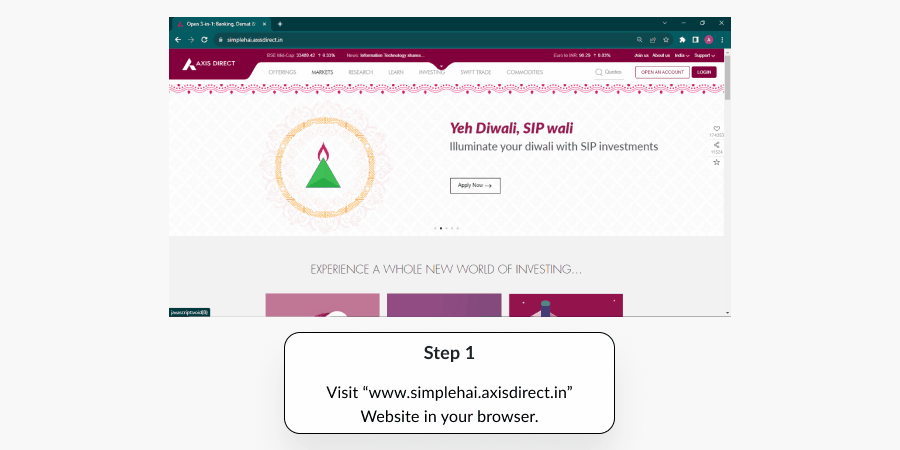
Click here to know the steps to download the Financial Ledger from the Web Portal. -
I want my Trading and Demat account statements
Login to your account on login.axisdirect.in
• Click on 'Reports & Services' from the left scroll bar menu
• Click on Demat Reports & Services
• Select the desired Date and click on the PDF/Excel logo to download in the desired format.
You can also Download the Demat Transaction statement or DPBILL from the 'Statements' tab on the same page
OR
Click on the 'Request Statement' on contact us to get the statements on your registered e-mail id. -
What is the procedure to create username and password for my Axis Securities trading account
You can activate your account and create username and password by following the below path
Visit www.axisdirect.in
• Click on Support
• Click in Login Support
• Click on Activate Your Account
After entering the PAN, you will have to enter a One Time Password (OTP) sent on your registered mobile number
Click here to know how to create your Username & Password on the RING mobile app.
Click here to know how to create your Username & Password on the SWIFT TRADE platform.
Click here to know how to create your Username & Password on the SWIFT TRADE platform for NRI customers. -
Can I transfer Funds from any of my Bank Accounts?
No, as per SEBI guidelines you can only transfer funds to trade from your linked savings bank account in the trading account.
-
How can I check my order status for the trades placed?
You can view the status of your orders by following the path - Login to www.Axis Direct.in ( Select Take me to Trading option from dropdown) >> Click on Trade >> Order Status
-
What is the minimum brokerage charged by AxisDirect?
The minimum brokerage for all types of accounts is Rs.25 and equity SIP trades is Rs.20 and maximum 2.5% of the trade value (Qty*BUY Price), please go through the following examples to know more:
1) If the 2.5% > Minimum Brokerage:
Customer's Traded value: Rs.500
Brokerage plan: 0.5%
The brokerage charged to the customer will be Rs.12.5 because 2.5% of Rs.500 is less than the minimum Brokerage of Rs. 25
2) If the 2.5% < Minimum Brokerage:
Customer's Traded value: Rs.1000
Brokerage plan: 0.5%
The brokerage charged to the customer will be Rs.25 because 2.5% of Rs.1000 is higher than the minimum Brokerage and 0.5% is less than the minimum brokerage
3) If the Brokerage as per the plan is less than 2.5% but greater than the minimum brokerage:
Customer's Traded value: Rs.10,000
Brokerage plan: 0.5%
The Brokerage as per the plan is less than 2.5% but greater than the minimum brokerage
For stocks trending below Rs.10 it would 3 paisa/share.
END -
When will the realized profits / losses get credited / debited to/from my Savings account?
Realized profit, in case of square off will get credited to the linked savings bank account on 'T+2' from the date of square off. Realized loss, in case of square off will get debited from the linked savings bank account on 'T' day i.e. on the date of square off.
-
I want to transfer funds from trading account to my savings account
In general, the unutilized amounts are automatically released by the end of the day.
However to transfer the funds from your trading account to savings account:
• Login to our website www.Axis Direct.in .
• Click on 'Limits'.
• Select 'Cash Limit' option.
• In 'Funds Hold and Release’ option enter the amount in the 'Amount' column and click on 'Release'.
Please Note: The funds would be released subject to T day fund obligation if any. -
How to check the details of credit and debit of amount in my trading account
To view the details of 'debit and credit" in your trading account refer the Financial Ledger:
• Login to www.Axis Direct.in
• Click on 'Trade' option available on the left hand corner
• Click on 'Reports for ledger'
• In 'Ledger' click on 'Financial ledger'
Can you specify more?
About Depository & Depository Participants Demat Account opening Dematerialization of Securities Rematerialisation of Securities Nomination Corporate Action Transmission of Securities Settlement of Market Trades and Transfer of Securities Pledge Basic Service Demat Account (BSDA) Change in Personal details- Address & Contact Details etc KYC Freeze and Unfreeze of Demat account Power of Attorney RGESS Clear SelectionWhere does the problem appear?
Clear Selection-
How to check demat balance : Swift trade ?
-
How do I link my Trading account to my Demat account?
How do I link my Trading account to my Demat account?
If you have already opened a new Demat Account:
Please link the new demat account to your trading account to re-activate the trading account by submitting the following documents at the nearest Axis Bank branch after getting an In- Person Verification (IPV) & the Original Seen Verification (OSV) stamps from the branch personnel:
1. Duly filled and signed Common Modification Form (Click Here to download the Common Modification Form)
2. Demat Debit and Pledge Instruction (DDPI) (Click Here to download the Demat Debit and Pledge Instruction (DDPI))
3. Self-attested PAN card copy
4. SMS alert registration form (Click Here to down load the form (NSDL only), if the mobile number is not updated and if the SMS facility is not activated with the depositories the SMS alert registration form is needed, CDSL - you can find the SMS alert registration form attached with this mail)
5. Self-attested Demat proof (Latest demat holding statement or the Client Master List (CML) of the demat account to be linked)
If you have not opened a new Demat Account:
1. Click Here to download the demat account opening form
2. Self attested Pan Card copy
3. Demat Debit and Pledge Instruction (DDPI) (Click Here to download the Demat Debit and Pledge Instruction (DDPI))
Mailing Address:
Axis Securities Ltd.
Unit No. 1001, 10th Floor, Level – 6,
Plot No. 4/TTC, Q2 Building,
Aurum Q Parc,
Thane Belapur Road,
Ghansoli, Navi Mumbai-400710
Once we receive the above mentioned documents the new demat account will be linked to your trading account and it will be reactivated within the next 2 working days, if there are no rejections found.
END
-
What are standard charges for Demat?
Click here to view the Demat schedule of Charges
-
What is Demat Debit Pledge Instruction(DDPI) & How to download it ?
The SEBI circular (SEBI/HO/MIRSD/DoP/P/CIR/2022/4) Dated April 04, 2022, the Power Of Attorney (POA) obtained to allow the Sale of stocks/securities to the broker on behalf of the customer has been changed to ‘Demat Debit and Pledge Instruction’ (DDPI).
Subsequently POAs were changed to DDPI for clients who wish to avail of online trading services with the linkage of Broking and Demat account, then execution of this document by the client is required in order to facilitate seamless and hassle free trading and settlement of transactions.
Online Process Offline Process To know the steps on how to update DDPI online on your account
DDPI Resident Indian (RI): Click Here to download the DDPI Form. Submit the duly filled form to the nearest Axis Bank branch.
DDPI Non-Resident Indian (NRI):Click Here to download the form.
END -
How will I come to know about whether my Demat account has been updated after each transaction through my DP?
You will be given a statement of account to inform you of the status of your account.
-
What is 'Inter Depository transfer'? Is it possible to transfer any ISIN to other depository?
Transfer of securities from a demat account held with one depository to another demat account held with a different depository is known as 'Inter Depository Transfer' (IDT). IDT is possible for those ISINs which are active in both the depositories
-
What is a DIS (Delivery Instruction Slip)?
A DIS is required when you wish to transfer shares/securities from one demat account to another Demat account, this is an offline request and to process the request the customers have to submit a Delivery Instruction Slip (DIS). A DIS is sent to the customers in the form of a personalized booklet which has 10 slips and a customer can request to transfer 5 securities in one slip.
How to apply for a DIS booklet?
Online Process:
Axis Direct portal (NSDL Only): Simplehai.Axisdirect.in >> Login to your account >> click on 'Reports & Services' >> 'Demat Reports & services' >> 'Request DIS'
Axis Bank Internet Banking (NSDL Only): Investments >> demat
Axis Bank Mobile banking app: Click on 'More' >> demat
Axis Bank Internet Banking (NSDL Only): Investments >> demat
Offline: The DIS requisition form (Click Here to download the form.)
Mailing address to send the form: Axis Securities Ltd. Unit No. 1001, 10th Floor, Level – 6, Plot No. 4/TTC, Q2 Building, Aurum Q Parc, Thane Belapur Road, Ghansoli, Navi Mumbai-400710
Please Note: There is a fee of Rs. 100 + 18% GST charged for every DIS requested, this is Rs.200+18% GST for BSDA (Click Here view the Schedule of Charges for BSDA accounts.)
You will have to submit the duly filled DIS at any of the bank branches, you may receive a call to verify the request and will also receive an OTP from the respective depository to complete the process, failing to give an OTP authentication will result in the cancellation of the request.
END -
Do I need to have savings account with Axis Bank for availing demat facility? (2)
It is proffered for customer to open Savings Bank a/c with Axis bank, trading & demat a/c with Axis Securitis for seamless trading experience.
Providing bank account details at the time of demat account opening is mandatory. These bank details are communicated to issuer companies / RTAs for the purpose of crediting any amount payable to you (such as dividend, interest or maturity payment or redemption amount) directly in your bank account..
-
What is the meaning of pledging of shares?
Pledging is basically committing the shares held by a person (pledgor) in favour of another person (pledgee) as a security or collateral for the exposure granted by pledgee. Generally, shares are pledged by the concerned shareholder for taking loan against shares.
-
What is the difference between Pledge and Hypothecation?
In depository system, there is no difference between pledge and hypothecation except that pledge can be invoked by the lender (pledgee). Whereas, in case of hypothecation, for invocation to take place, consent of borrower (hypothecator) is also required.
-
Can I pledge dematerialised securities?
Yes. In fact, pledging dematerialised securities is easier and more advantageous as compared to pledging physical securities.
-
Who will receive dividend on the pledged securities?
The pledgor continues to be the beneficial owner of the underlying securities during the period of pledge. Therefore, all the corporate benefits declared by the company during this period belong to pledgor. The pledgee will get the benefits if pledge is invoked and on record date, the shares remain in pledgee’s account.
-
What is Basic Service Demat Account (BSDA)?
Basic Service Demat Account (BSDA) is a regular demat account with No or Low Annual Maintenance Charges based on the guidelines laid by SEBI.
Circular Reference: Click Here to view the SEBI circular CIR/MRD/DP/22/2012 on BSDA.
If your account fulfills the following criteria, you can request to convert your account to a BSDA account :
1) All the individuals who have or propose to have only one demat account where they are the sole or first holder.
2) Individuals having any other demat account/s where they are not the first holder shall be eligible for BSDA in respect of the single demat account where they are sole or first holder.
3) The individual shall have only one BSDA in his/her name across all depositories.
4) Value of securities held in the demat account shall not exceed Rupees Two Lakhs at any point of time.
Charges Slab
The charge structure may be on a slab basis as indicated below:
1. No Annual Maintenance Charges (AMC) shall be levied, if the value of holding is upto Rs. 50,000.
2. For the value of holding from Rs 50,001 to Rs 200,000, AMC not exceeding Rs 100 may be charged.
No Annual fee will be charged if your account has securities worth Rs. 50,000 or lower.
To convert your account to BSDA, please submit the following documents at the nearest Axis Bank branch or courier on the address mentioned below:
1. Click Here to download the BSDA declaration form
2. Click Here to download the Schedule of Charges.
3. Self attested PAN card copy
Mailing Address:
Axis Securities Ltd.
Unit No. 1001, 10th Floor, Level – 6,
Plot No. 4/TTC, Q2 Building,
Aurum Q Parc,
Thane Belapur Road,
Ghansoli, Navi Mumbai-400710
END
-
What is a KYC Application Form?
A KYC Application Form has been designed for Individual and Non-Individual Demat Account Holders separately. These forms are available at the branches and are required to be filled at the time of Account Opening along with Demat Application form
1.
-
How do I effect my transactions through the DP?
Once you have opened an account with a DP you can buy and sell shares in the electronic form, provided the buyer/seller holds shares in the electronic form. You can sell your shares through any broker. All you need to do is to give your DP account details. On buying shares in the depository mode you must similarly inform the broker about your depository account details so that the shares bought would be re-credited to your account with the DP.
-
What would happen if there is no nominee in the demat account held by sole holder?
In such a case, the securities would be transmitted to the account of legal heir(s), as may be determined by an order of the competent court. Following documents are required for this purpose -
Duly filled in Transmission Form.
Copy of the death certificate duly attested by a Notary Public or by a Gazetted Officer.
A copy of the Succession certificate duly attested by a Notary Public or by a Gazetted Officer or
An order of a court of competent jurisdiction where the deceased has not left a Will or
A copy of the Probate of Will or
Letter of Administration duly attested by a Notary Public or by a Gazetted Officer.
In case the account of the claimant is not with the same Participant, copy of Client Master Report of the account of the claimant is also required (certified by the concerned DP).
However, if the value of securities to be transmitted is below Rs. 5,00,000/- (on the day of application for transmission), following documents are required:
Duly filled in Transmission Form.
Copy of the death certificate duly attested by a Notary Public or by a Gazetted Officer.
Letter of Indemnity (in prescribed format).
Affidavit (in prescribed format) and
No Objection Certificate(s) in prescribed format or Family Settlement Deed.
In case the account of the claimant is not with the same Participant, copy of Client Master Report of the account of the claimant is also required (certified by the concerned DP).
-
What does transmission mean in relation to demat accounts?
What does transmission mean in relation to demat accounts?Transmission is the process of law by which securities belonging to a deceased account holder are transferred to the surviving Joint holder(s) / Legal heir(s) / Nominee(s) of the deceased account holder. The process of transmission in case of dematerialized holdings is relatively convenient as the transmission formalities for all securities held in a Demat account can be completed by submitting the required documents to the DP. There is no need to approach various companies for this purpose, as is required when securities are held in the physical form.
Circular Reference:SEBI/HO/MIRSD/MIRSD_RTAMB/P/CIR/2022/65
Please refer to the table below to the various documents required to request for a Transmission:
Sr. No. Type of Document Nominee Joint Holder Legal Heir -Claimant (15 lacs or above) Legal Heir- Claimant (Below 15 lacs) 1 Transmission Form: NSDL:Click Here to download the form, CDSL:Click Here to download the form - Signed by all the Legal Heir/s YES YES YES YES 2 Death Certificate - Original or copy attested by a notary public or by a gazetted officer YES YES YES YES 3 Self attested Copy of PAN and Aadhaar of Claimant/s with IPV OSV YES YES YES YES 4 CML generated from the NSDL/CDSL system, signed and stamped by the issuing Depository Participant required YES YES YES YES 5 Affidavit - Notarized on a Rs.100 stamp paper from all the claimant/s - Should be separate for each claimant duly verified by a Magistrate / Notary & it should be in favour of Axis Securities NO NO YES YES 6 Indemnity Bond - Made on a non-judicial stamp paper of Rs.500/- from all the legal heir(s) / claimant(s) to whom the securities are transmitted duly verified by a Magistrate / Notary & it should be in the favour of Axis Securities NO NO YES YES 7 No Objection Certificate - Made on a non-judicial stamp paper of Rs.100/-from all the legal heir(s) / non-claimants who do not wish to claim for transmission of securities OR Copy of Family Settlement Deed duly executed by all legal heir(s), duly attested by a notary public or by a gazetted officer NO NO Only From Non Claimants Only From Non Claimants If a customer has any of the following documents NO INDEMNITY would be required 8.a Copy of the Succession Certificate (in terms of the Indian Succession Act, 1925), evidencing rights of the legal heir(s) / claimant(s), attested by the legal heir(s) / claimant(s) subject to verification with the original or duly attested by a notary public or by a gazetted officer; OR NO NO Optional Any 1 of these documents is compulsorily required 8.b Copy of Letter of Administration (in terms of the Indian Succession Act, 1925), evidencing rights of the legal heir(s) / claimant(s), attested by the legal heir(s) / claimant(s) subject to verification with the original or duly attested by a notary public or by a gazetted officer; ¬OR NO NO Optional 8.c Copy of Court Decree (in terms of the Indian Succession Act, 1925), evidencing rights of the legal heir(s) / claimant(s), attested by the legal heir(s) / claimant(s) subject to verification with the original or duly attested by a notary public or by a gazetted officer; OR NO NO Optional 8.d Copy of Probate* of Will (in terms of the Indian Succession Act, 1925), evidencing rights of the legal heir(s) / claimant(s), attested by the legal heir(s) / claimant(s) subject to verification with the original or duly attested by a notary public or by a gazetted officer; NO NO Optional
These Documents are to be submitted at the Nearest Axis Bank Branch or you can send them to the address listed below after obtaining an In-Person Verification (IPV) and Original Seen Verification (OSV) stamp from the branch pwesonnel:
Mailing Address:
Axis Securities Ltd.
Unit No. 1001, 10th Floor, Level – 6,
Plot No. 4/TTC, Q2 Building,
Aurum Q Parc,
Thane Belapur Road,
Ghansoli, Navi Mumbai-400710.
END -
What is the procedure for nomination?
How to add a Nominee to your account online – Axis Direct Web Portal?
Please note: It is mandatory to update nomination on your account before 31st December, 2023 to avoid deactivation of your trading account, hence, we urge you to update the nomination on your account at the earliest. This process is only for single account holders, If you have multiple holders on the account, please submit the following documents at the nearest Axis Bank branch:
1. The Multiple Nomination Form (Click Here to download)
Step 1: Click Here to login to your account, You would get the following pop up to update nomination is not updated in your account, if already updated and you wish to change the details select ‘My Account’ from the ‘Take Me To’ dropdown and click on the ‘Add Nomination’ tab
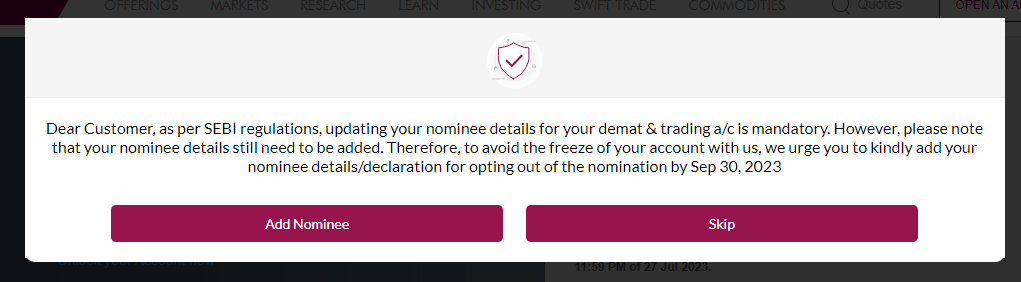
If already updated and you wish to change the details select ‘My Account’ from the ‘Take Me To’ dropdown and click on the ‘Add Nomination’ tab
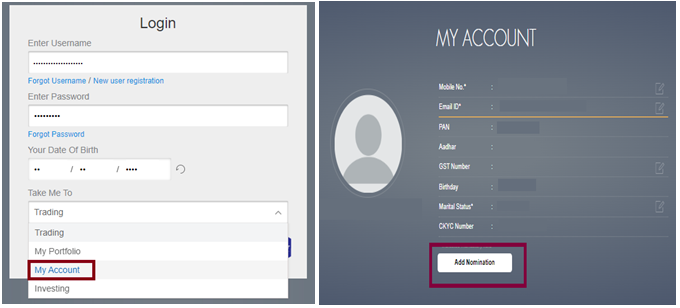
Step 2: If you are nominating someone on your account for the first time, the system will ask you to either Opt Out or update nomination choose your desired option and click on ‘Proceed’
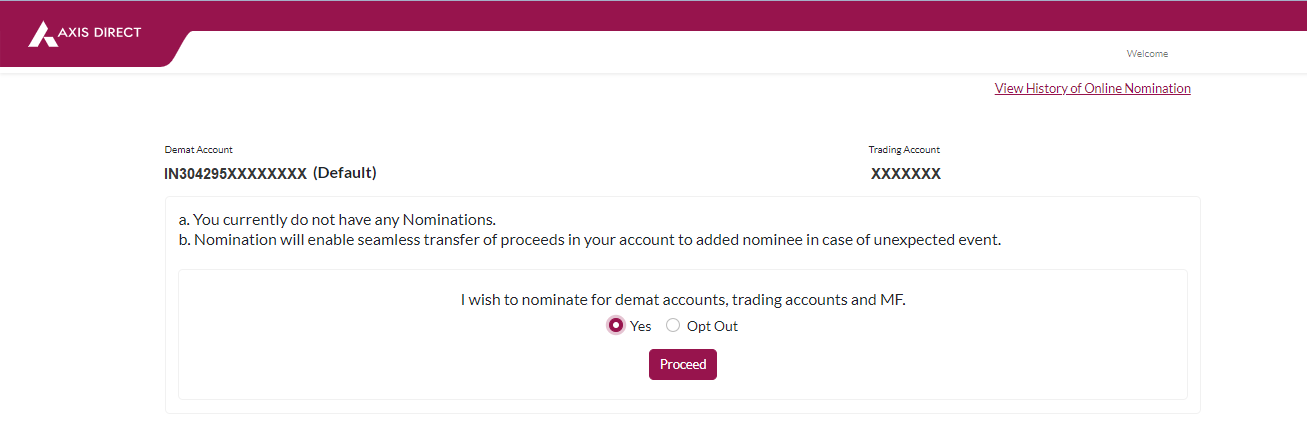
Step 3: Fill in the details of Nomination in the online form, in case the nominee stays on the registered address on the account, you can pre fill the details by click on ‘Same as account holder’ if you wish to add more than 1 nominee you can click on the ‘Add Nomination’ and fill in the details, once you have updated the details click on the ‘Confirm Changes’ tab
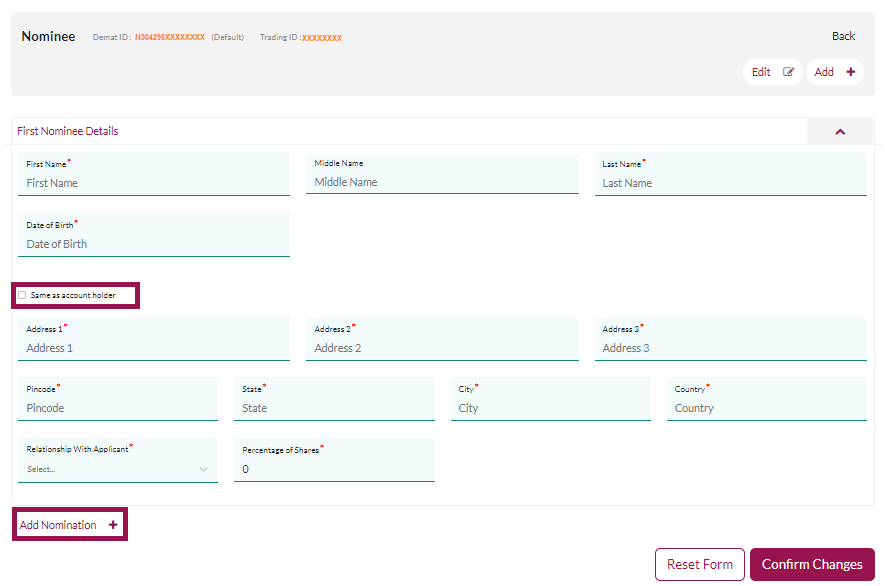
Step 4: A pre- filled form as shown in the image below will pop up, please check the details, once confirmed scroll right at the bottom of the form to find ‘I wish to nominate Demat & Trading/MFD account [As per details given below]’disclaimer as shown in the image below; accept the disclaimer if you agree and then click on ‘Proceed’

Step 5: A success message would show up and the following pop confirms that your nomination request has been taken.
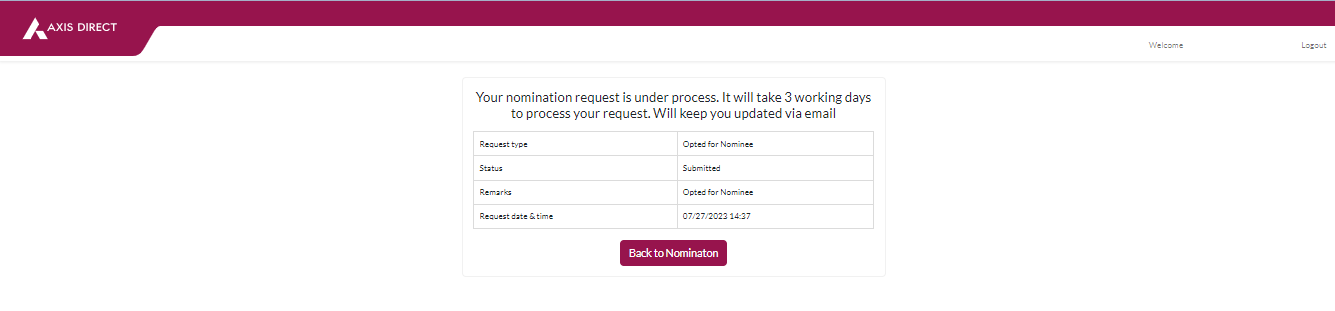
Check Status:
Login to your account and select ‘My Account’ from the ‘Take Me To’ dropdown and then click on the ‘Add Nomination’ tab, once you do that red ‘View History of Online Nomination’ link as shown in the image below
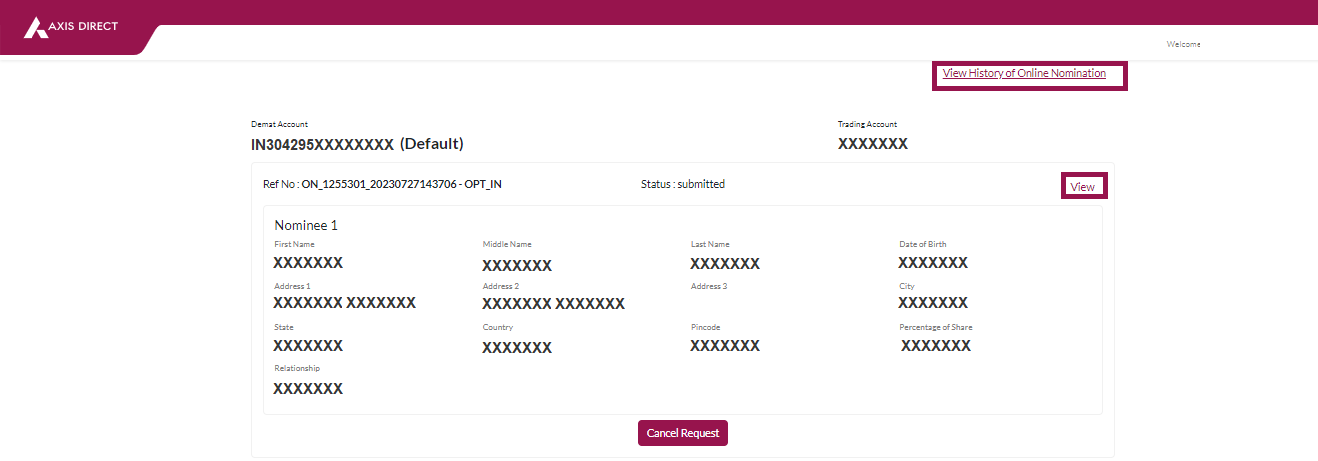
The Following page would show up, if the status says ‘Submitted’ that means your request is under process, if it says ‘Rejected’ it is rejected and the reason will be shared with you on your registered E-mail ID, if the status says ‘Downloaded’ it is processed, if you click on the ‘Nominee Details’ link you would be able to view the nominee details in a pop up as shown below:
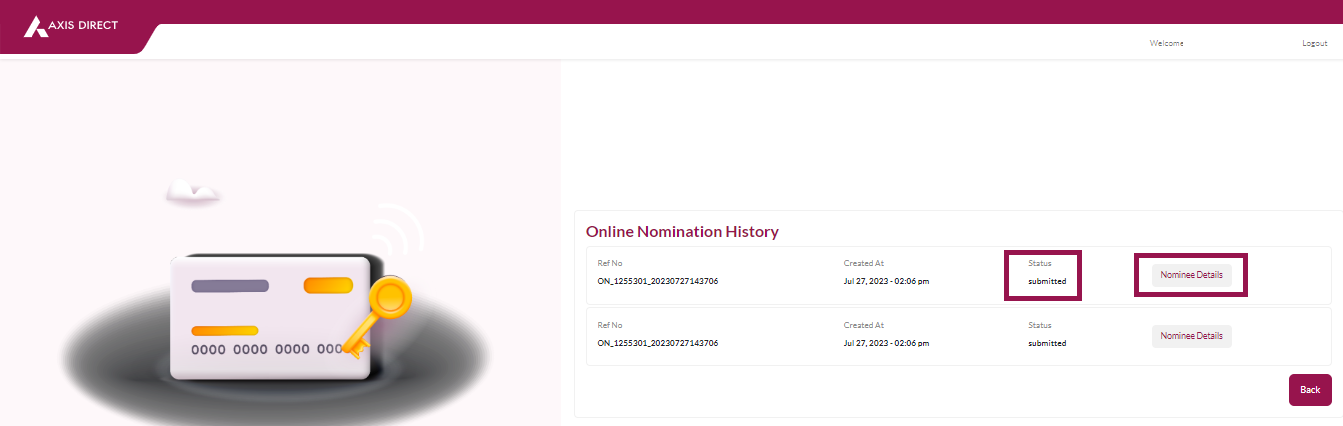
Nominee Details pop up
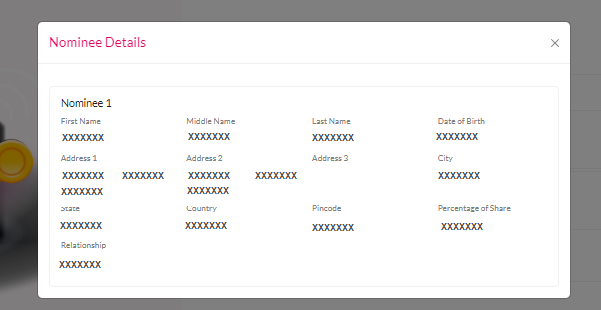
Click Here to download a document on this process
END -
How to update Nominee?
How to add a Nominee to your account online – Axis Direct Web Portal?
Please note: It is mandatory to update nomination on your account before 31st December, 2023 to avoid deactivation of your trading account, hence, we urge you to update the nomination on your account at the earliest. This process is only for single account holders, If you have multiple holders on the account, please submit the following documents at the nearest Axis Bank branch:
1. The Multiple Nomination Form (Click Here to download)
Step 1: Click Here to login to your account, You would get the following pop up to update nomination is not updated in your account, if already updated and you wish to change the details select ‘My Account’ from the ‘Take Me To’ dropdown and click on the ‘Add Nomination’ tab
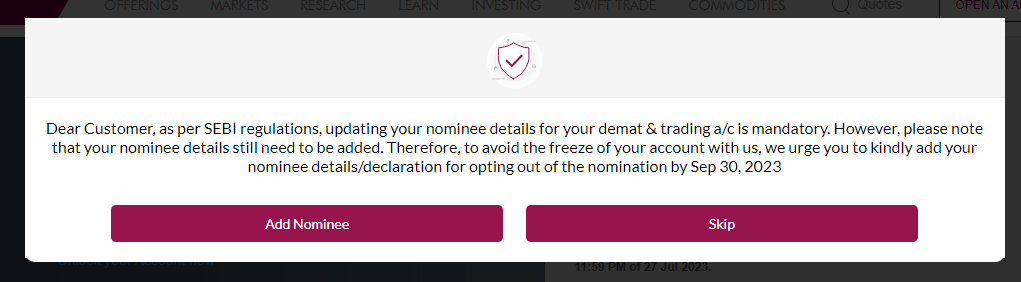
If already updated and you wish to change the details select ‘My Account’ from the ‘Take Me To’ dropdown and click on the ‘Add Nomination’ tab
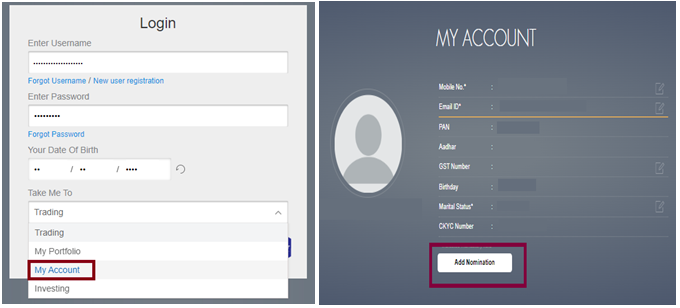
Step 2: If you are nominating someone on your account for the first time, the system will ask you to either Opt Out or update nomination choose your desired option and click on ‘Proceed’
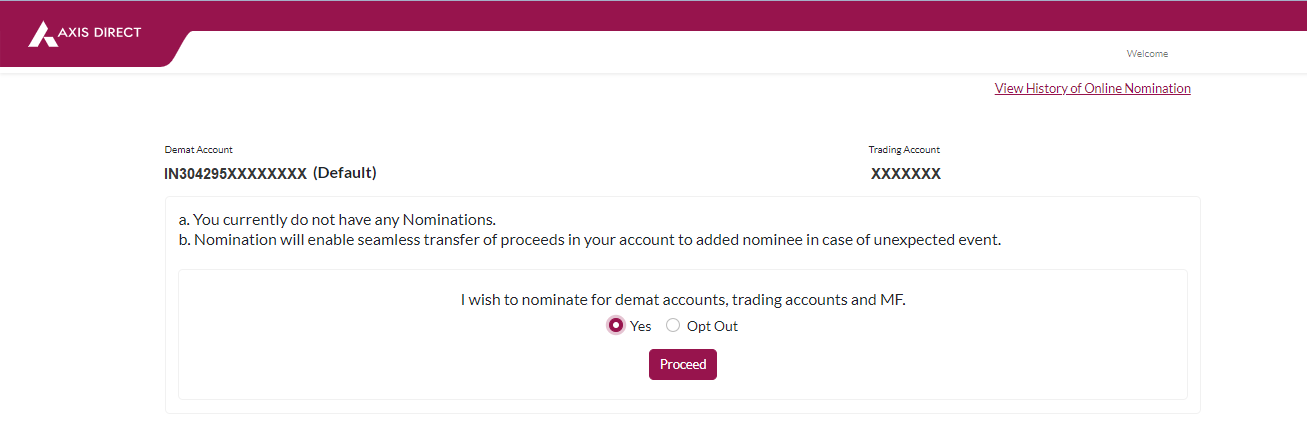
Step 3: Fill in the details of Nomination in the online form, in case the nominee stays on the registered address on the account, you can pre fill the details by click on ‘Same as account holder’ if you wish to add more than 1 nominee you can click on the ‘Add Nomination’ and fill in the details, once you have updated the details click on the ‘Confirm Changes’ tab
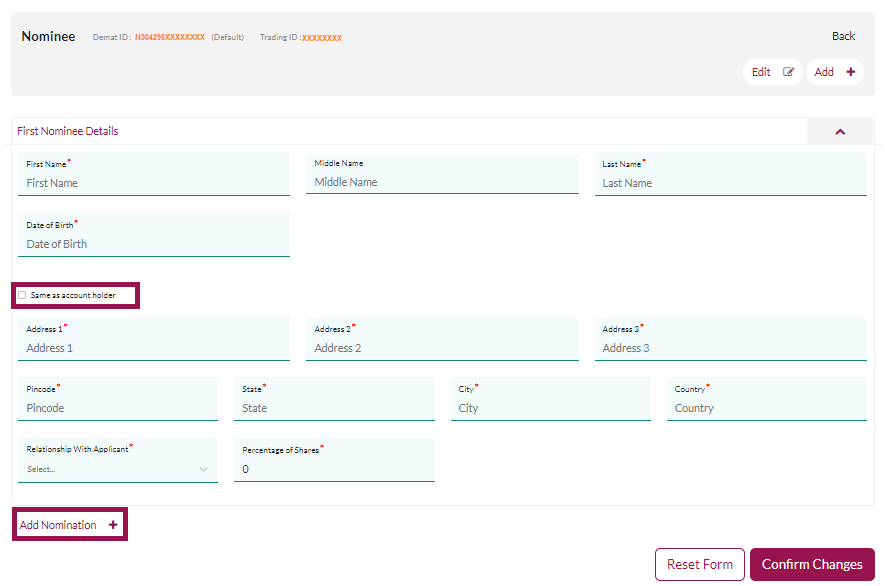
Step 4: A pre- filled form as shown in the image below will pop up, please check the details, once confirmed scroll right at the bottom of the form to find ‘I wish to nominate Demat & Trading/MFD account [As per details given below]’disclaimer as shown in the image below; accept the disclaimer if you agree and then click on ‘Proceed’

Step 5: A success message would show up and the following pop confirms that your nomination request has been taken.
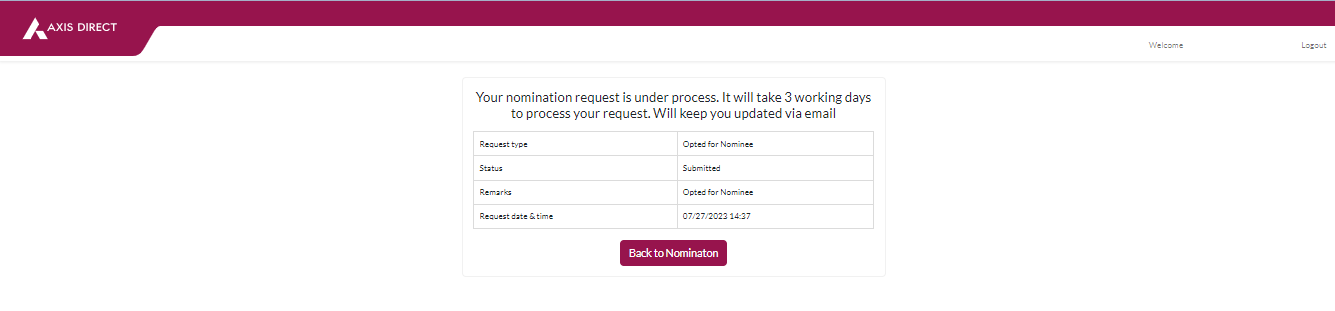
Check Status:
Login to your account and select ‘My Account’ from the ‘Take Me To’ dropdown and then click on the ‘Add Nomination’ tab, once you do that red ‘View History of Online Nomination’ link as shown in the image below
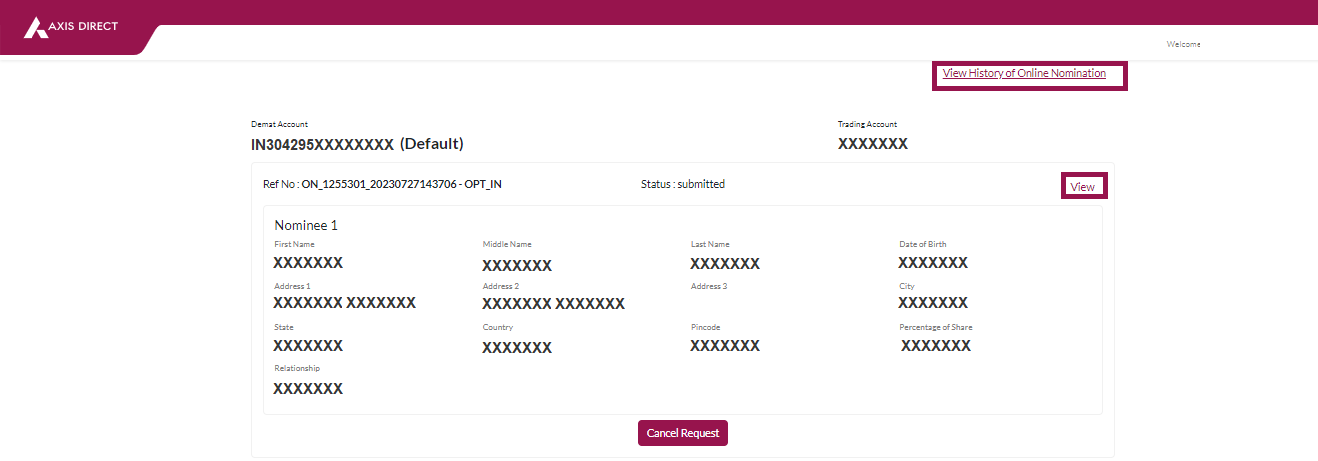
The Following page would show up, if the status says ‘Submitted’ that means your request is under process, if it says ‘Rejected’ it is rejected and the reason will be shared with you on your registered E-mail ID, if the status says ‘Downloaded’ it is processed, if you click on the ‘Nominee Details’ link you would be able to view the nominee details in a pop up as shown below:
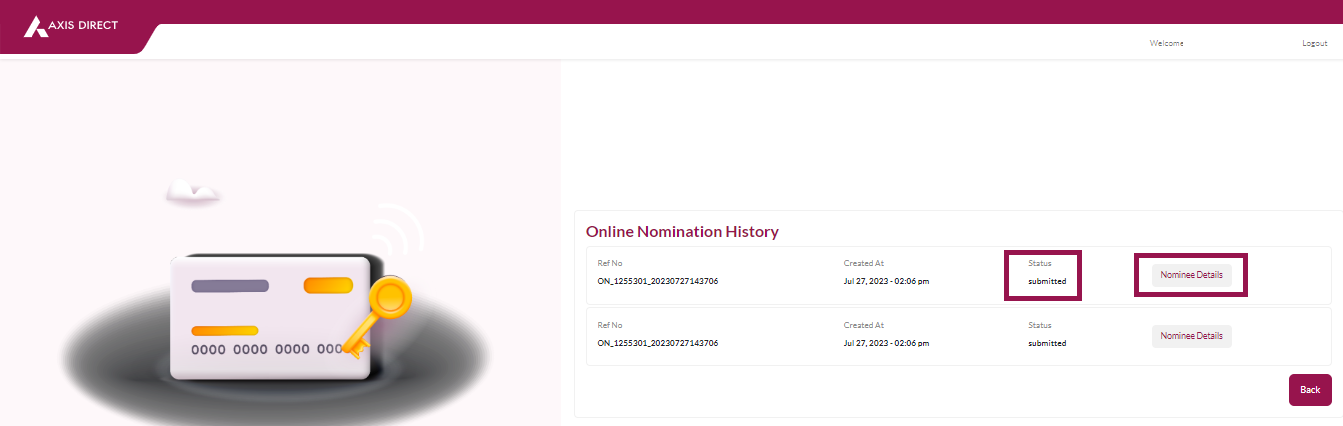
Nominee Details pop up
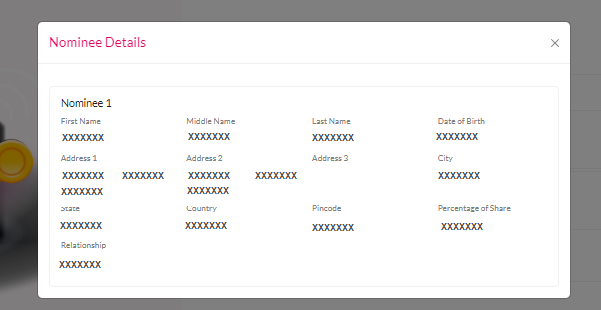
Click Here to download a document on this process
END -
What is rematerialisation?
It is to convert your dematerialised holdings back to the certificate form. For rematerialisation you would have to forward your request to us, which will be verified for the balances you possess and forwarded to NSDL. NSDL will forward your request to the registrar who will print the certificates and despatch them to you.
-
What is Transposition?
There is concept introduced in Demat called the transposition of shares. Transposition means that if the shares are held in the name of A & B and customer has a demat account in the reverse order i.e. name of B & A - the shares can be dematerialised in the same account, and a new demat account in the name of B and A would not be required. The client has to submit the shares and the demat request form along with transposition form. You may get the transposition form from the portal.
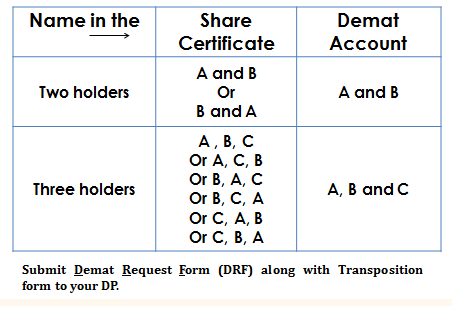
-
Can DRFs be rejected? What are the reasons for rejection?
Yes, DRFs can be rejected by your DP or the Company / RTA. The reasons for rejection may be signature mismatch, incorrect holders name, certificate details mismatch between certificate and DRF, call paid receipt not attached, wrong formats used, old / defunct certificates surrendered for demat, etc. The rejected DRFs can be collected from the submitting branch or can be sent to the Investor’s address as registered for the Demat Account. Demat Account holders are informed about Demat Request Credits / Rejections through their Periodic Demat Account Statements.
-
What will happen to my original share certificates post dematerialisation?
On dematerialisation your original share certificates would be cancelled by the RTA of the company.
-
Is it compulsory for me to dematerialise my physical certificates?
As per the SEBI (Listing Obligations and Disclosure Requirements) Regulations, 2015, SEBI has disallowed listed companies from accepting request for transfer of securities which are held in physical form, with effect from April 1, 2019. The shareholders who continue to hold shares and other types of securities of listed companies in physical form even after this date, will not be able to lodge the shares with company / its RTA for further transfer. They will need to convert them to demat form compulsorily if they wish to effect any transfer. Only the requests for transmission and transposition of securities in physical form, will be accepted by the listed companies / their RTAs.
Process to dematerialize:
Please submit the following documents at the nearest Axis Bank branch offering demat services or you may send the form at our mailing address mentioned below:
1. Dematerialization Request Form duly filled and signed by all the demat account holders, in case of multiple holders
a. For NSDL: (Please Click Here to download the form.)
b. For CDSL: (Please Click Here to download the form.)
2. Original physical share certificates
3. Self attested PAN card and Aadhaar card copy (The Aadhaar number should be masked and should be with the QR Code)
Please note: The name/s on the physical share certificate should match with the name/s on the demat account. Once we receive the documents the same will be processed and forwarded to the concerned Registrar and Transfer Agent (RTA) of the company for further processing.
In general, this entire process may take up to 20-30 days to complete since we have to depend on the external agencies/RTA to complete the process. END -
How to open a Demat Account with Axis Securities Ltd?
Kindly click here to open the trading, Demat Account online with Axis Securities Ltd. Alternatively you may contact our customer service at 022-68515400 or write to us at This email address is being protected from spambots. You need JavaScript enabled to view it.
-
What is Dematerialisation?
Dematerialization is the process by which physical certificates of securities are converted into securities in electronic form by way of credit in investor's demat account held with a DP. Dematerialization is change in form of holding, it does not result into change of ownership.
In order to dematerialise the certificates, you will first have to open a demat account with a Depository Participant. You have to then request for the dematerialisation of your certificates by filling up a dematerialisation request form [DRF form]. , which is available with your DP in this case its Axis Securities Ltd.
Please submit the following documents at the nearest Axis Bank branch offering demat services or you may send the form at our mailing address mentioned below:
1. Dematerialization Request Form duly filled and signed by all the demat account holders, in case of multiple holders
a. For NSDL: (Click Here to download the form)
b. For CDSL: (Click Here to download the form)
2. Original physical share certificates
3. Self attested PAN card and Aadhaar card copy (The Aadhaar number should be masked and should be with the QR Code)
Please note: The name/s on the physical share certificate should match with the name/s on the demat account. Once we receive the documents the same will be processed and forwarded to the concerned Registrar and Transfer Agent (RTA) of the company for further processing.
In general, this entire process may take up to 20-30 days to complete since we have to depend on the external agencies/RTA to complete the process.
END
-
What are the benefits of dematerialising my shares?
On purchase your account with us will be credited with the requisite shares.
· Problems of bad delivery, fake certificates, shares under litigation, signature difference of the transferor(s) etc.
· Physical filling of transfer forms and affixing of share transfer stamps is not required.
. Also you are relieved from the risks of loss of certificates or fraudulent interception of certificates.
Where does the problem appear?
Clear Selection-
What is the market timing for Commodity Derivative Trading?
Below are market timings for Commodity Derivatives Trading.
Agricultural(Agri)-MCX 09:00 AM to 11:30/11:55 PM*
NCDEX 10:00 AM to 05:00 PM. Internationally link Agri- 09:00 PM
-
How can I open Commodity Derivatives Account with Axis Direct?
Any Axis Direct customer can avail Commodity Derivatives facility through a simple one-time online registration process by clicking here and within 48 hours you will be provided rights to trade in commodity derivatives. In case, you are not an existing Axis Direct customer, you can open your account by clicking here
Once the commodity rights are enabled, you can use the same login credentials of Axis Direct and access commodities platform with streaming market watch and real-time market information.
Can you specify more?
2 Factor Authentication First Time Login Account Related Want to become a customer Change in account details Linking Additional Demat Accounts Guest Users Troubleshooting Inactive or Dormant Account Password Regulatory Communications Clear SelectionWhere does the problem appear?
-
What are the different products offered by AxisDirect?
The products offered by AxisDirect are:1.Cash - Transact for delivery: 'Cash' is a facility used for undertaking delivery based transactions. You have to pay the full order value while placing a buy order. You will get the shares in your demat account on the T+2 nd trading day.
Similarly you need to have the full quantity of stocks in your demat account before selling in 'Cash' while placing a sell order.
2.Inter-Settlement (IS) - You place a buy order in Cash product, it takes T+2 days for the shares to get credited in your Demat account. IS a trading facility which can be used for selling the shares that have yet not been credited in your Demat account. Eg. You have placed buy order for 100 shares of Axis bank on Monday. You allocated Rs.1,50,000 in Cash limits to place this order. 100 shares of Axis Bank are to be credited to your demat account on T+2 days i.e. Wednesday. IS product from AxisDirect allows you to sell the shares on T+1 and T+2 days even before the shares have been credited in your Demat account.
3.Encash - Get immediate/emergency cash by selling stocks on Encash is a facility that helps you to receive the funds on your sale transaction on the transaction day itself. In case it is a Bank holiday on the transaction day, the funds will be credited on the next Bank business day. So, whenever you require funds in an emergency, just sell the shares available in your demat account and get the credit in your linked bank account on the same day.
4.Intraday - Buy and Sell on same day with low margin. Intraday is a facility which lets you to take positions in shares without taking delivery. You square off the positions on the same day before a pre-defined time with the intention to book profits. Such profits will be credited on T+2 working days in your linked Savings bank account.
The benefits of Intraday transactions are:
a) If you do not have funds equal to the transaction value, AxisDirect allows you to trade by blocking a small margin amount (20%-50% of the total order value depending on the scrip).
b) The transactions occur on the same day so funds for the transactions are not debited and transferred from your linked Savings account. Funds will be debited only in case of a loss or if you decide to convert the position into delivery.
c) You can Short Sell that is sell shares even if the scrip is not available in your demat account and then buy to cover (second leg of the transaction).
d) If you do not square off the position by 2:45 p.m for any reason, it will be squared off by AxisDirect. Example: You buy 100 shares of Axis Bank @ Rs.1500 in intraday. The funds required to be hold marked will be approx. 20% of the total order value. So, you should have at least Rs. 30,000 (Rs. 1,500*20%*100) in your linked savings bank account. You are able to order 100 shares of Axis Bank at Rs. 30,000 against the actual order value of Rs. 1,50,000 (Rs.1,500*100).
5.Cover - Place Buy and Sell orders simultaneously and get better leverage based on your choice. Cover is a facility which helps to limit the losses (if any) on intraday trades. It helps in transacting at a lesser margins. Cover can be placed by creating two opposite orders on the same scrip. The first order has to be a market order and the second order is a stop loss order at limit price. The stop loss order (second leg) minimizes the risk of losses. In fact, such orders help you know the maximum loss in a position in advance. Such orders also require lesser margins as compared to 'Cash' and Intraday transaction as the order value range for the second order is fixed. Example, if you wish to place a Cover for 50 shares of Axis Bank, the order screen will ask you to place two orders. The first order is a market order at say Rs. 1500 and the second order will be a stop loss order where you will have to define the limit price and the trigger price.
6.E-margin - Buy on margin and square off today, tomorrow or day after. E-margin is a leveraged trading facility. Positions created under this facility can be squared off or converted to delivery till the T+30 day on or before a specified time set by AxisDirect. Unlike 'Cash', you do not have to pay the full order value for Emargin orders. So, you can take positions with lesser margin amounts with an option to keep the position open till a maximum of T+30 days.
7.Futures - Derivatives contract where buyer and seller both have rights and obligations to honor the contract. It is a contract to buy or sell an underlying asset at a specified future date. These contracts are traded and settled on exchanges. The quantity (Lot size) and the Settlement date (Expiry date) is fixed in advance. In India, futures are cash settled. It is a high leverage product as compare to cash market. (High Risk, High Return). E.g., margin required for taking position of 250 shares of Axis Bank @ Rs. 1,500 is Rs. 3,75,000 in Cash segment. If the price increase to Rs. 1,600 you make a profit of Rs. 25,000 (250*100) in Cash market. In Futures market, you pay a small margin to take a futures position. say, you pay say only Rs. 75,000 for 250 shares of Axis Bank. If the price of Axis Bank increase to Rs. 1,600, you still make a profit of Rs.25,000 with a margin of just Rs.75000.
8.Intraday Futures - Same day square off of Futures Derivatives contract.Intraday Futures is a facility which allows you to take futures position with the intension of squaring off the position on the same day before the market closes . Such profits will be credited on T+1 working days in your linked Savings account. The benefits of Intraday Futures is that the margin requirement is lesser than the regular Futures trading allowing you to trade in higher volumes. You can Short Sell Futures, that is sell first and then buy to cover (second leg of the transaction). If you do not square off the position by 3:00 p.m for any reason, it will be squared off by AxisDirect. Example: You buy 250 shares of Axis Bank Futures @ Rs.1,500 in intraday. The funds required to be hold marked will be approx. 15% of the total order value. So, you should have at least Rs. 56,250 8(Rs. 1,500*15%*250) in your linked savings bank account. You are able to order 250 shares of Axis Bank at Rs. 56,250 against the actual order value of Rs. 3,75,000 (Rs.1,500*250).
9.Options - Derivatives contract where one party has a right to buy/sell the underlying, while the other party has an obligation to buy/sell. The person with the right is called the holder/buyer of the option. The person with the obligation is called the writer/seller of the option. Options contracts can be classified under two categories based on "rights" and " exercise". There are 2 types of Options contract based on right– Call Option & Put Option. Buyer of the option needs to pay only the premium and his risk is limited. Seller of the option needs to pay the margin and his risk is unlimited. Exercise based options are- American Options & European Options.
10.Collateral management - Hold shares for additional margin limits.Collateral management is a facility through which you can utilize your idle shares to get trading limits for margin products like intraday, futures etc.
11.Subscribe for IPOs/FPOs – Easier way to participate in the primary market issues. IPO is initial public offering. When a company raises funds by floating its shares to the public for the first time, it is known as IPO. IPO is floated in the Primary market. Make online applications to IPOs/FPOs through AxisDirect without having the hassle of paperwork.
-
What are the value added services offered by AxisDirect?
Axisdirect Offers The Following Value Added Services:
- Investment & Trading Ideas
- Portfolio Tracker
- Push Notifications
- Loans
- Online Term Plan
- General Insurance
- Tax Planning
- Draft Your Will
-
Who can open an Online Trading account?
All resident Indians above the age of 18 years are eligible to open an AxisDirect Online Trading account. Trading account can be opened for Individuals, Sole Proprietor, HUF, Trust, Company and Partnership Firm.
-
How can I open an account with AxisDirect?
You can click on the open an account button provided on our website www.axisdirect.in and leave us your contact details. Our representative will visit you to complete the account opening formalities.
-
Why should I open an account with AxisDirect?
Axis Securities Ltd. is a 100% subsidiary of Axis Bank. It is a Trading member of National Stock Exchange & Bombay Stock Exchange in the Equity and Derivatives segments. It offers a seamless online trading experience due to electronic linking of Trading, Savings Bank and Demat accounts. To know more about why should you choose AxisDirect please visit the "Why AxisDirect" page on the website.
Can you specify more?
AxisDirect Mobile Trade Passport Trade-On-Phone RING MOBILE APP SWIFT TRADE Clear SelectionWhere does the problem appear?
Clear Selection-
What is AxisDirect Mobile App?
AxisDirect Mobile App is a mobile-based application which allows you to trade in Equity and Derivative segments through your mobile phone.
Can you specify more?
Concept of Limits Equity FAQ ETF Derivatives IPO Currency Derivatives Global Indices Equity SIP OFS Bonds NCDs Company Fixed Deposit Mutual Fund Surveillance Margins Clear SelectionWhere does the problem appear?
-
What are the different products offered by AxisDirect?
The products offered by AxisDirect are:
1.Cash - Transact for delivery: 'Cash' is a facility used for undertaking delivery based transactions. You have to pay the full order value while placing a buy order. You will get the shares in your demat account on the T+2 nd trading day.
Similarly you need to have the full quantity of stocks in your demat account before selling in 'Cash' while placing a sell order.
2.Inter-Settlement (IS) - You place a buy order in Cash product, it takes T+2 days for the shares to get credited in your Demat account. IS a trading facility which can be used for selling the shares that have yet not been credited in your Demat account. Eg. You have placed buy order for 100 shares of Axis bank on Monday. You allocated Rs.1,50,000 in Cash limits to place this order. 100 shares of Axis Bank are to be credited to your demat account on T+2 days i.e. Wednesday. IS product from AxisDirect allows you to sell the shares on T+1 and T+2 days even before the shares have been credited in your Demat account.
3.Encash - Get immediate/emergency cash by selling stocks on Encash is a facility that helps you to receive the funds on your sale transaction on the transaction day itself. In case it is a Bank holiday on the transaction day, the funds will be credited on the next Bank business day. So, whenever you require funds in an emergency, just sell the shares available in your demat account and get the credit in your linked bank account on the same day.
4.Intraday - Buy and Sell on same day with low margin. Intraday is a facility which lets you to take positions in shares without taking delivery. You square off the positions on the same day before a pre-defined time with the intention to book profits. Such profits will be credited on T+2 working days in your linked Savings bank account.
The benefits of Intraday transactions are:
a) If you do not have funds equal to the transaction value, AxisDirect allows you to trade by blocking a small margin amount (20%-50% of the total order value depending on the scrip).
b) The transactions occur on the same day so funds for the transactions are not debited and transferred from your linked Savings account. Funds will be debited only in case of a loss or if you decide to convert the position into delivery.
c) You can Short Sell that is sell shares even if the scrip is not available in your demat account and then buy to cover (second leg of the transaction).
d) If you do not square off the position by 3:00 p.m for any reason, it will be squared off by AxisDirect. Example: You buy 100 shares of Axis Bank @ Rs.1500 in intraday. The funds required to be hold marked will be approx. 20% of the total order value. So, you should have at least Rs. 30,000 (Rs. 1,500*20%*100) in your linked savings bank account. You are able to order 100 shares of Axis Bank at Rs. 30,000 against the actual order value of Rs. 1,50,000 (Rs.1,500*100).
5.Cover - Place Buy and Sell orders simultaneously and get better leverage based on your choice. Cover is a facility which helps to limit the losses (if any) on intraday trades. It helps in transacting at a lesser margins. Cover can be placed by creating two opposite orders on the same scrip. The first order has to be a market order and the second order is a stop loss order at limit price. The stop loss order (second leg) minimizes the risk of losses. In fact, such orders help you know the maximum loss in a position in advance. Such orders also require lesser margins as compared to 'Cash' and Intraday transaction as the order value range for the second order is fixed. Example, if you wish to place a Cover for 50 shares of Axis Bank, the order screen will ask you to place two orders. The first order is a market order at say Rs. 1500 and the second order will be a stop loss order where you will have to define the limit price and the trigger price.
6.E-margin - Buy on margin and square off till T+90 in both the exchange. E-margin is a leveraged trading facility. Positions created under this facility can be squared off or converted to delivery till the T+90 or before a specified time set by AxisDirect. Unlike 'Cash', you do not have to pay the full order value for E-Margin orders. So, you can take positions with lesser margin amounts with an option to keep the position open till a maximum of T+90 days.
7.Futures - Derivatives contract where buyer and seller both have rights and obligations to honor the contract. It is a contract to buy or sell an underlying asset at a specified future date. These contracts are traded and settled on exchanges. The quantity (Lot size) and the Settlement date (Expiry date) is fixed in advance. In India, futures are cash settled. It is a high leverage product as compare to cash market. (High Risk, High Return). E.g., margin required for taking position of 250 shares of Axis Bank @ Rs. 1,500 is Rs. 3,75,000 in Cash segment. If the price increase to Rs. 1,600 you make a profit of Rs. 25,000 (250*100) in Cash market. In Futures market, you pay a small margin to take a futures position. say, you pay say only Rs. 75,000 for 250 shares of Axis Bank. If the price of Axis Bank increase to Rs. 1,600, you still make a profit of Rs.25,000 with a margin of just Rs.75000.
8.Intraday Futures - Same day square off of Futures Derivatives contract.Intraday Futures is a facility which allows you to take futures position with the intension of squaring off the position on the same day before the market closes . Such profits will be credited on T+1 working days in your linked Savings account. The benefits of Intraday Futures is that the margin requirement is lesser than the regular Futures trading allowing you to trade in higher volumes. You can Short Sell Futures, that is sell first and then buy to cover (second leg of the transaction). If you do not square off the position by 3:00 p.m for any reason, it will be squared off by AxisDirect. Example: You buy 250 shares of Axis Bank Futures @ Rs.1,500 in intraday. The funds required to be hold marked will be approx. 15% of the total order value. So, you should have at least Rs. 56,250 8(Rs. 1,500*15%*250) in your linked savings bank account. You are able to order 250 shares of Axis Bank at Rs. 56,250 against the actual order value of Rs. 3,75,000 (Rs.1,500*250).
9.Options - Derivatives contract where one party has a right to buy/sell the underlying, while the other party has an obligation to buy/sell. The person with the right is called the holder/buyer of the option. The person with the obligation is called the writer/seller of the option. Options contracts can be classified under two categories based on "rights" and " exercise". There are 2 types of Options contract based on right– Call Option & Put Option. Buyer of the option needs to pay only the premium and his risk is limited. Seller of the option needs to pay the margin and his risk is unlimited. Exercise based options are- American Options & European Options.
10.Collateral management - Hold shares for additional margin limits.Collateral management is a facility through which you can utilize your idle shares to get trading limits for margin products like intraday, futures etc.
11.Subscribe for IPOs/FPOs – Easier way to participate in the primary market issues. IPO is initial public offering. When a company raises funds by floating its shares to the public for the first time, it is known as IPO. IPO is floated in the Primary market. Make online applications to IPOs/FPOs through AxisDirect without having the hassle of paperwork.
Where does the problem appear?
Clear Selection-
Why Investing? How Investing makes it simple?
•You don’t need to do the hard work of identifying the best stocks/schemes suitable to your investment objective. Experts do it for you and
•You don’t have to place individual orders; whole basket of schemes or stocks (smallcase) gets purchased in 2 clicks.
-
What is Investing?
Wise Advisor is a unique feature being provided by AxisDirect for its customers wherein
For Equity investment, smallcase feature is provided
smallcases are a new way to invest in stocks. A smallcase is an intelligently weighted basket of upto 20 stocks that reflects a theme, idea or strategy.
Smallcases are centered around:
• A trending market theme like rising rural demand or
• A financial model like zero debt or
• Different risk profiles viz. aggressive, balanced and conservative
You can choose a smallcase based on a theme that you are positive on, invest in it in 3 clicks and track & manage multiple portfolios seamlessly.
smallcases aren't a means of recommending or advising investors. Choosing a smallcase is up to each individual.
For Mutual Fund investment, MF advisor is the option provided
MF Advisor is a robust & friendly advisor which will assist you in building your MF investment portfolio as per your financial goals, risk appetite and time horizon - instantly, anytime, and anywhere.
Can you specify more?
Overview Summary Profit and Loss Statement Transaction Summary Actionables Dividend Summary Capital Gain & Loss Statement Clear Selection-
I see less quantity in some stocks in my Portfolio than my DP balance
Why do the quantities in My demat do not match with the quantities in the Portfolio?
The Axis Direct portfolio gets updated in T+1 day for most of the transactions done by our customers, however, if you have obtained shares due the following reasons the shares are not automatically updated in the Portfolio, hence you may see a negative balance compared to your DP Balance, we request you to place a manual entry to update the portfolio:
1) For Shares received through Employee Stock Options (ESOPs)
2) IPOs applied through external sources
3) Changes in stock quantity due to the following Corporate Actions:
a. Delisting
b. Rights issue
4) For NRI clients – For shares transferred from your PIS to your Non-PIS account or vice versa, please Contact us to update the details in the portfolio
Please Note: In the following cases you cannot place a Manual entry as currently these are not compatible with the Portfolio
1.Debentures
2.Non Convertible Debentures (NCDs)
3.Bonds
4.Sovereign Gold Bonds (SGBs)
5.Corporate Bonds
6.Corporate FDs
To know how to add stocks in your portfolio, please follow the process given below:
Step 1: Click Here to login to your account, then select ‘Portfolio’ from the ‘Take Me To’ as shown in the image below:
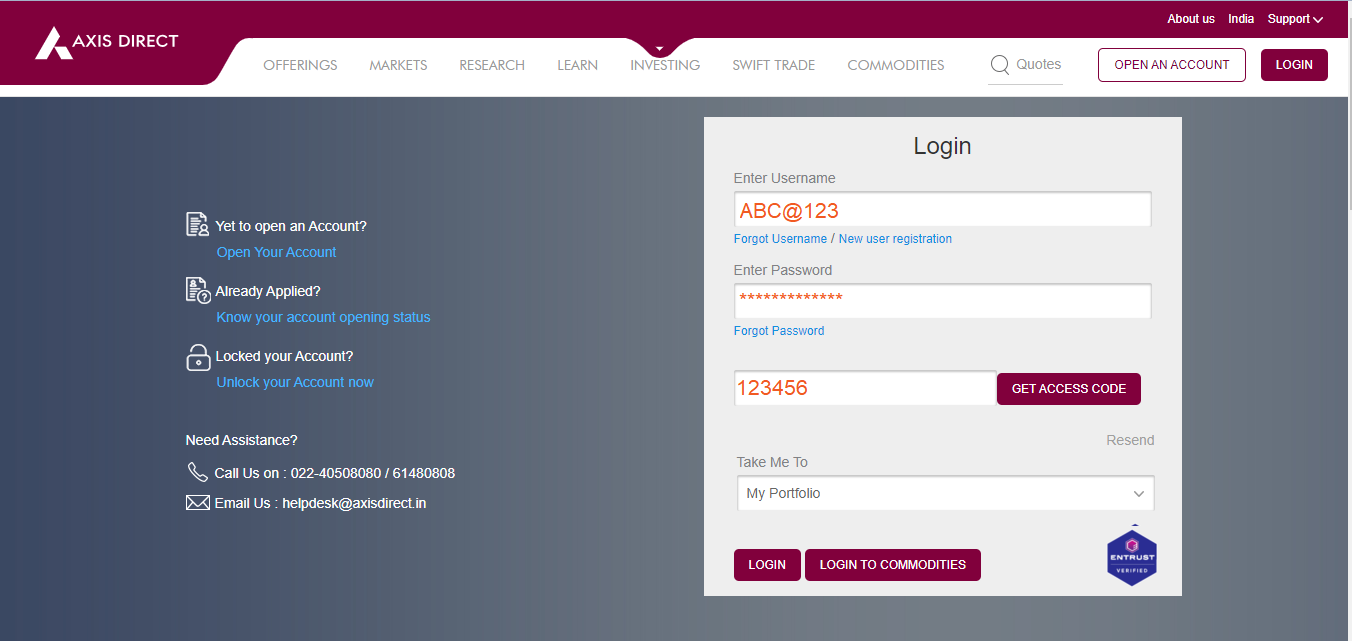
Step 2:The portfolio page would open up, scroll down to find the blue ‘Add Stock’ link as shown in the image below
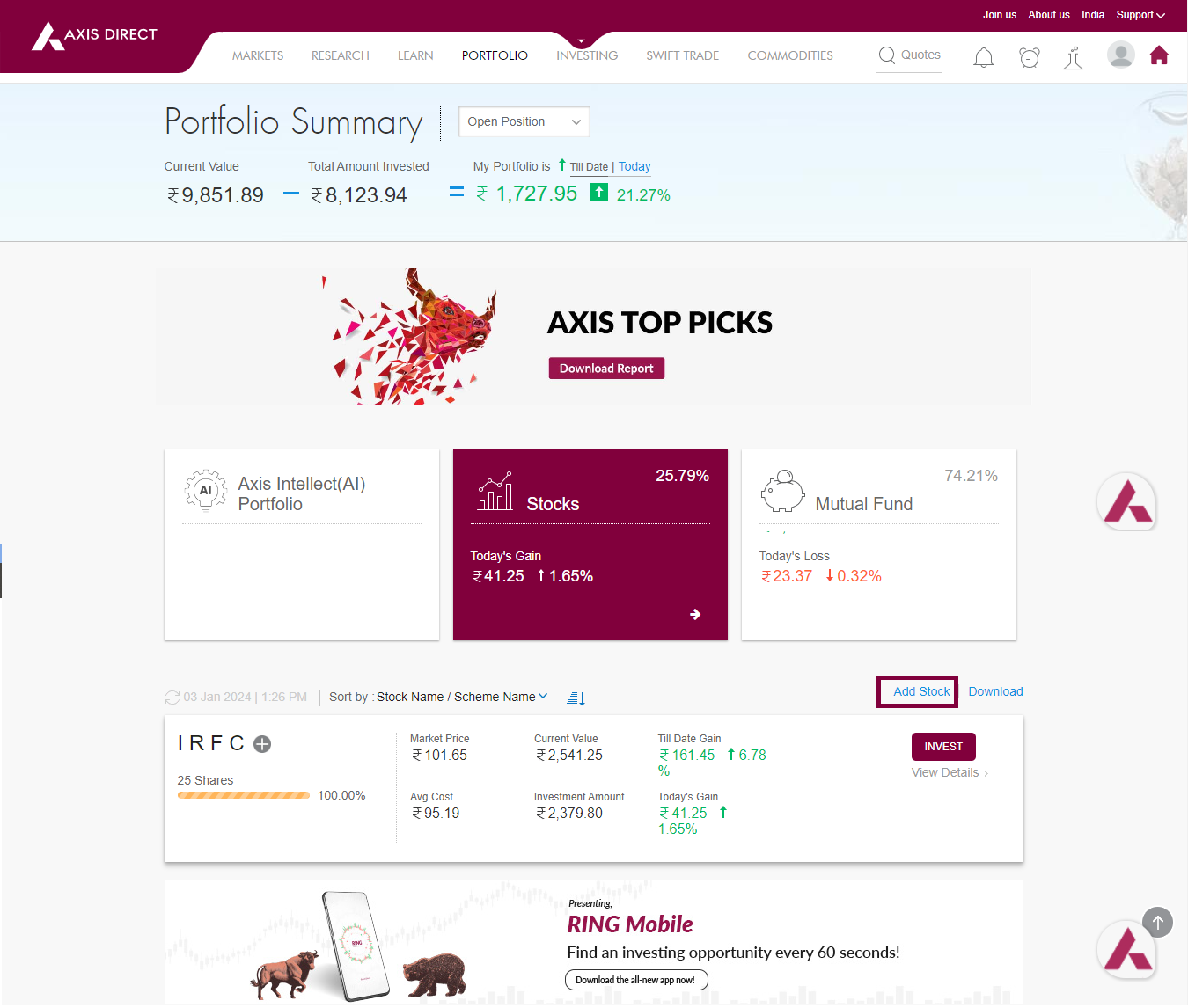
Step 3:Fill up the transaction type Buy/Sell, Exchange, Search the stock name, Desired Date, the Quantity & Price; you can also click on ‘Add Charges’ to add the brokerage and other charges.
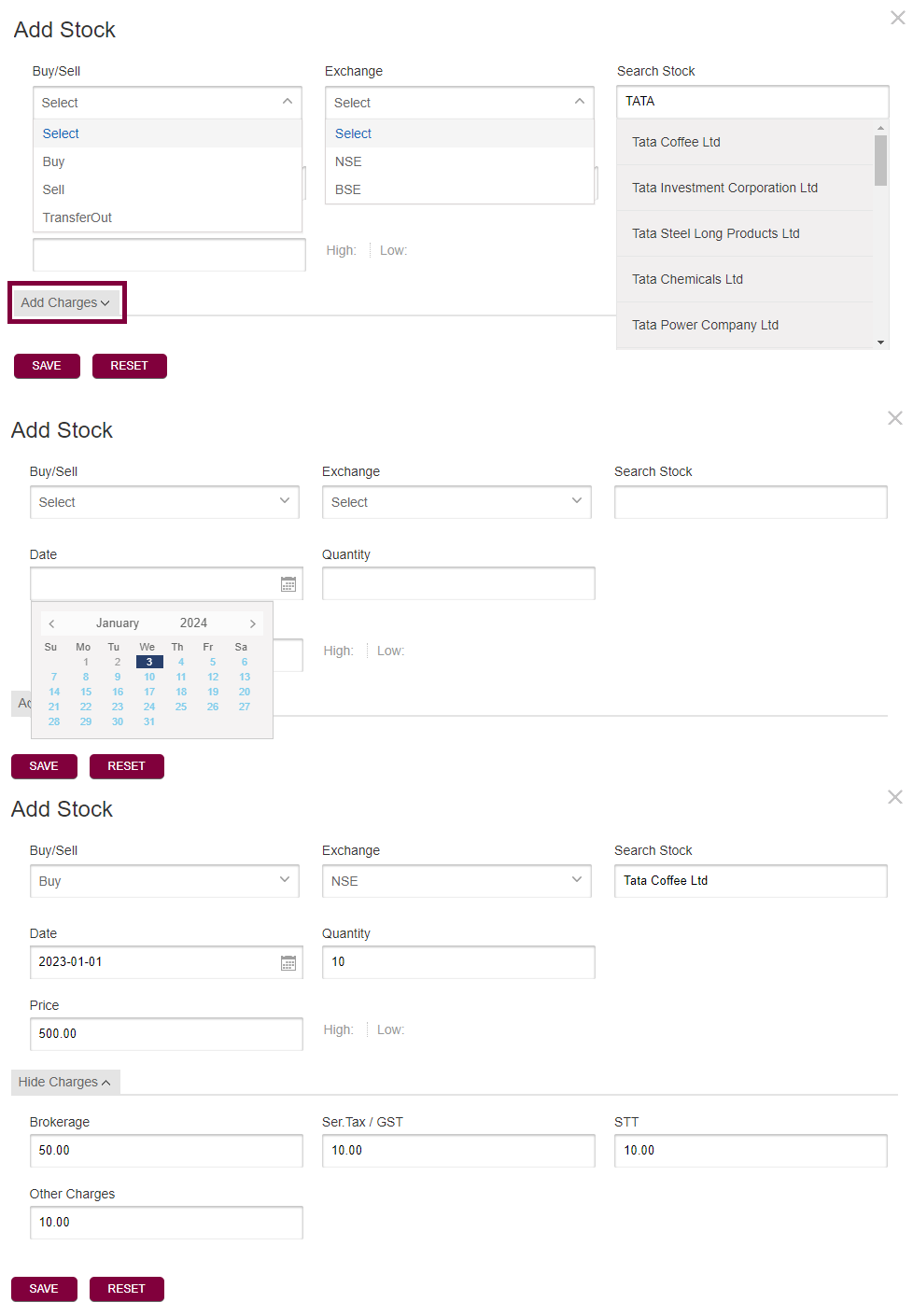
Step 4: The details are now captured and the manually added stock would show up in your portfolio in one working day
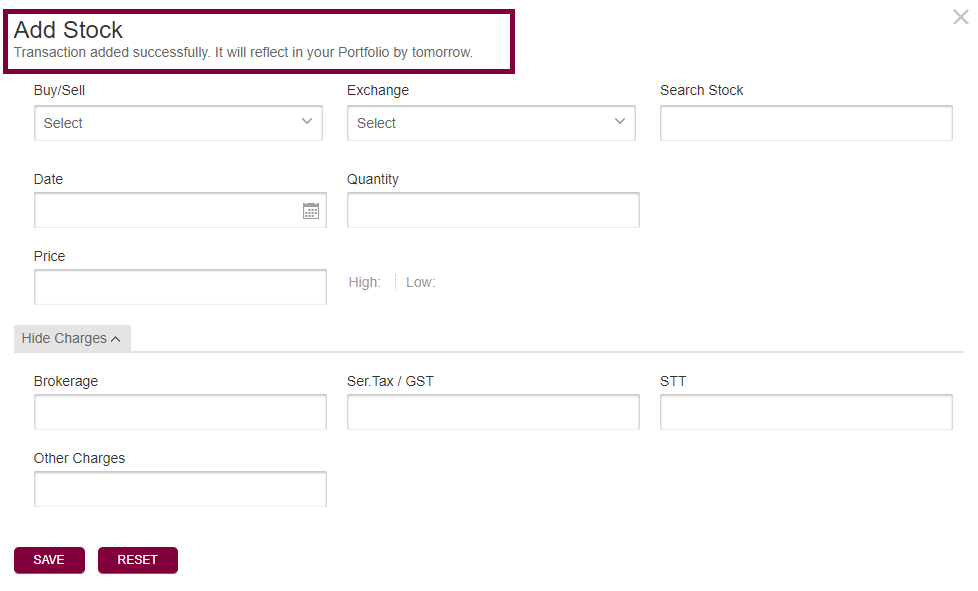
MODIFY & DELETE:
Repeat Step 1 & Step 2 and scroll down on the ‘Portfolio Summary’ page to find the manually added security/s then click on the ‘View details’ link below ‘INVEST’ tab as shown image below:

A pop up showing the details of the security manually added would show up, click on the ‘All Transactions’ tab
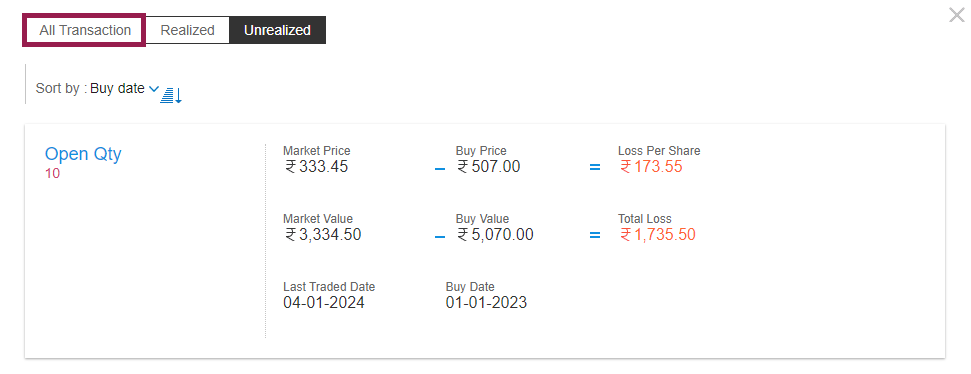
Now move your mouse to the top right corner of the security where it says ‘Manual’ below the transaction date, the Edit and Delete icons would show up
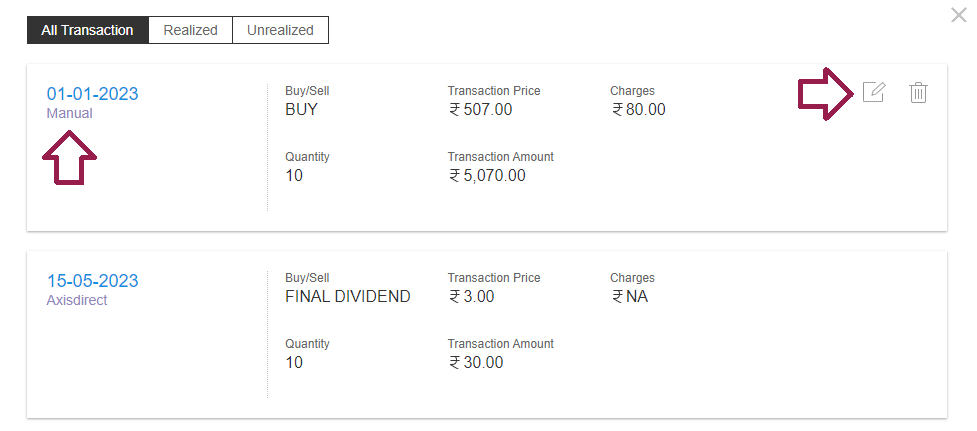
MODIFY:
Click on the ‘Edit’ icon, a form opens up, you make the desired changes in the form and click on ‘SAVE’, the changes will reflect on the next day once requested.
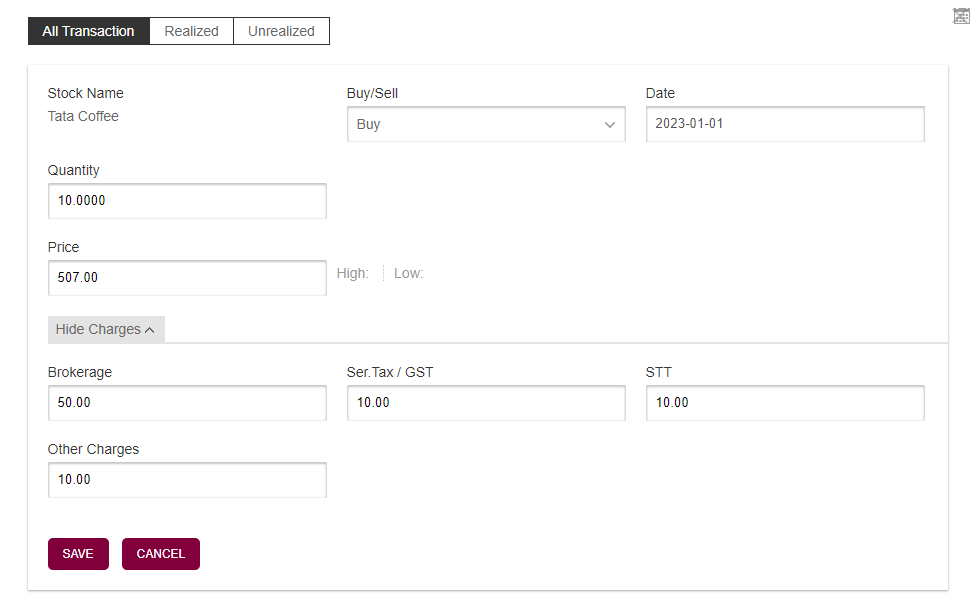
DELETE:
Click on the ‘Delete’ icon, a pop up would show up to confirm your action, click on ‘OK’ to proceed
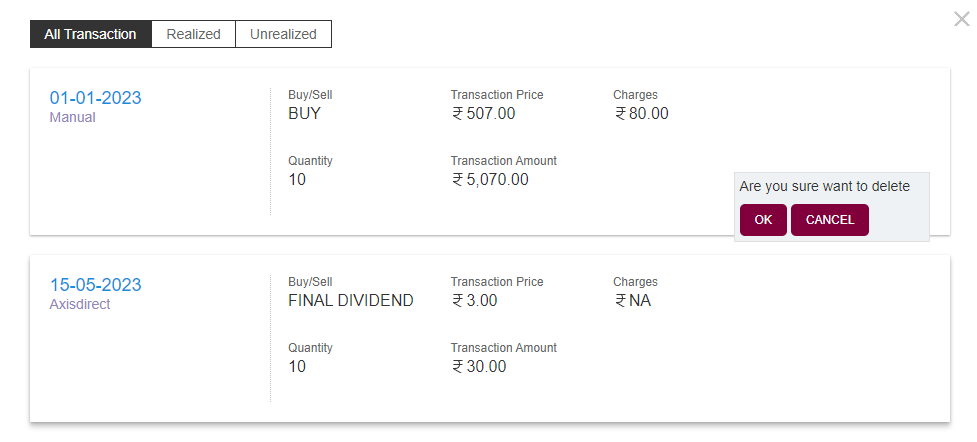
The changes will reflect the next day
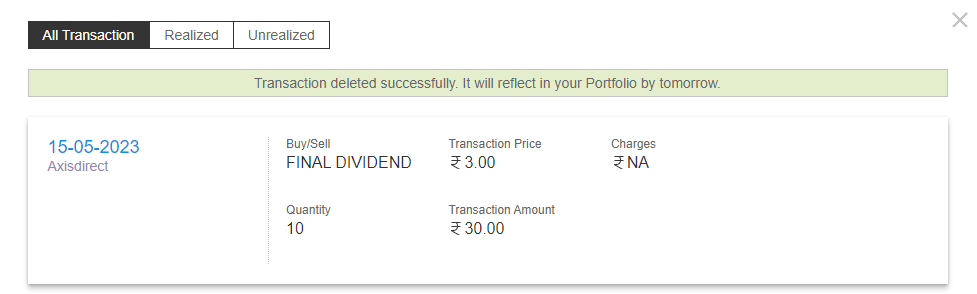
Click Here to download a pdf document on this process.
END
-
I see stocks in negative quantity in my Portfolio
Why do I see negative quantity in my Portfolio?
The Axis Direct portfolio gets updated in T+1 day for most of the transactions done by our customers, however, if you have obtained shares due the following reasons, we request you to place a manual entry to update the portfolio:
1) For Shares received through Employee Stock Options (ESOPs)
2) IPOs applied through external sources
3) Changes in stock quantity due to the following Corporate Actions:
a. Delisting
b. Rights issue
4) For NRI clients – For shares transferred from your PIS to your Non-PIS account or vice versa, please Contact us to update the details in the portfolio
If you have not placed a manual entry in the Portfolio, the quantity is not updated in the portfolio if you acquire/make changes to the stock quantity due to above mentioned activities. This results in a negative entry because the correct quantity as per your Demat was not updated in the portfolio.
To correct this, we request you to update a manual BUY entry in the Portfolio, Click Here to know the process to add a manual entry in the portfolio.
END
-
Some stocks are seen in excess quantity in my Portfolio
Why did I get this issue?
Automatic processing of complex Corporate Actions are taken in to account in the new version of the Portfolio module. Any manual transactions added earlier by you to rectify your holdings, may now reflect as excess quantity.
How can you resolve this?
You can simply edit or delete the quantity that are in excess through following process:-
Step 1: On your Portfolio Summary page click on ‘View Details’ of the stock that you want to edit/delete
Step 2: Click on ‘All Transaction’ tab & find your manually entered transactions
Step 3: On mouse hover of that particular manual transaction you would find ‘Edit/Delete’ icons on the right hand side.
Step 4: Click on ‘Edit’ or ‘Delete’ icon and confirm. The edit / delete txn will start reflecting in your holdings the next da
-
I can see stocks in my holdings that I have already sold.
Why did I get this issue?
The new version of the Portfolio Module takes into account complex Corporate Actions like Merger and De-Merger. Any manual transaction added earlier to rectify your holdings, may now reflect as duplicate transactions.
How can I check this?
You can simply delete your manual transactions through following process:-
Step 1: On your Portfolio summary page click on ‘View Details’ of the stock that you want to delete.
Step 2: Click on ‘All Transaction’ tab & find your manually entered transactions.
Step 3: On mouse hover of that particular manual transaction you would find ‘Edit/Delete’ icons on the right hand side.
Step 4: Click on ‘Delete’ icon and confirm. The deletion will start reflecting in your holdings the next day
-
I see stocks in my holdings that I have not traded.
Corporate Actions like Merger, De-Merger result into addition of new stocks in your portfolio. Such stocks will be over and above your traded stocks.
You can check this through following process:-
Step 1: On the Portfolio Summary page click on 'View Details' on the card of that particular stock.
Step 2: This opens window which shows all the transactions in that stock under 'All Transaction' tab
Step 3: If you find 'MERGERIN' or 'DEMERGERIN' mentioned under Buy/Sell, it confirms the reason that we have mentioned above
-
Is the current value of my Portfolio that I see exact value as per the market rates of the stocks?
The values of your stocks/holdings/Open positions (FNO, E-margin etc.) updated in the portfolio are delayed by 5 to 15 minutes, hence, it is not the exact value as per the market rates of the stocks.
-
Where I can view transaction of Dividend received in stock / mutual funds in my portfolio?
You can view the Dividend of a stock/MF schemes by following the path My Portfolio >> Reports>> Dividend Summary or after login you can visit
https://simplehai.axisdirect.in/app/index.php/portfolio/report/Dividendsummary
On this page, you can view all Dividend transactions in the current financial year in stocks held by you. The dividend transactions are sorted stock wise and within stock, by default they are sorted by latest on top.
You can change Financial year or use date filter to view dividend transactions in a particular duration.
You can also change the sorting order to sort by Date and choose between ascending/descending by date.
can see Dividend details of current Financial year in stock name ascending order. You can also change financial year on clicking date drop down.
-
Can I manually add some transactions in my portfolio and can I later delete or edit them?
Yes, you can manually add securities in your Portfolio, please find below the process and conditions of adding securities to your portfolio along with the process to edit or delete them:
Please read the following statements before placing a manual update request:
1) Portfolio needs to be manually updated for shares/mutual funds received through ESOPS, IPOs applied through external sources etc. if any. This can be done through the Add Stock/Scheme in Portfolio
2) For NRI clients – For shares transferred from your PIS to your Non-PIS account or vice versa, please Contact us to update the details in the portfolio
3) Shares allotted in the IPO applied thru AxisDirect would reflect in your portfolio on allotment. However, you will be able to sell the shares once they are listed on the respective Stock Exchange
4) Please note that all your fixed income (NCD/Bonds/FDs) transactions would not be reflected in the portfolio
5) As per The Finance Act, 2018 (Section 112A), with effect from Assessment Year 2019-20, the cost of acquisitions of a listed equity share acquired by the taxpayer before February 1, 2018, shall be deemed to be the higher of following:
a) The actual cost of acquisition of such asset;
OR
b) Lower of following:
(i) Fair market value of such shares as on January 31, 2018;
OR
(ii) Actual sales consideration accruing on its transfer.
The Fair Market Value (FMV) of listed equity shares shall mean its highest price quoted on the stock exchange (NSE/BSE) as on January 31, 2018
Long Term Capital Gain/ Loss = Sale Price – Cost of Acquisition on 31.1.2018
For Shares Transferred in/out:
With effect from August 1, 2023, all Off-Market Transfer Requests (Excluding ESOP) will be automatically updated in the Portfolio considering the closing price of the transaction day as transaction price. The Portfolio details will be added on T+2 working days (T being transfer date).
For example, if you transfer 20 shares of ABC Limited out on Monday, the transaction will be updated on Tuesday and will appear in the Portfolio on Wednesday morning, reflecting the closing price from the Monday transaction.
This process applies to both shares being transferred in and transferred out.
To know how to add stocks in your portfolio, please follow the process given below:
Step 1: Click Here to login to your account, then select ‘Portfolio’ from the ‘Take Me To’ as shown in the image below:
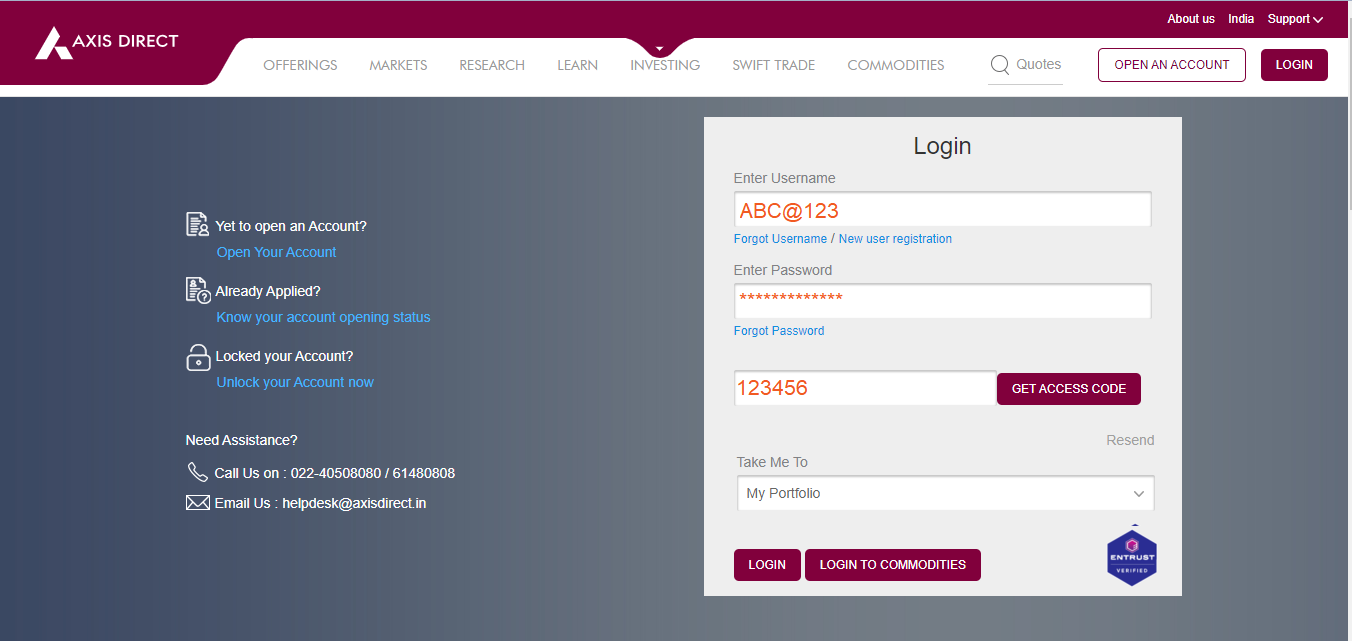
Step 2:The portfolio page would open up, scroll down to find the blue ‘Add Stock’ link as shown in the image below
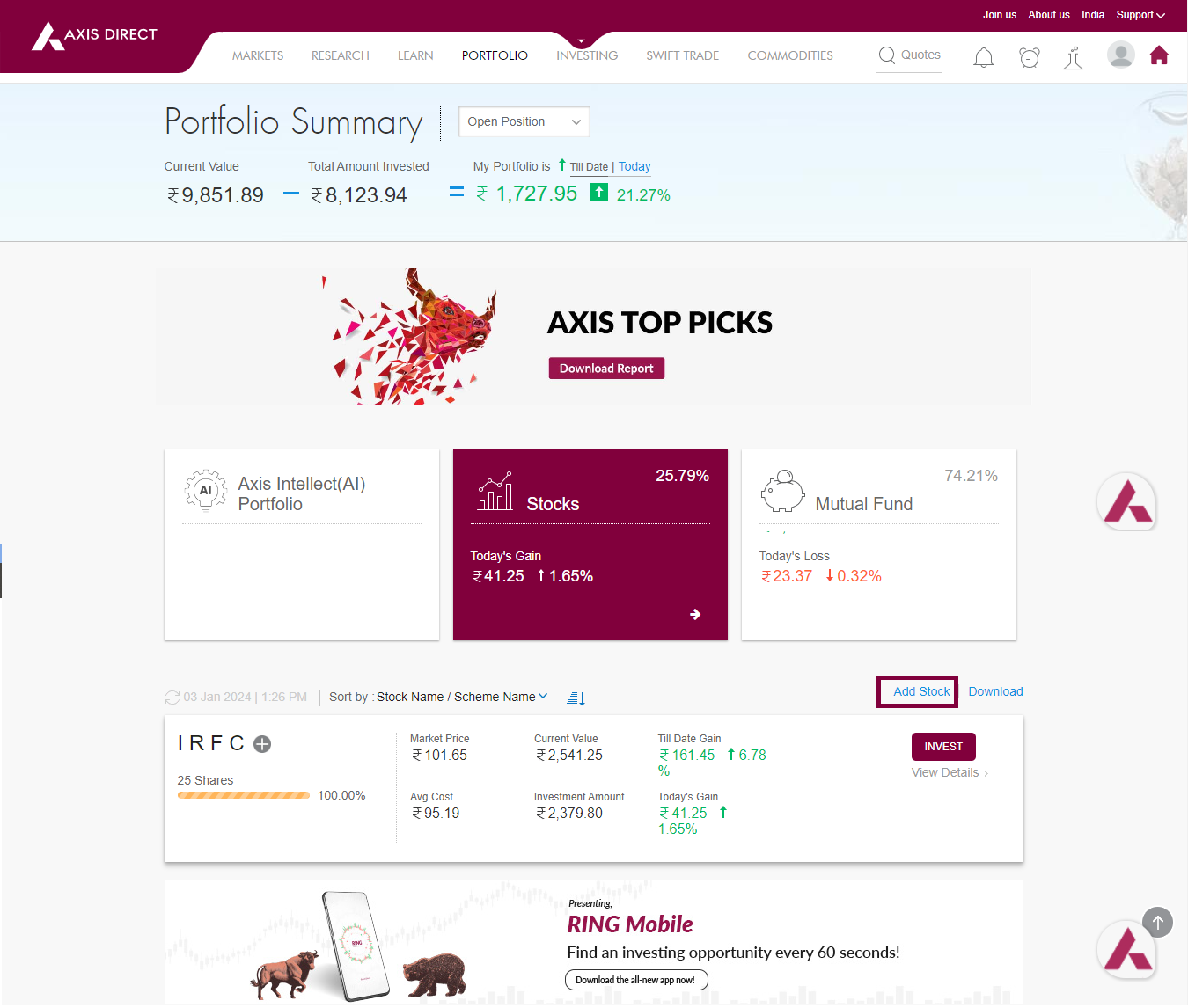
Step 3:Fill up the transaction type Buy/Sell, Exchange, Search the stock name, Desired Date, the Quantity & Price; you can also click on ‘Add Charges’ to add the brokerage and other charges.
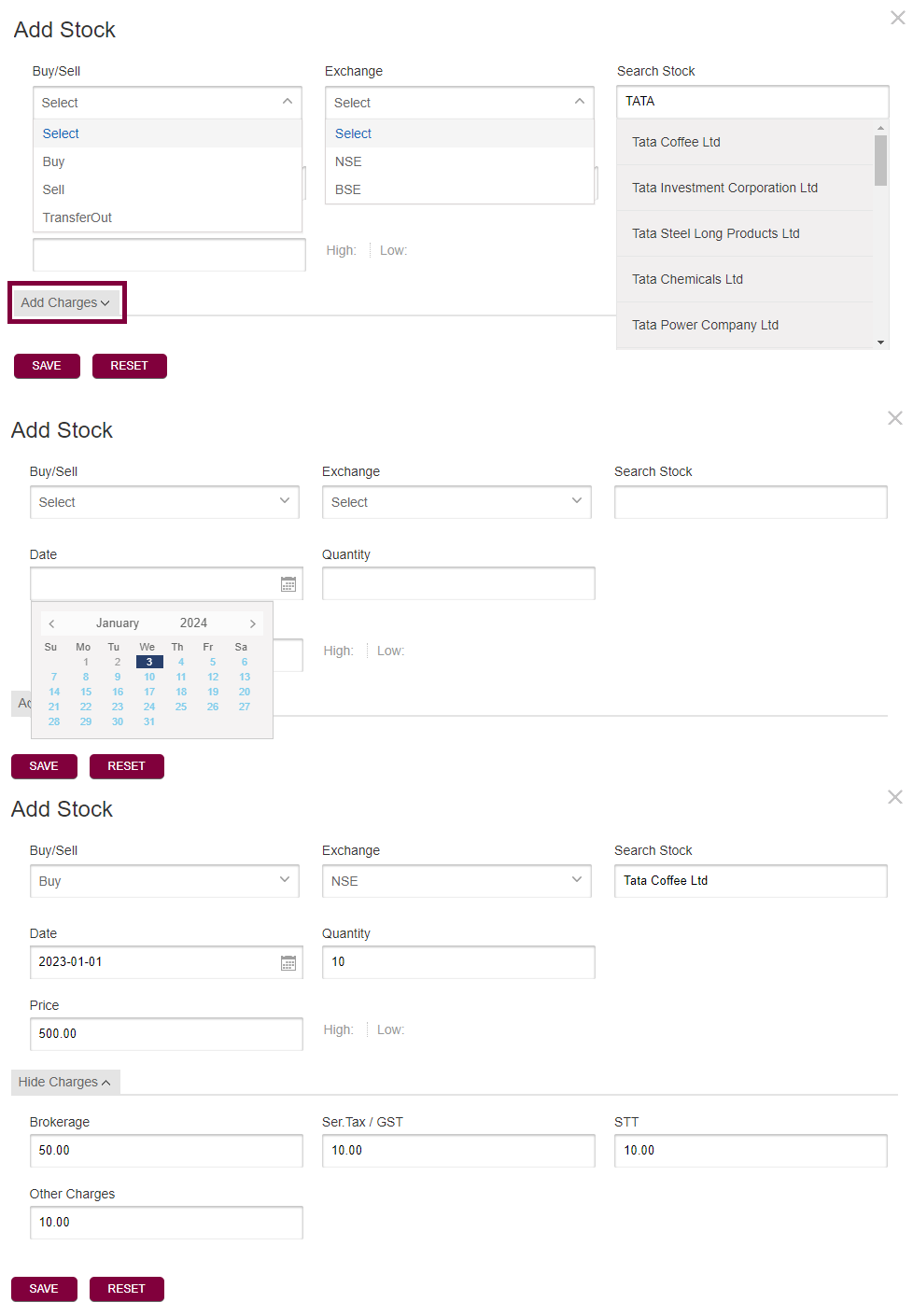
Step 4: The details are now captured and the manually added stock would show up in your portfolio in one working day
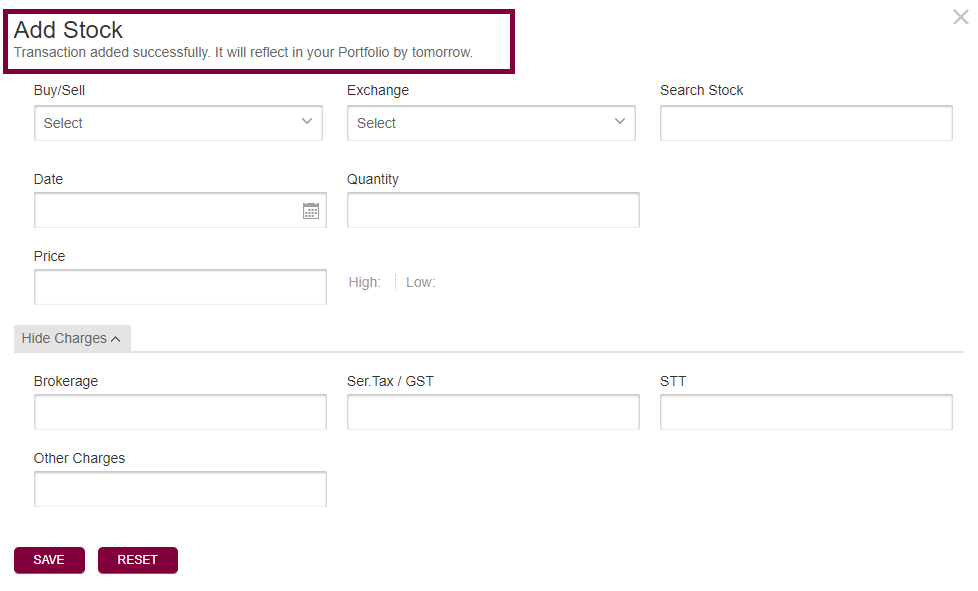
MODIFY & DELETE:
Repeat Step 1 & Step 2 and scroll down on the ‘Portfolio Summary’ page to find the manually added security/s then click on the ‘View details’ link below ‘INVEST’ tab as shown image below:

A pop up showing the details of the security manually added would show up, click on the ‘All Transactions’ tab
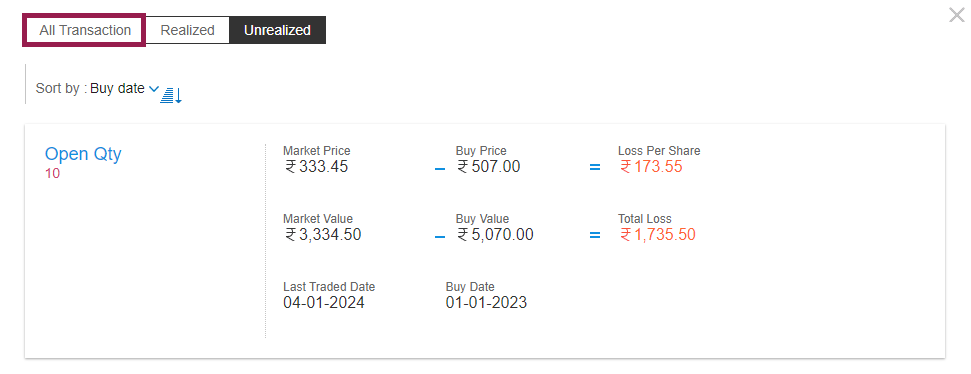
Now move your mouse to the top right corner of the security where it says ‘Manual’ below the transaction date, the Edit and Delete icons would show up
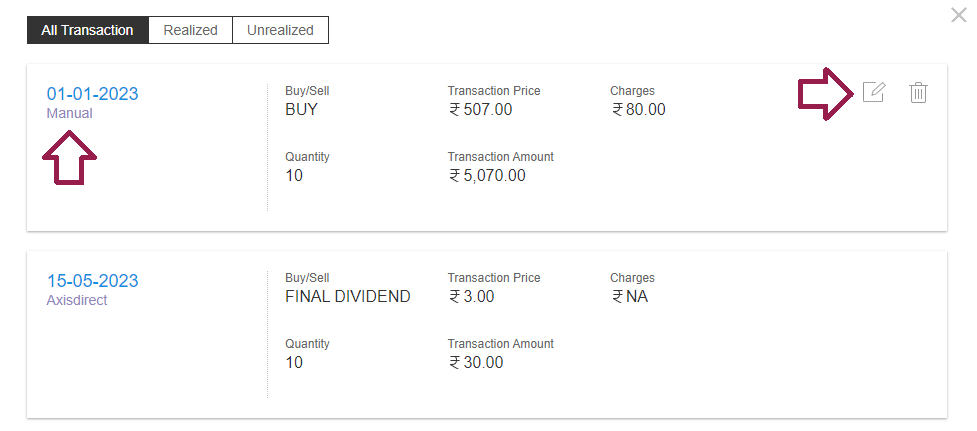
MODIFY:
Click on the ‘Edit’ icon, a form opens up, you make the desired changes in the form and click on ‘SAVE’, the changes will reflect on the next day once requested.
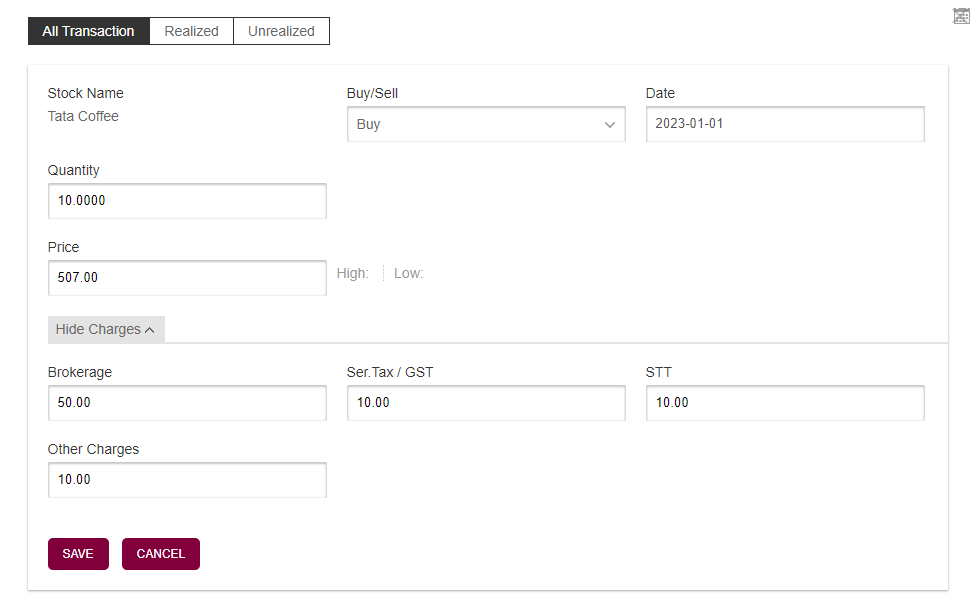
DELETE:
Click on the ‘Delete’ icon, a pop up would show up to confirm your action, click on ‘OK’ to proceed
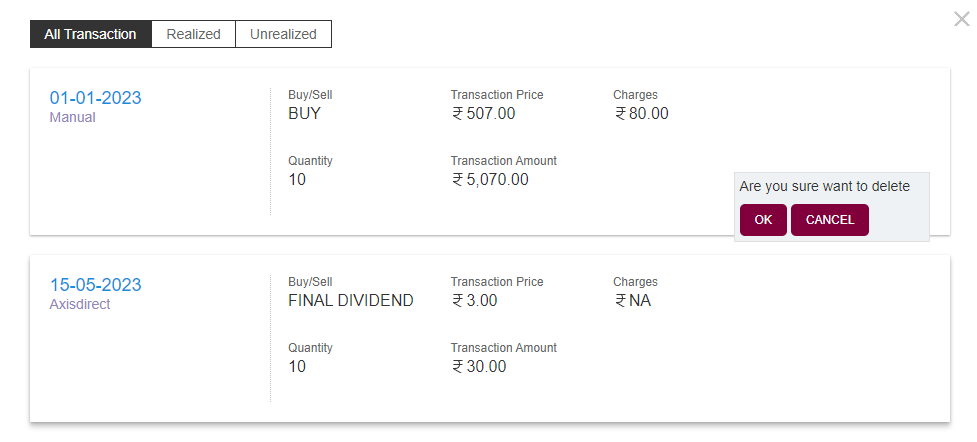
The changes will reflect the next day
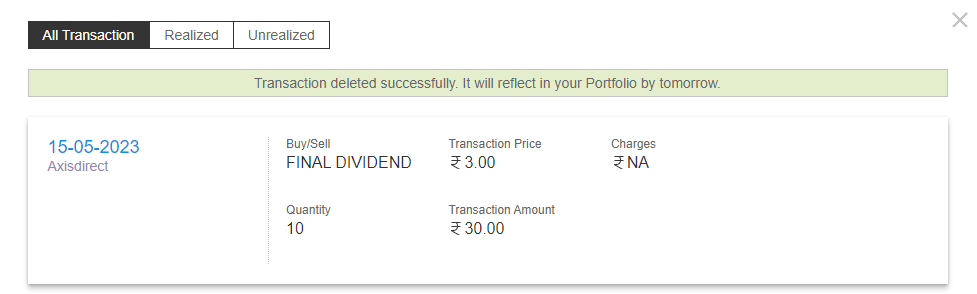
Click Here to download a pdf document on this process.
END
-
As and when I get trade confirmations when my orders are executed, do these trades immediately reflect in My Portfolio?
For all the trades executed on the account, the Portfolio is updated on T+1 day (T=being the Trading day).
To check your Portfolio for your executed trades, you can follow the paths mentioned below:
RING Mobile App: Open the RING mobile app >> Click on the 'Portfolio' option at the bottom of the screen >> Your recent trades would show up on the screen post on T+1 day.
Web Portal:Click Here to login to your account & select 'Portfolio' from the 'Take Me To' dropdown >> Your recent Trades would show up on the Portfolio Summary page, just scroll down to find details on T+1 day.
Please Note: The Average cost in the portfolio is inclusive of the Brokerage and Taxes.
END
-
What is the difference between Short term capital gain, long term capital gain and speculative income?
If stocks are sold within a period of 1 year from the date of Purchase, Gain/Loss is classified as Short Term Capital Gain / Loss.
If stocks are sold after 1 year from the date of Purchase, Gain / Loss is classified as Long term Capital Gain/Loss. As per Income Tax Act, we are following FIFO methodology for computation of capital gain tax in Portfolio.
The computation of Capital Gains/Losses Tax should not be used as a substitute for competent tax advice. It is meant to provide you with a reference point of your Capital Gain Tax liability. We request you to further take opinion of your tax consultants, professional advisor before arriving at any decision on the basis of the computation of the Capital Gain Tax liability.
-
Can I view my executed transactions on T day?
You can view your transactions (Equity and Derivatives) on T+1 day.
On T day you can view the transactions in the following paths:
Equity:
1. SWIFT TRADE: Equity >> REPORTS >> Order Book: For trades not executed/Trade Book: For Executed Trades
2. RING Mobile App: Portfolio >> Order >> Order Book:For trades not executed/Trade Book: For Executed Trades
Derivatives:
1. SWIFT TRADE: Equity >> REPORTS >> Open Positions: For trades not executed/Net Positions: For Executed Trades
2. RING Mobile App: Portfolio >> Order >> Open Positions: For trades not executed/Net Positions: For Executed Trades
END
Where does the problem appear?
Clear Selection-
What is the brokerage charged for Currency Trade?
AxisDirect offers flat 0.03% brokerage (or Rs. 10/- per order whichever is higher) will be charged for trades in Future contracts whereas Rs 20/- per lot will be charged for Currency Option trades. However, the slab rate of brokerage shall be reviewed by ASL by time to time and maybe changed in such a manner as ASL may deem fit and in line with Regulatory provisions.
Click here to know the process on how to view your current Brokerage plan on your account in the RING Mobile app and the Web portal.
END -
What are the brokerage charges for Equity Options traded?
The Brokerage for Equity Options trade is charged as per the Derivatives Brokerage in your current Brokerage plan.
Click here to know the process on how to view your current Brokerage plan on your account in the RING Mobile app and the Web portal.
END -
What are the Trading account Schedule of charges?
For Trading account Schedule of charges click here click here
-
What are the Charges and terms and conditions of brokerage subscription Plan?
For charges and terms and condition of brokerage subscription plan click here
-
Is there any Delayed payment charge on Derivative position where mark to market (MTM) loss is not recovered from you after exchange pay-in date?
Yes, delayed payment charges at the rate of 18% p.a will be charged on outstanding debit balance on all unrecoverable MTM losses on derivative positions. (Please note: There will be additional GST charged of 18 % on Delayed Payment Charges as per Finance ministry. )
-
What are Transaction Charges levied by the BSE?
BSE Transaction charges click here
BSE notice for recent revision in transaction charges of equity segment. Click here
-
Is there any Delayed payment charge on positions which are marked for E Margin(T+90)? Where can I see the delayed payment charge on late payment ?
Yes, delayed payment charges at the rate of 18% p.a will be charged on outstanding debit balance on all E-Margin positions.
The number of days delay would start from the exchange pay-in date for the settlement of the respective transaction and charged till the date the funds are actually received (eg. till the date of CTD or till the date of funds received/pay-out date after squaring off of positions).There will be addtional GST charged of 18 % on Delayed Payment Charges as per Finance ministry
The delayed payment on outstanding debit balance on a per day basis would be displayed under
History -> Funds Settlement -> Delayed Payment Charges link under your Trading section.
For example :-
i. E Margin position from Funds only.
a) E-Margin Position squared off on T+2You bought 100 qty shares of “Scrip A” at Rs. 1000 under E Margin on Apr 21 , 2014 with 20% Margin and sold full qty on Apr 23, 2014. i.e on T+2nd day , In this example Delayed payment charges on outstanding debit balance would be calculated as follows:
Margin amount = (100*1000) * 20% = Rs 20000
Outstanding debit balance = (1000 * 100) - (100*1000) * 20% = Rs 80000
Buy transactions Exchange Pay-in Date = T+2 i.e. Apr 21 ,2014 + 2 days =Apr 23 , 2014
Sell Square off transactions Exchange Pay-out Date = T+2 i.e. Apr 23, 2014 + 2 days = Apr 25, 2014
No. of days delay in payment = Apr 23, 2014 to Apr 25, 2014 = 2 days delay
Thereby, for the above case say interest on Delayed payment charge is 1.5% per month or alternatively 18% p.a. then this would be calculated on the outstanding debit balance for 2 days delay as follows:
Delayed payment charge on outstanding debit balance per day = outstanding debit balance * Delayed payment % per annum * 1/ 365 =80000* 18%*1/365 = Rs. 39.45/- per day or Rs.78.9 for 2 days .b) E-Margin Position squared off on T+5
You bought 100 qty shares of “Scrip A” at Rs. 1000 under E Margin on Apr 21 , 2014 with 20% Margin and sold full qty on Apr 28, 2014.i.e on T+5th day , In this example Delayed payment charges on outstanding debit balance would be calculated as follows:
Margin amount = (100*1000) * 20% = Rs 20000
Outstanding debit balance = (1000 * 100) - (100*1000) * 20% = Rs 80000
Buy transactions Exchange Pay-in Date = T+2 i.e. Apr21 ,2014 + 2 days =Apr 23 , 2014
Sell Square off transactions Exchange Pay-out Date = T+2 i.e. Apr 28, 2014 + 2 days = Apr 30, 2014
No. of days delay in payment = Apr 23, 2014 to Apr 30, 2014 = 7 days delay
Thereby, for the above case say interest on Delayed payment charge is 1.5% per month or alternatively 18% p.a. then this would be calculated on the outstanding debit balance for 7 days delay as follows:
Delayed payment charge on outstanding debit balance per day = outstanding debit balance * Delayed payment % per annum*1/ 365=80000* 18%*1/365= Rs. 39.45/- per day or Rs.276.16 for 7 days .
ii. E Margin position Convert to Delivery (CTD).a) E-Margin CTD done on T+2nd day
You bought 100 qty shares of “Scrip A” at Rs. 1000 under E Margin on Apr 21 , 2014 with 20% Margin and converted the full qty to “Delivery” on Apr 23rd , 2014. i.e on T+2nd day , In this example Delayed payment charges on outstanding debit balance would be calculated as follows:
Margin amount = (100*1000) * 20% = Rs 20000
Outstanding debit balance = (1000 * 100) - (100*1000) * 20% = Rs 80000
Buy transactions Exchange Pay-in Date = T+2 i.e. Apr 21 ,2014 + 2 days =Apr 23 , 2014
CTD done on 23rd Apr 2014
No. of days delay in payment = Apr 23, 2014 to Apr 23, 2014 = 0 days delay
Thereby, no delayed payment charge will be levied for the aforementioned transaction.b) E-Margin CTD done on T+5th day
You bought 100 qty shares of “Scrip A” at Rs. 1000 under E Margin on Apr 21 , 2014 with 20% Margin and converted the full qty to “Delivery” on Apr 28, 2014. Ie on T+5th day , In this example Delayed payment charges on outstanding debit balance would be calculated as follows:
Margin amount = (100*1000) * 20% = Rs 20000
Outstanding debit balance = (1000 * 100) - (100*1000) * 20% = Rs 80000
Buy transactions Exchange Payin Date = T+2 i.e. Apr 21 ,2014 + 2 days =Apr 23 , 2014
CTD done on 28th Apr 2014
No. of days delay in payment = Apr 23, 2014 to Apr 28, 2014 = 5 days delay
Thereby, for the above case say Delayed payment charge on Outstanding debit balance is 1.5% per month or alternatively 18% p.a. then this would be calculated on the outstanding debit balance for 5 days delay as follows:
Delayed payment charge on outstanding debit balance per day = outstanding debit balance * Delayed payment % per annum * 1/ 365=80000*18%*1/365 = Rs. 39.45 /- per day or Rs.197.26 for 5 days.iii. E Margin position from Collateral
You bought 100 qty shares of “Scrip A” at Rs. 1000 under E Margin on Apr 21 , 2014 with 20% Margin and sold full qty on Apr 28, 2014. i.e on T+5th day , In this example Delayed payment charges on outstanding debit balance would be calculated as follows:
Margin amount = (100*1000)*20% = Rs 20000 , this margin is adjusted against existing collateral limits only , no bank pay-in for margin amount.
Outstanding debit balance = (1000 * 100) = Rs 100000
Buy transactions Exchange Pay-in Date = T+2 i.e. Apr 21 ,2014 + 2 days =Apr 23 , 2014
Sell Square off transactions Exchange Pay-out Date = T+2 i.e. Apr 28, 2014 + 2 days = Apr 30, 2014
No. of days delay in payment = Apr 23, 2014 to Apr 30, 2014 = 7 days delay
Thereby, for the above case say Delayed payment charge on Outstanding debit balance is 1.5% per month or alternatively 18% p.a. then this would be calculated on the outstanding debit balance for 7 days delay as follows:
Delayed payment charge on outstanding debit balance per day = outstanding debit balance * Delayed payment % per annum * 1/ 365 =100000*18%*1/365 = Rs. 49.32 - per day or Rs.345.24 for 7 days. -
What are Transaction Charges levied by NSE?
Transaction Charges will be charged @ 0.00325 for NSE Equity Segment and @ 0.00190 for Equity Derivative Segment.
-
How can I view the turnover utilization of my existing brokerage plan ?
You can view the turnover utilization of your existing brokerage plan by following the path:
Profile> Subscription -
How can I view to various brokerage plans offered by Axis Direct?
Click here to know the process on how to view your current Brokerage plan on your account in the RING Mobile app and the Web portal.
You can view Brokerage Plans Offered by following the path:
Offerings> Pricing
END -
How can I view my current brokerage plan ?
How to view your Brokerage Plan - RING Mobile app and Web Portal? How to view your Brokerage Plan - RING Mobile app and Web Portal?
RING Mobile App
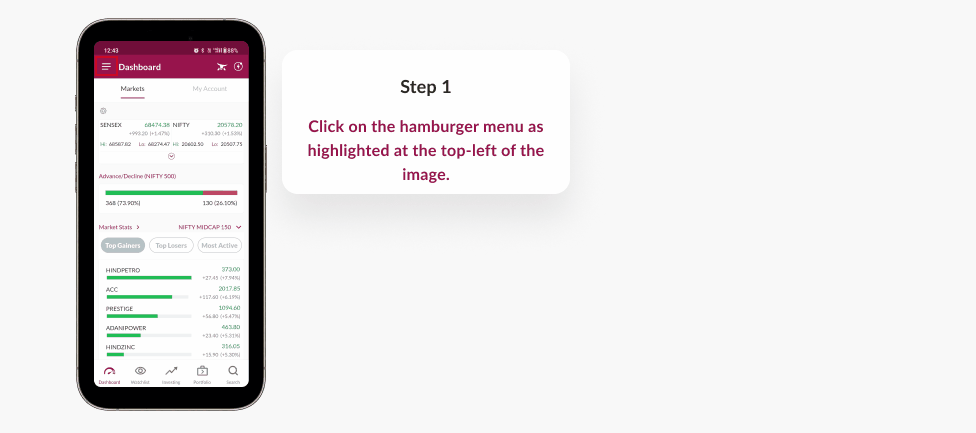
Step 1: Click on the 3-horizontal bars next to ‘Dashboard’ page
Step 2: Click on your Name and Trading account to proceed to proceed
Step 3: : Scroll towards the right to find ‘Pricing Information’ and you will be able to view the current brokerage plan
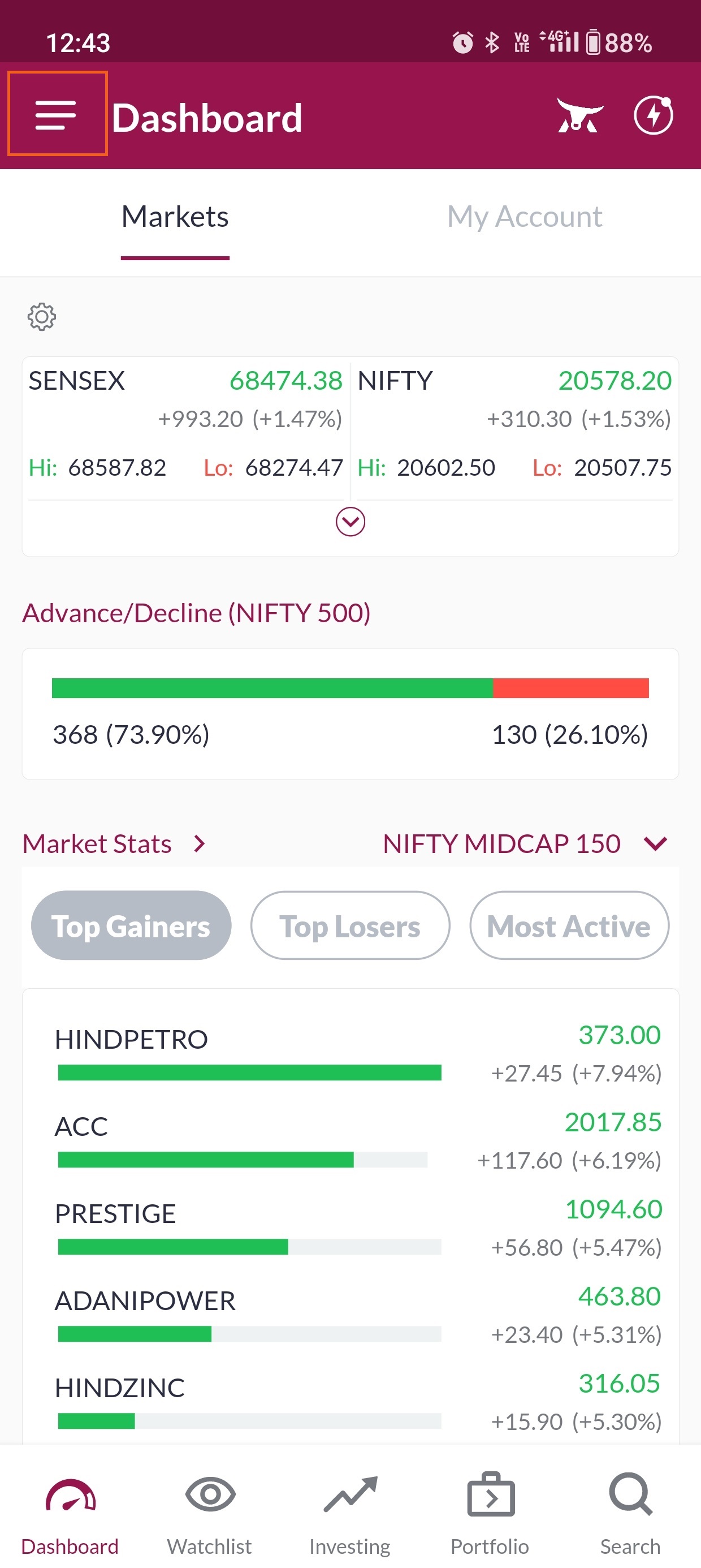
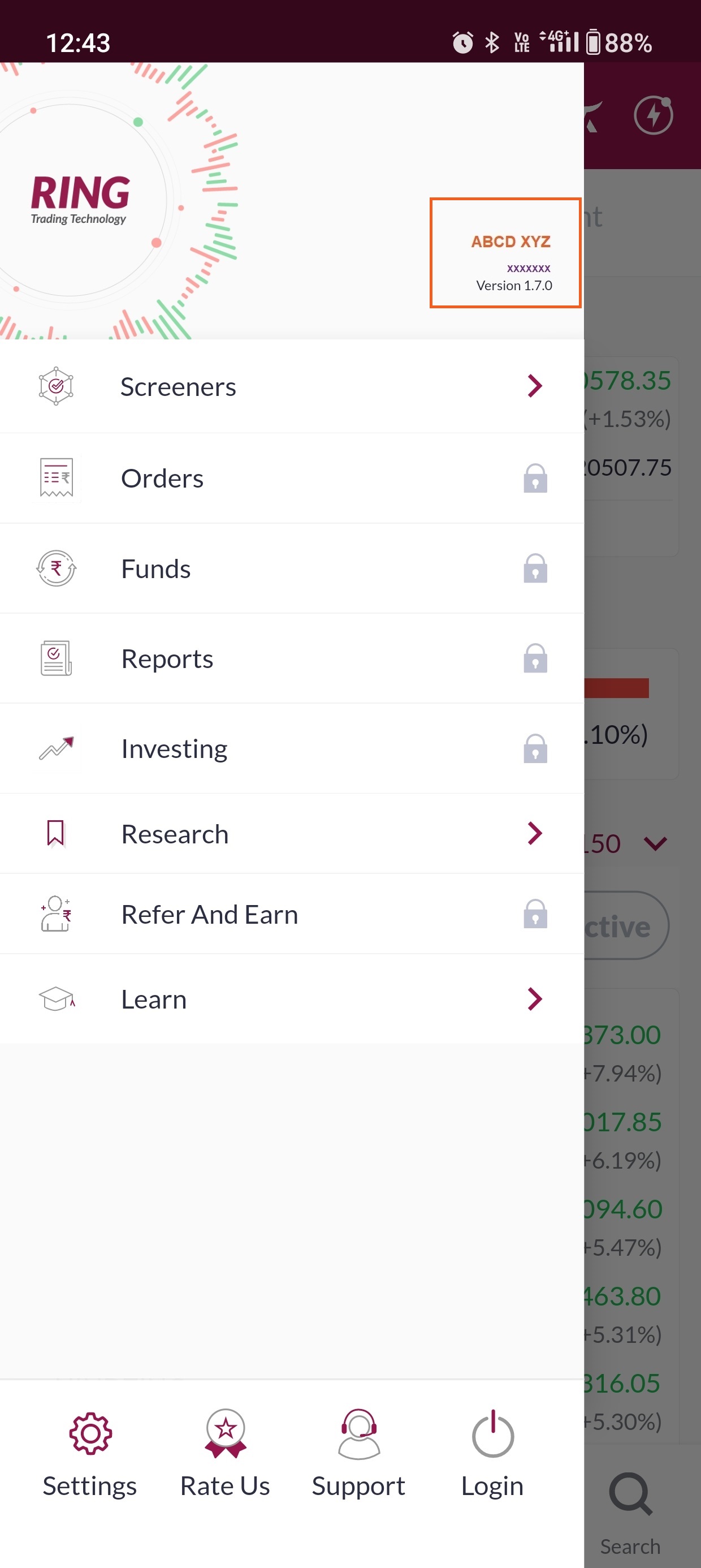
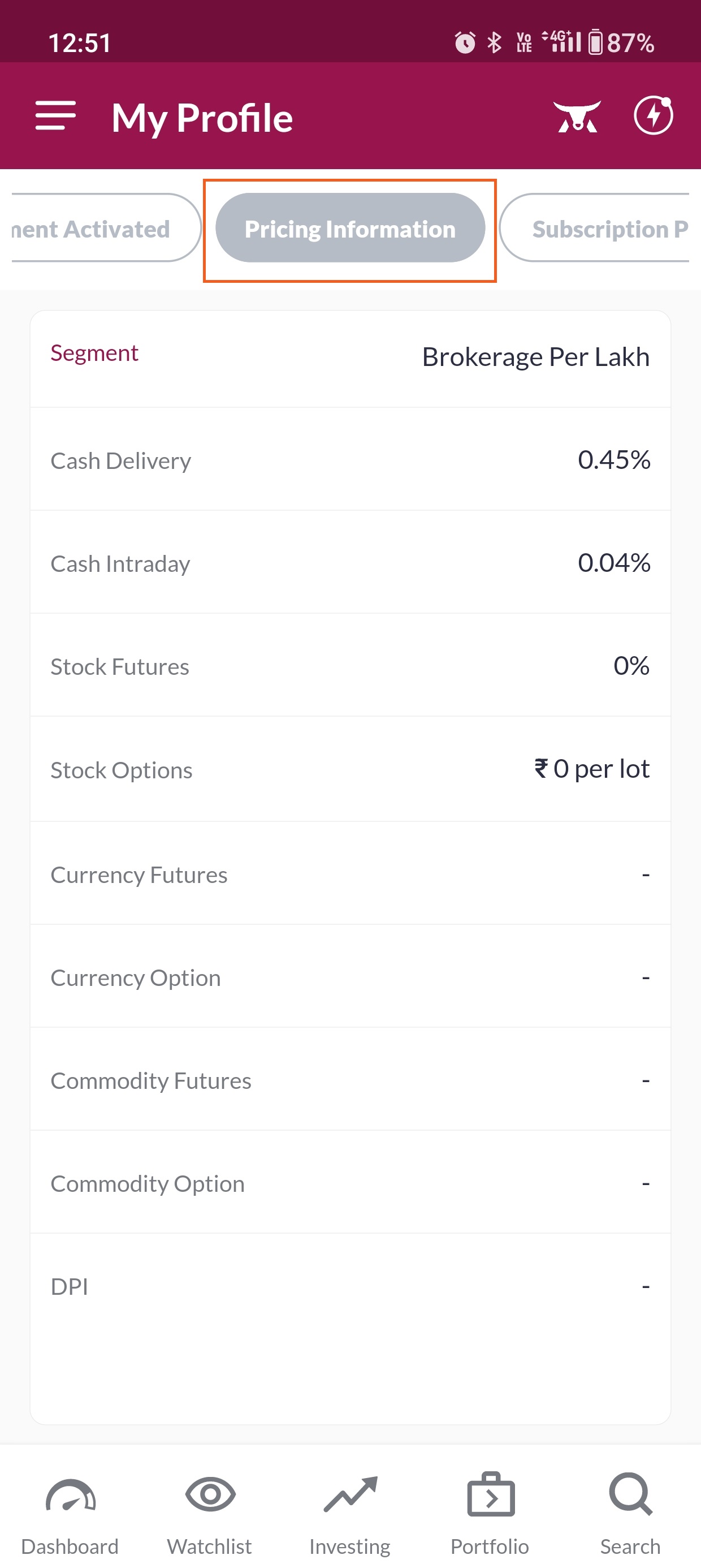
Web Portal
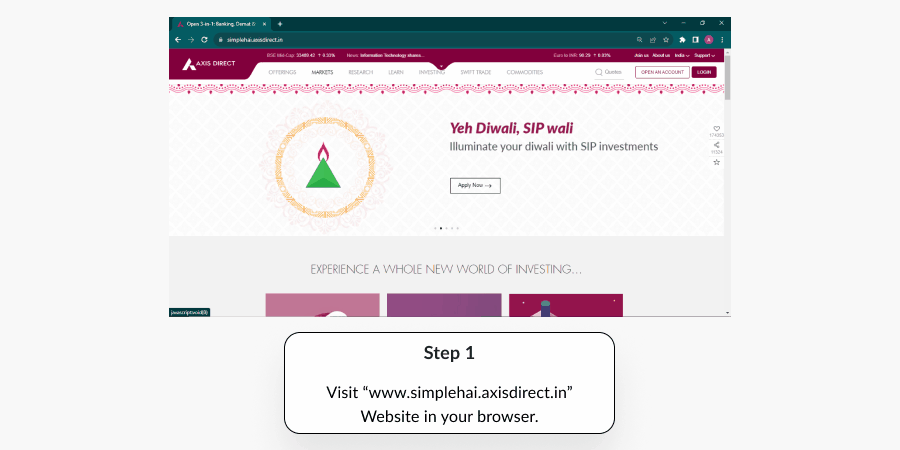
Step 1:Click Here to login to your account and select ‘My Account’ from the ‘Take Me To’ dropdown
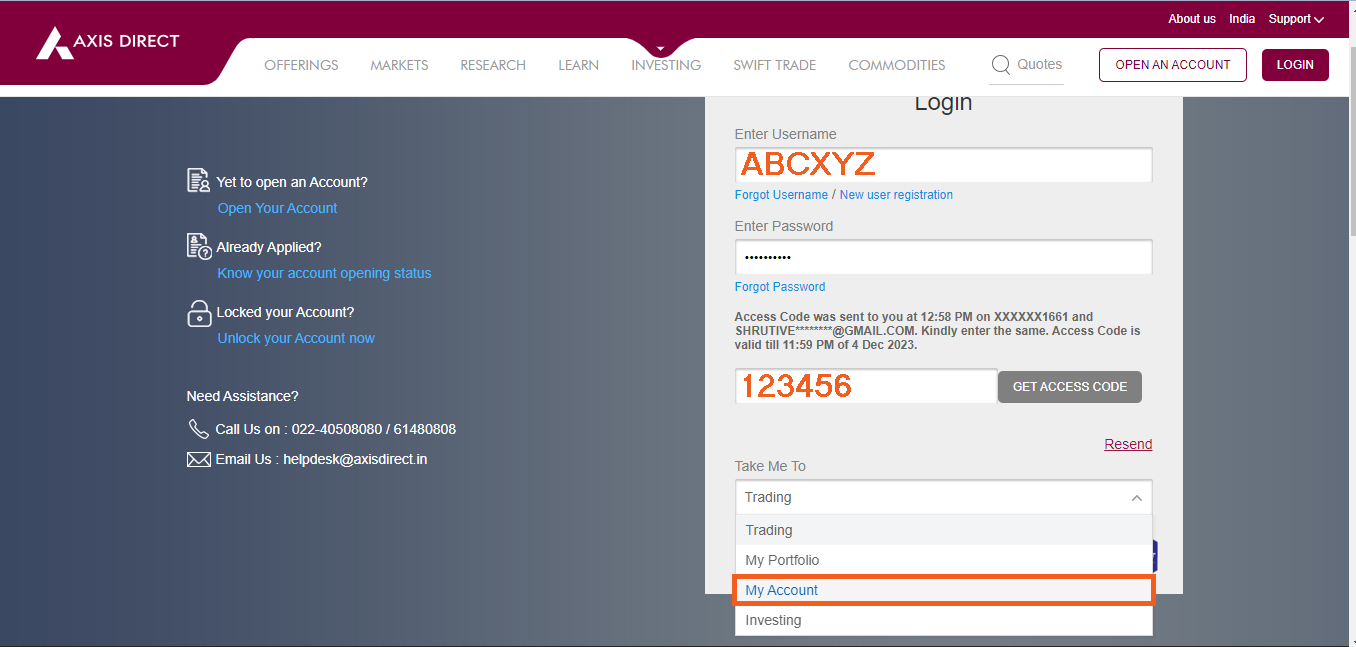
Step 2:Scroll down to find ‘My Subscriptions’ and view your Brokerage Plan on the account
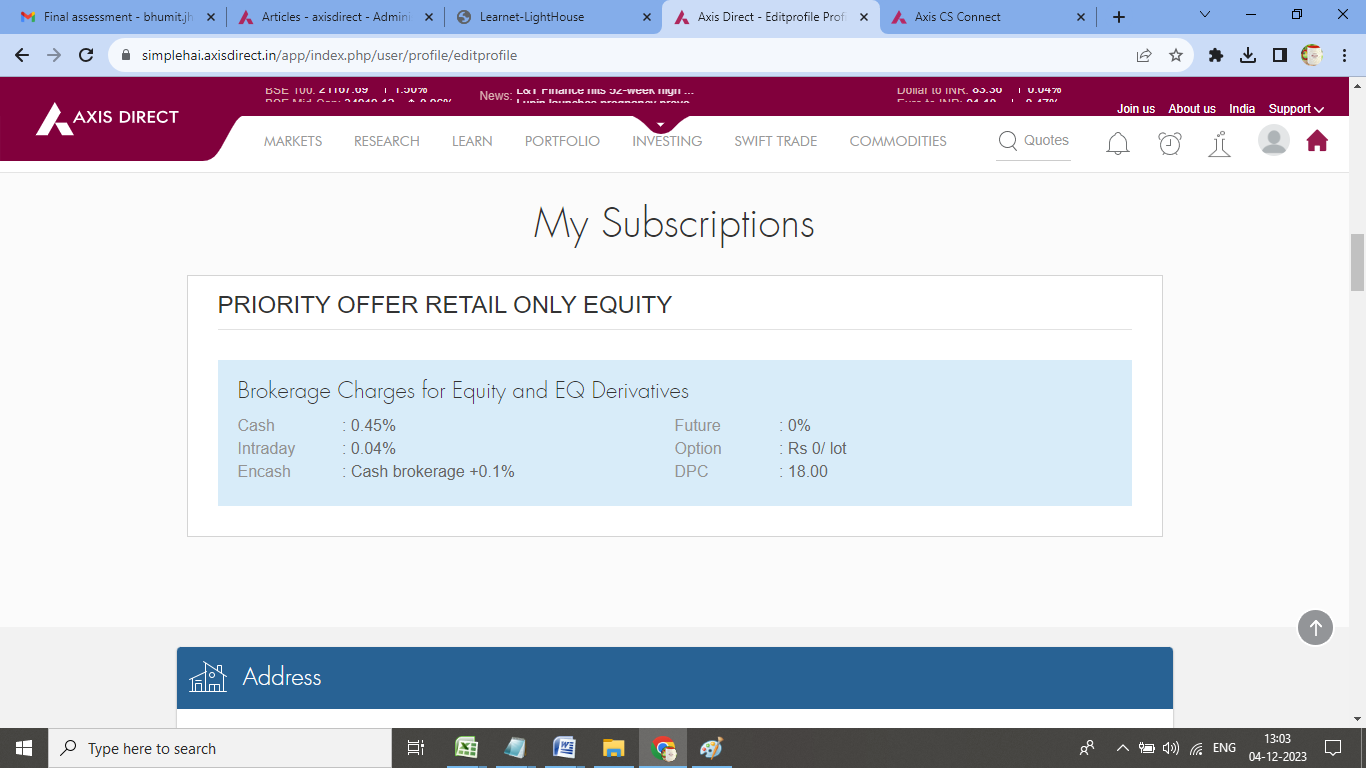
Click Here to download a document on this process.
END
-
What is the brokerage charge for Penny Stocks?
At Axis Direct the brokerage charged on stocks quoting up to Rs. 10.00 per share is at Rs. 0.03 per share, subject to a minimum of Rs. 25/- per executed order and a maximum of Rs. 0.25 per share. In case the minimum brokerage calculated comes to more than Rs. 0.25 per share, then the amount that will be charged as brokerage will be limited to Rs. 0.25 per share.
-
What will be the brokerage charged for E-Margin carry forward open positions?
E-Margin trades are considered as good as Equity Trades, hence, the Brokerage charged is as per the brokerage rates in your current brokerage plan.
Click here to know the process on how to view your current Brokerage plan on your account in the RING Mobile app and the Web portal.
END -
What is the minimum brokerage charged by AxisDirect?
The minimum brokerage for all types of accounts is Rs.25 and equity SIP trades is Rs.20 and maximum 2.5% of the trade value (Qty*BUY Price), please go through the following examples to know more:
1) If the 2.5% > Minimum Brokerage:
Customer's Traded value: Rs.500
Brokerage plan: 0.5%
The brokerage charged to the customer will be Rs.12.5 because 2.5% of Rs.500 is less than the minimum Brokerage of Rs. 25
2) If the 2.5% < Minimum Brokerage:
Customer's Traded value: Rs.1000
Brokerage plan: 0.5%
The brokerage charged to the customer will be Rs.25 because 2.5% of Rs.1000 is higher than the minimum Brokerage and 0.5% is less than the minimum brokerage
3) If the Brokerage as per the plan is less than 2.5% but greater than the minimum brokerage:
Customer's Traded value: Rs.10,000
Brokerage plan: 0.5%
The Brokerage as per the plan is less than 2.5% but greater than the minimum brokerage
For stocks trending below Rs.10 it would 3 paisa/share.
END -
What is the account opening charge for an Online Trading account?
Account opening charge will be Rs. 999/- in case of E-form. For DIY online journey it will be Rs 499/-
Where does the problem appear?
Clear Selection-
What will happen to REs that are neither renounced nor subscribed by the shareholders?
REs which are neither renounced nor subscribed by the shareholders will lapse after the closure of the rights issue.
. -
What will happen to my RE’s if I do not sell them?
The REs will get lapsed and will be removed from your holdings, You will lose the premium, if any, paid to acquire those REs.
. -
What will happen to my purchased holding of RE shares if I do not apply for the online right issue?
Your REs will lapse and you will lose the premium paid to acquire them. The RE will be in the form of temporary demat securities which will lapse if not renounced or exercised once the trading window is closed.
. -
Will I be eligible for the rights issue if I purchase shares on the ex-date?
No, you should have purchased the shares before the ex-date to be eligible for the rights issue.
. -
Where can detailed information about a RE be obtained?
Refer to the Letter of Offer (LOO) of such issuer coming up with the Rights issue. They are required to include detailed processes related to REs, their trading etc. in their LOO.
. -
Can applicants who are not existing shareholders of the issuer company as on record date, apply for the rights issue?
Yes, by purchasing the REs, a person who is not an existing shareholder of the issuer company can apply to the rights issue.
. -
When are REs credited to the demat account?
-
What are Rights Entitlement (REs)
Shareholders are granted rights entitlements by temporarily crediting their Demat accounts with shares, giving them the right to participate in a rights issue. Rights entitlements are offered to shareholders as a ratio to the number of securities held on the record date at a discounted price.
.
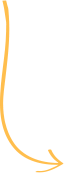

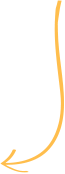
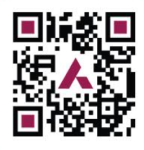
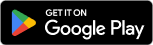
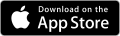
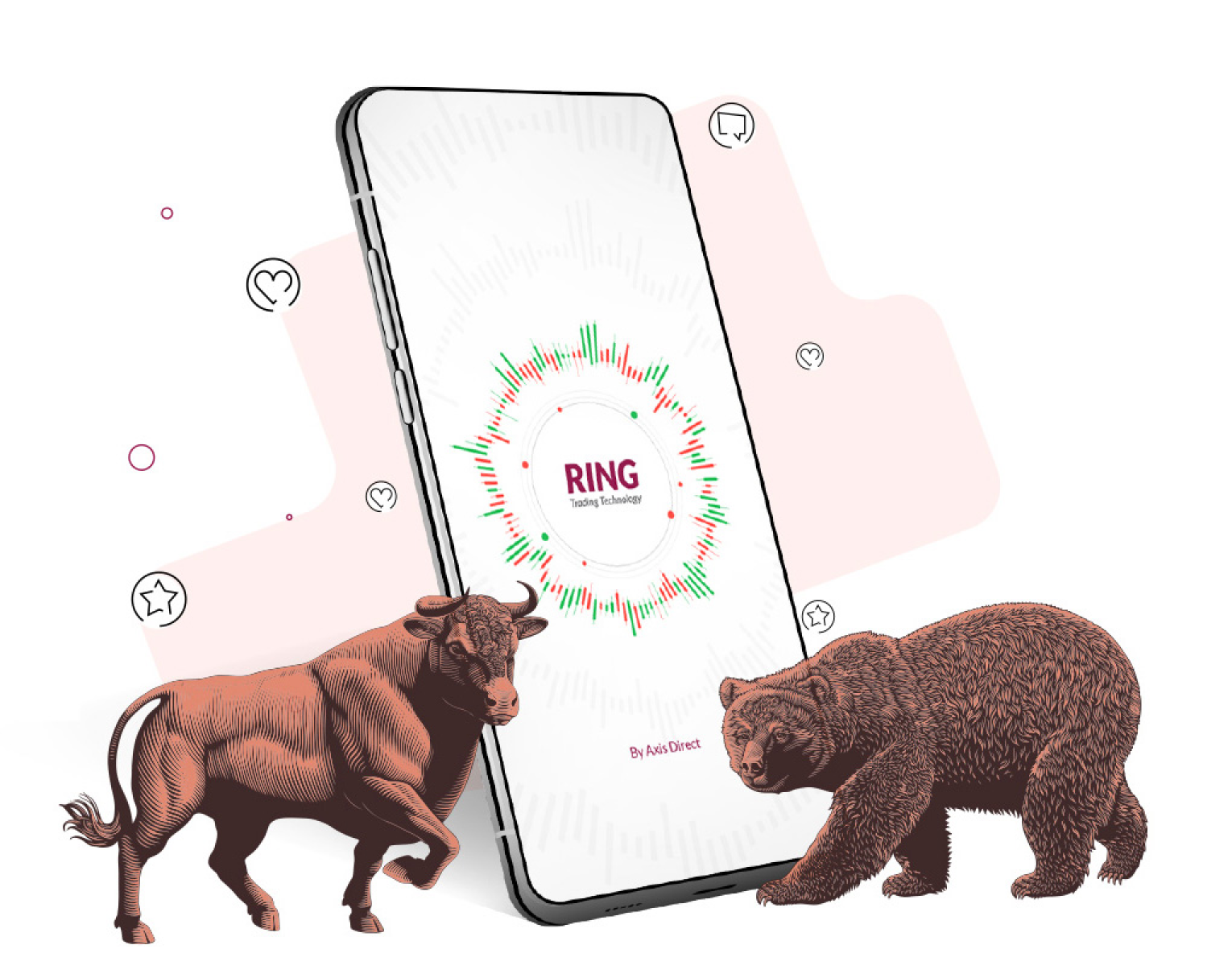


 India
India NRI
NRI